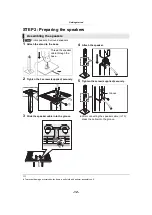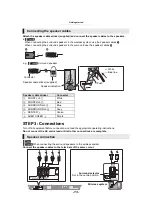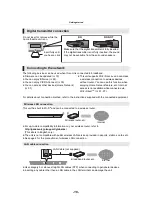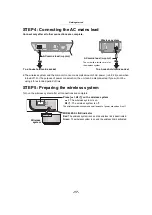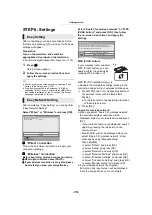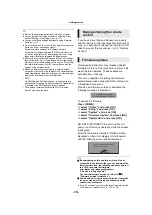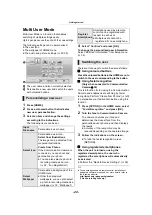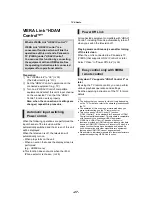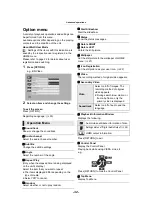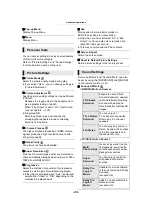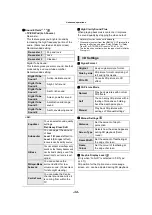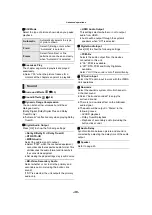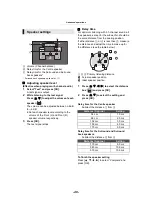- 26 -
Connect the iPod/iPhone to either of the USB port
or the Dock.
≥
Only underlined iPod/iPhone on page 25 can be
connected to the Dock.
Preparation
≥
Turn the main unit off or reduce the volume of
the main unit to its minimum.
1
Connect the iPod/iPhone.
To purchase a dedicated USB cable, consult
your iPod/iPhone dealer.
1
Push the centre of drawer (
A
), and pull
out fully until it clicks to open the dock.
2
Connect the iPod/iPhone firmly.
≥
Check that the connector (
B
) has no dust
or foreign materials before connecting.
≥
To connect the iPod/iPhone firmly, remove it
from the case, etc. before inserting.
≥
Insert the iPod/iPhone along the backrest
(
C
) with the iPod/iPhone display facing out.
≥
Carefully insert and remove the iPod/iPhone
to ensure long lasting product enjoyment.
1
Press [HOME].
2
Select “iPod” and press [OK].
3
Select the item to play.
≥
Repeat this procedure if necessary.
Album artwork
≥
If album artwork is not contained in the
data, “
” will appear on TV.
≥
Depending on the software version of your
iPod/iPhone, the album artwork may not
appear properly.
≥
Some operations may not work while
reading the album artwork.
≥
The setting of the playback mode will be kept until changes
are made on the same iPod/iPhone.
≥
Surround sound effect and sound mode are available.
iPod/iPhone Connection
Connecting with a dedicated USB
cable
Connecting to the Dock
Dedicated USB cable
(not supplied)
iPod/iPhone (not supplied)
e.g.,
iPod/iPhone Playback
iPod/iPhone
(not supplied)
iPod
Ronaldo
-2:30
Good morning
45 of 1230
Happy days
1:00