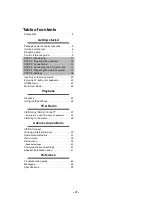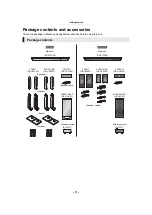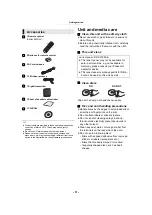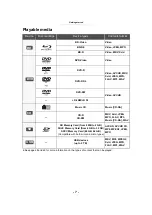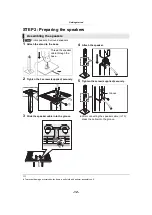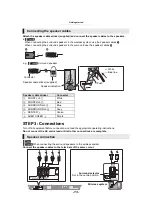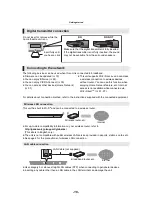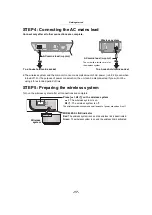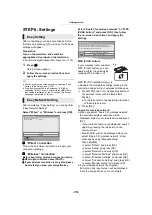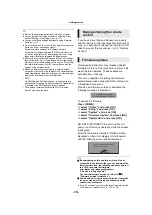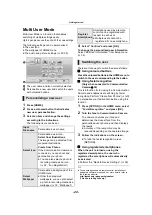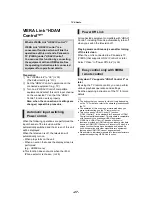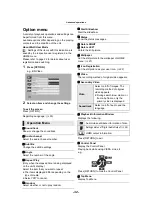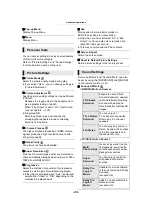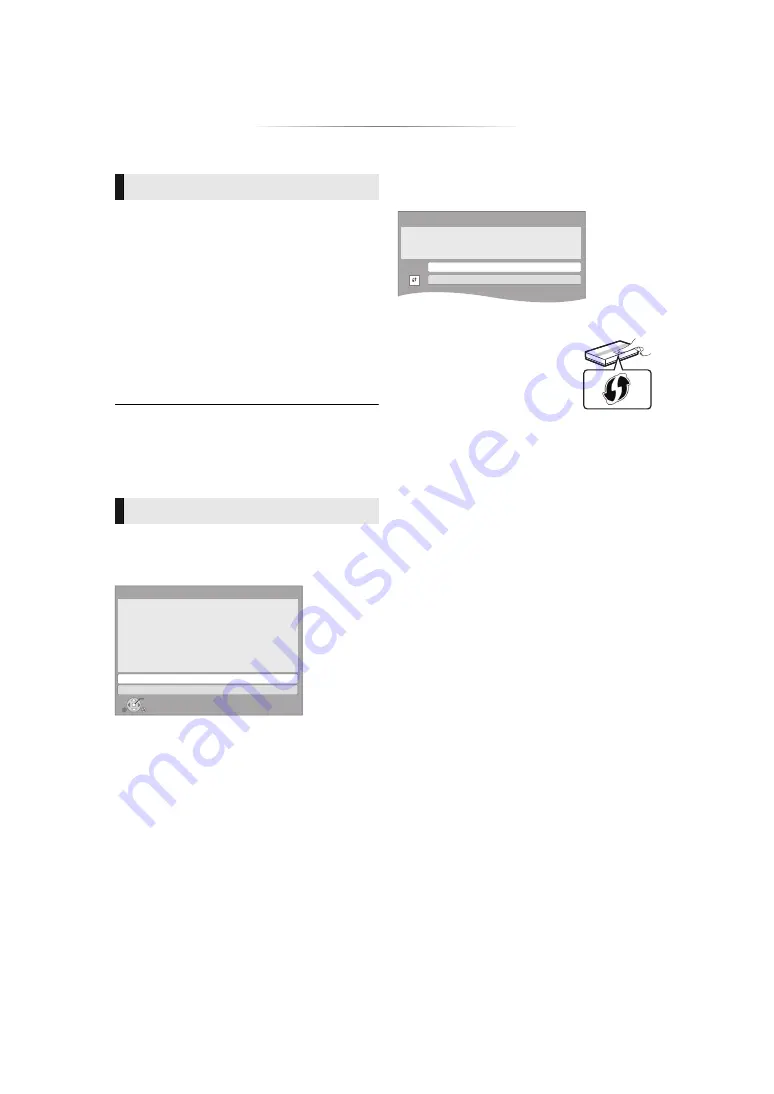
- 18 -
STEP 6: Settings
After connecting your new home theatre for the
first time and pressing [
Í
], a screen for the basic
settings will appear.
Preparation
Turn on the television and select the
appropriate video input on the television.
≥
Confirm the digital transmitter connection. (
1
Press [
Í
].
Setup screen appears.
2
Follow the on-screen instructions and
apply the settings.
≥
You can perform this setup anytime by selecting “Easy
Setting” in the Setup menu. (
≥
If this unit is connected to a Panasonic TV (VIERA)
supporting HDAVI Control 2 or later via an HDMI cable,
then setting information on the TV such as “On-Screen
Language” is acquired by this unit.
After completing “Easy Setting”, you can perform
“Easy Network Setting”.
Select “Wired” or “Wireless” and press [OK].
∫
“Wired” connection
Follow the on-screen instructions to apply your
connection settings.
∫
“Wireless” connection
Before beginning wireless connection setup
≥
Obtain your network name (SSID*
1
).
≥
If your wireless connection is encrypted, please
be sure that you know your encryption key.
Select “Search for wireless network” or “WPS
(PUSH button)” and press [OK], then follow
the on-screen instructions and apply the
settings.
WPS (PUSH button):
If your wireless router supports
WPS (PUSH button), you can
easily perform the settings by
pressing WPS button on it.
WPS (Wi-Fi Protected Setup
TM
) is
a standard that facilitates settings relating to the
connection and security of wireless LAN devices.
1
Press WPS button or corresponding button of
the wireless router until the lamp starts
flashing.
≥
For details, refer to the operating instruction
of the wireless router.
2
Press [OK].
Search for wireless network:
≥
When you select “Search for wireless network”,
the available wireless networks will be
displayed. Select your network name and press
[OK].
– If your network name is not displayed, search
again by pressing the red button on the
remote control.
– Stealth SSID will not be displayed when you
select “Search for wireless network”. Enter
manually by using “Manual setting”.
Press [HOME]
>
select “Others” and press [OK]
>
select “Setup” and press [OK]
>
select “Network” and press [OK]
>
select “Network Settings” and press [OK]
>
select “Wireless Settings” and press [OK]
>
select “Connection Setting” and press [OK]
>
select “Manual setting” and press [OK]
≥
If your wireless network is encrypted,
Encryption Key input screen will be displayed.
Input the encryption key of your network.
Easy Setting
Easy Network Setting
OK
RETURN
Easy Network Setting
Wired
Wireless
Select a connection mode.
Current setting
: Wired
Wireless Settings
Select a connection method to wireless access point.
Please refer to the operating instructions of your wireless
access point about connection methods.
Search for wireless network
WPS (PUSH button)
*
2
e.g.,