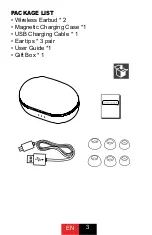Other
14
Troubleshooting
Before requesting service, make the following checks. If you are in doubt about some of the check points, or if
the remedies indicated do not solve the problem, consult your dealer for instructions.
No sound.
• Make sure that the unit and the Bluetooth
®
device are connected correctly. (
• Check if music is playing on the Bluetooth
®
device.
• Make sure that the unit is turned on and the volume is not set too low.
• Pair and connect the Bluetooth
®
device and the unit again. (
• Check if the Bluetooth
®
compatible device supports “A2DP” profile. For details on profiles, see “Listening to music”
10). Also refer to the operating manual for the Bluetooth
®
compatible device.
Low volume.
• Increase the volume of the unit. (
• Increase the volume on the Bluetooth
®
device.
Sound from the device is cut off. / Too much noise. / Sound quality is bad.
• Sound may be disrupted if signals are blocked. Do not fully cover this unit with the palm of your hand, etc.
• The device may be out of the 10 m communication range. Move the device closer to this unit.
• Remove any obstacle between this unit and the device.
• Switch off any wireless LAN device when not in use.
• A communication problem may arise if the battery is not fully charged. Charge the unit. (
The device cannot be connected.
• Delete the pairing information for this unit from the Bluetooth
®
device, then pair them again. (
You cannot hear the other person.
• Make sure that the unit and the Bluetooth
®
enabled phone are turned on.
• Check if the unit and the Bluetooth
®
enabled phone are connected. (
• Check the audio settings of the Bluetooth
®
enabled phone. Switch the calling device to the unit if it is set to the
Bluetooth
®
enabled phone. (
• If the volume of the other person’s voice is too low, increase the volume of both the unit and the Bluetooth
®
enabled
phone.
Cannot make a phone call.
• Check if the Bluetooth
®
compatible device supports “HFP” profile. For details on profiles, see “Listening to music”
10) and “Making a phone call” (
11). Also refer to the operating manual for the Bluetooth
®
enabled phone.
Sound and audio volume
Bluetooth
®
device connection
Phone Calls