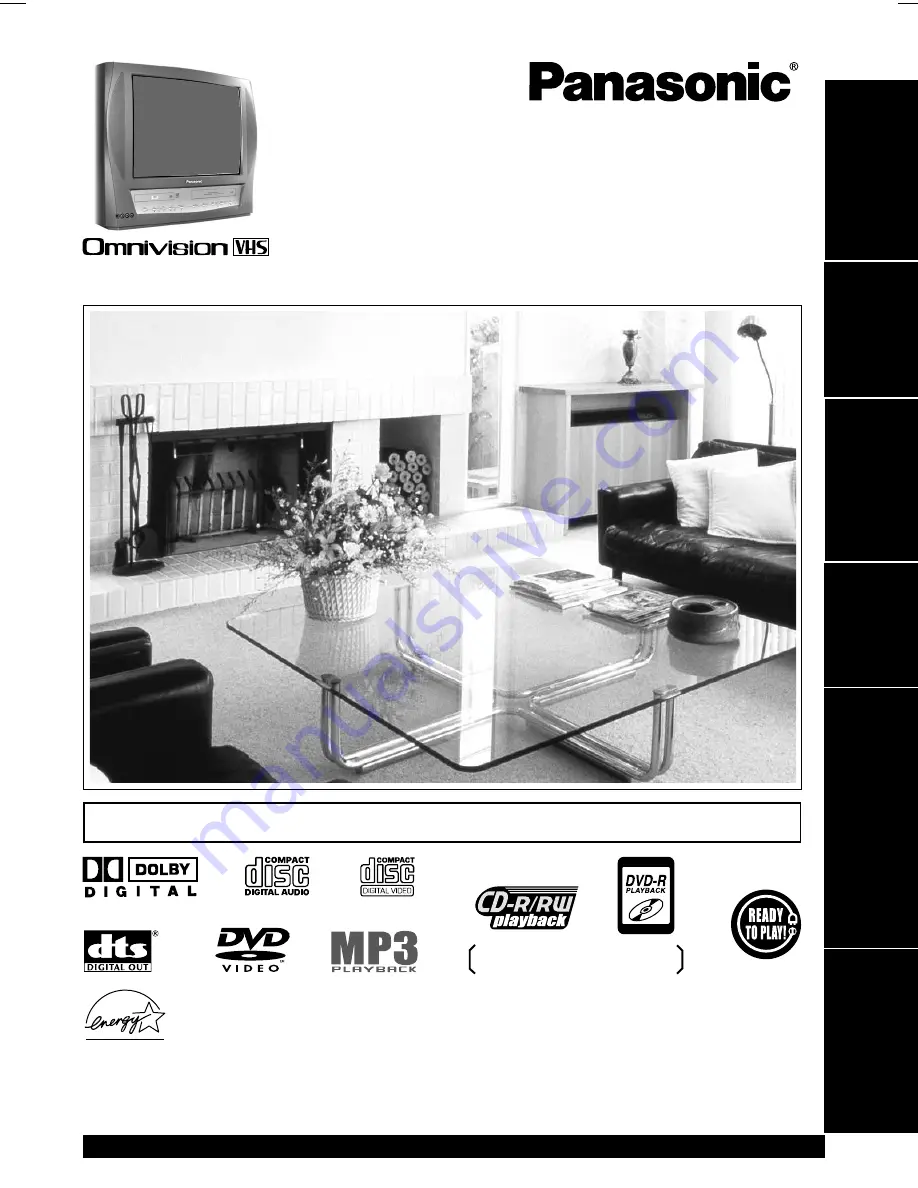
LSQT0608A
TV / DVD / VCR Combination
Operating Instructions
Model No.
PV-DM2092
• Initial Setup and Connection Procedures are on pages 11 to 17.
Initial Setup
TV Operation
Basic Operation
Timer Operation
For Your Information
Advanced Operation
As an ENERGY STAR Partner, Matsushita Electric Corporation of America
has determined that this product or product model meets the ENERGY STAR
guidelines for energy efficiency.
Please read these instructions carefully before attempting to connect,
operate, or adjust this product. Please save this manual.
Spanish Quick Use Guide is included.
(Guía para rápida consulta en español está incluida.)
For assistance, please call : 1-800-211-PANA(7262) or send e-mail : [email protected]
Ability to play back may depend
on recording conditions.
DM2092 (P01).p65
2002/06/19, 14:51
1
















