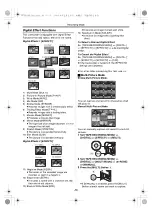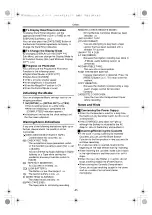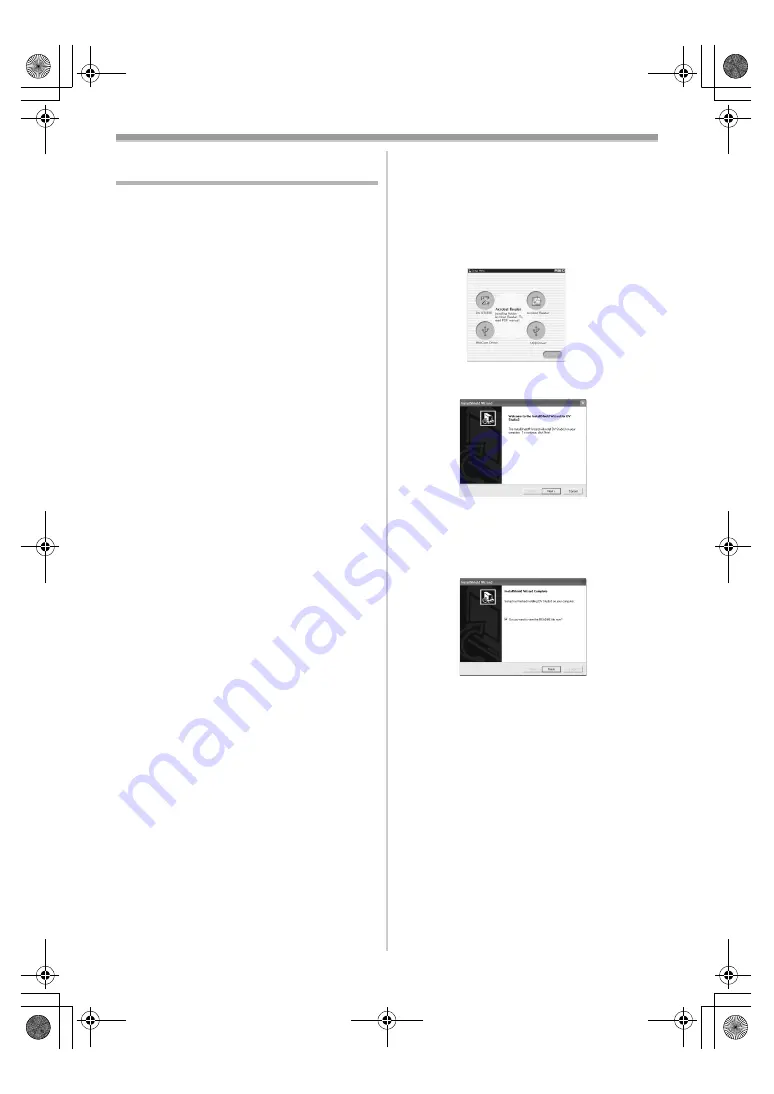
With a PC (optional)
-43-
Using the DV STUDIO 3.1E-SE
(Optional Software)
Following Software is not supplied with the
Camcorder;
≥
LSFT0577 (DV STUDIO 3.1E-SE)
≥
K1HA05CD0005 (USB Cable)
The Software allows you to capture a still image
from your motion video on the tape and transfer
to a PC. If you would like to order, please refer to
page
ª
Operating environment
OS:
IBM PC/AT compatible personal computer with
pre-installed;
Microsoft Windows XP Home Edition/
Professional
Microsoft Windows Me (Millennium Edition)
Microsoft Windows 98 Second Edition
CPU:
Intel Pentium II/Celeron 300MHz or higher
(including compatible CPU)
Graphic display:
High Color (16 bit) or more
Desktop resolution of 800
k
600 pixels or more
RAM:
32 MB or more (64 MB or more is recommended)
(128 MB or more are required for Windows XP
(256 MB or more is recommended))
Free hard disk space:
At least 20 MB
Ports:
USB Terminal
Other requirements:
Mouse
≥
The DV STUDIO 3.1E-SE cannot be operated
on Windows 2000.
≥
When 2 or more USB devices are connected to
a personal computer, or when devices are
connected through USB hubs or by using
extension cables, proper operation is not
guaranteed.
≥
When connected to the keyboard USB terminal,
normal function may not be possible.
≥
This instruction manual describes only the
procedures for installation, connection and
startup. Please read the PDF-based instructions
for how to use the DV STUDIO 3.1E-SE.
≥
To view the installed operating instructions,
Adobe Acrobat Reader 5.0 or higher is required.
Please install Adobe Acrobat Reader from the
CD-ROM (Optional Software).
≥
Before using for the first time, select [Readme]
from [Start] >> [All programs (Programs)] >>
[Panasonic] >> [DV Studio3], and read any
supplementary details or updates.
ª
Installation of DV STUDIO 3.1E-SE
(Optional Software)
1
Turn on the personal computer and start up
Windows.
2
Insert the CD-ROM into the Personal
Computer’s CD-ROM drive.
≥
Quit all applications.
≥
The [Setup Menu] screen appears.
3
Click [DV STUDIO].
4
Click [Next].
≥
After reading the displayed contents, please
carry out the installation according to
instructions.
5
After the completion of setup, click on
[Finish].
≥
Installation will be completed.
≥
Sample data is installed concurrently with the
DV STUDIO 3.1E-SE software.
PV-GS33PP_Eng.book 43 ページ 2004年2月26日 木曜日 午後5時29分
Содержание PV-GS33PP
Страница 67: ...67 PV GS33PP_Eng book 67...