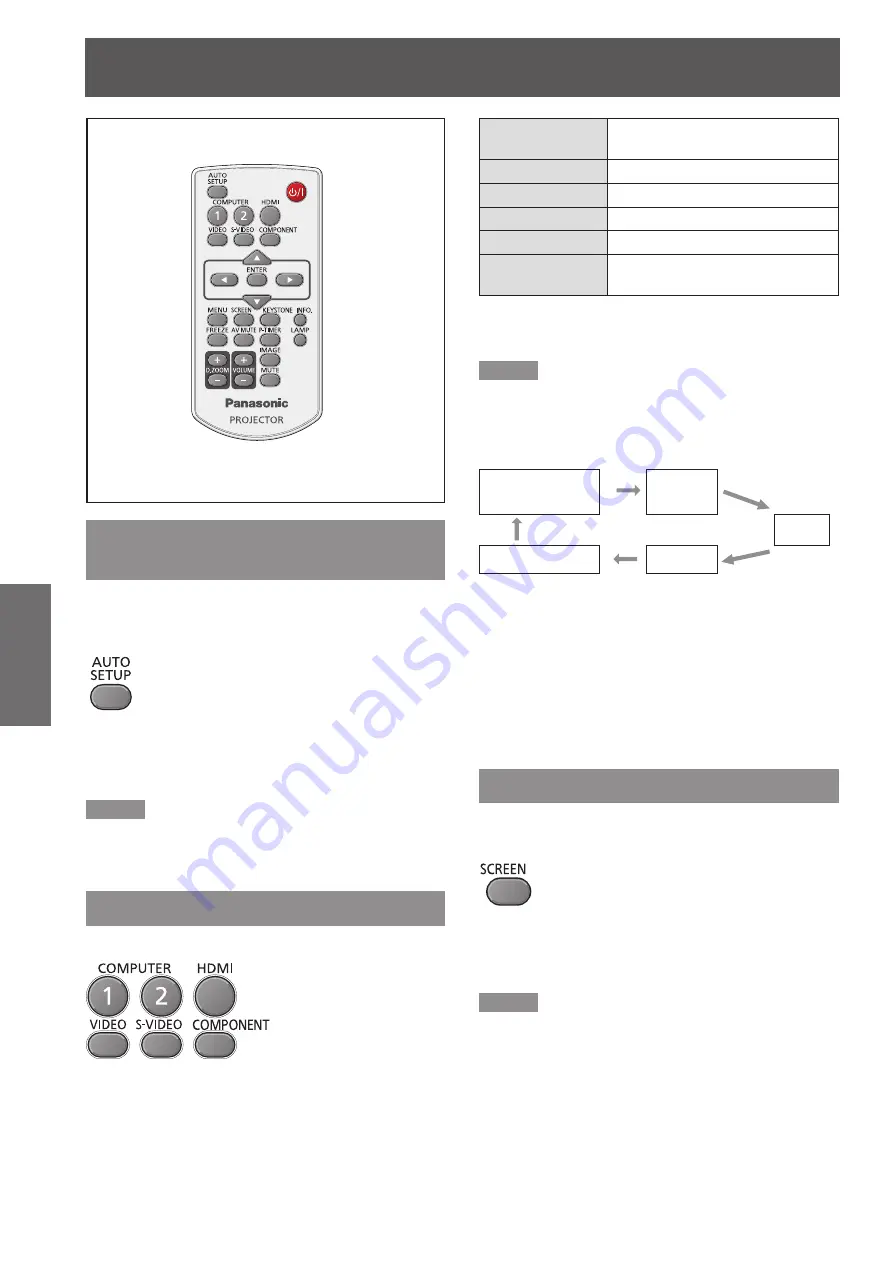
32
- ENGLISH
Basic Operation
Basic operations by using the remote control
Using the AUTO SETUP
function
This function allows you to automatically adjust
Input search, Auto Keystone correction and Auto PC
adjustment during signal input from a computer.
button
Press the <AUTO SETUP> button on the
remote control.
Note
For details, see “Setting” of Main menu. (
z
Æ
page 52)
Switching the input signal
You can switch the input signals to project.
buttons
Press (<COMPUTER 1>,<COMPUTER
2>, <HDMI>, <VIDEO>, <S-VIDEO>, or
<COMPONENT>) button on the remote
control.
COMPUTER 1
Switch to Computer 1(RGB)/
Computer 1(Scart) input.
COMPUTER 2
Switch to Computer 2(RGB)input.
HDMI
Switch to HDMI input.
VIDEO
Switch to Video input.
S-VIDEO
Switch to S-video input.
COMPONENT
Switch to Computer 1
(Component) input.
Note
Each press of the <INPUT> button on the Control Panel
z
of the main unit switches the settings as shown below.
(
Æ
page 19)
Computer 1 (RGB)/
Computer 1 (Scart)/
Computer 1 (Component)
Computer 2
(RGB)
HDMI
S-video
Video
*1: It depends on the item you selected in the [Computer 1]
submenu of the [Input] menu.
*
2: When [Monitor out] is selected in the [Terminal] of the
setting menu, [Computer 2(RGB)] can not be selected.
Pressing <COMPUTER 2> button on the remote control
displays [Monitor out].
Using the SCREEN button
This function allows you to select screen mode or
change the screen size.
button
Press the <SCREEN> button on the
remote control.
Note
For details, see “Screen” of Main menu. (
z
Æ
page 48)
*2
*1






























