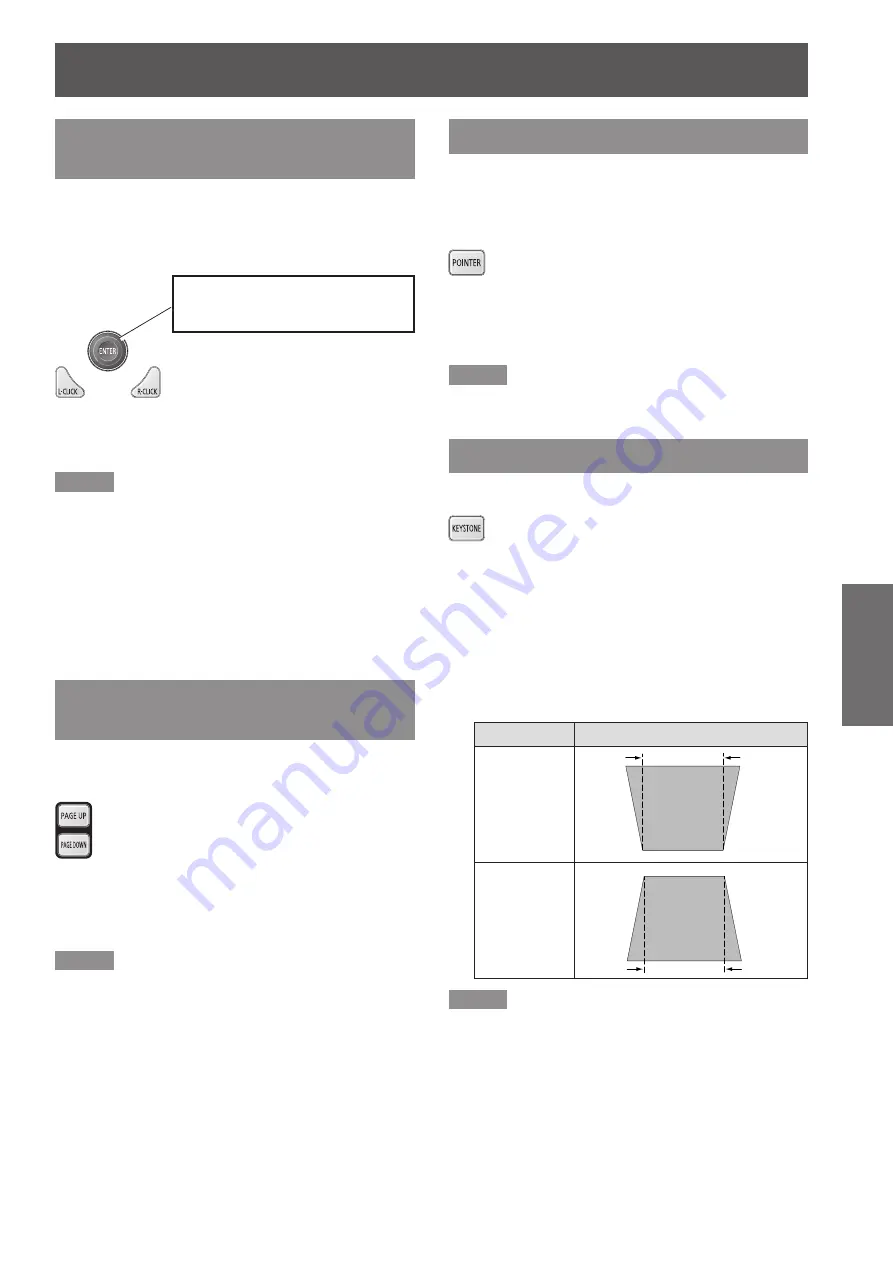
Basic operations by using the remote control
ENGLISH -
39
Basic Operation
Using the wireless mouse
function
<L-CLICK/R-CLICK> buttons act as left/right mouse
button while the projector and a computer are
connected with a USB cable, and move the pointer on
the screen with <MOUSE CONTROL> button
.
Buttons
Press <MOUSE CONTROL> or <L-CLICK/
R-CLICK> buttons on the remote control.
Note
When using wireless mouse function, please select
z
[Mouse control] in the [USB terminal] first. (
Æ
page 60)
When a USB cable is connected to the computer and the
z
projector, turn on the projector first, then the computer.
If you turn on the computer first, the wireless mouse
function may not operate properly.
When the pointer displays on the screen, you can use the
z
<MOUSE CONTROL> button on the remote control to
move the pointer, but can not use it to move the mouse
cursor at the same time.
Using the PAGE UP/DOWN
buttons
Scroll back and forth the pages on the screen when
giving a presentation.
Buttons
Press the <PAGE UP/DOWN> buttons on
the remote control.
Note
To use these buttons, connect the projector and your
z
computer with a USB cable.
Using the POINTER button
Act as the On-Off switch for the Pointer. When the
pointer displays on the screen, you can use the
<MOUSE CONTROL> button on the remote control to
move the pointer.
Button
Press the <POINTER> button on the
remote control.
Note
For details, see “Setting” of Main menu. (
z
Æ
page 60)
Using the KEYSTONE button
This function allows you to correct keystone distortion.
Button
If a projected picture still has keystone distortion after
pressing the <AUTO SETUP> button, correct the
image manually as follows:
Press the <KEYSTONE> button on the remote
control. The Keystone dialog box appears. Press
▲▼ to correct keystone distortion. The keystone
adjustment can be stored (
Æ
page 55).
Operation
Screen image
Reduce the
upper width
with press
▲
.
Reduce the
lower width
with press
▼
.
Note
The white arrows indicate that there is no correction.
z
A red arrow indicates the direction of correction.
z
An arrow disappears at the maximum correction.
z
If you press the <KEYSTONE> button on the remote
z
control once more while the keystone dialog box is being
displayed, the keystone adjustment will be canceled
(
Æ
page 55).
The adjustable range is limited depending on the input
z
signal.
Center part is <ENTER> Button.
Outer part is <MOUSE CONTROL>
Button.






























