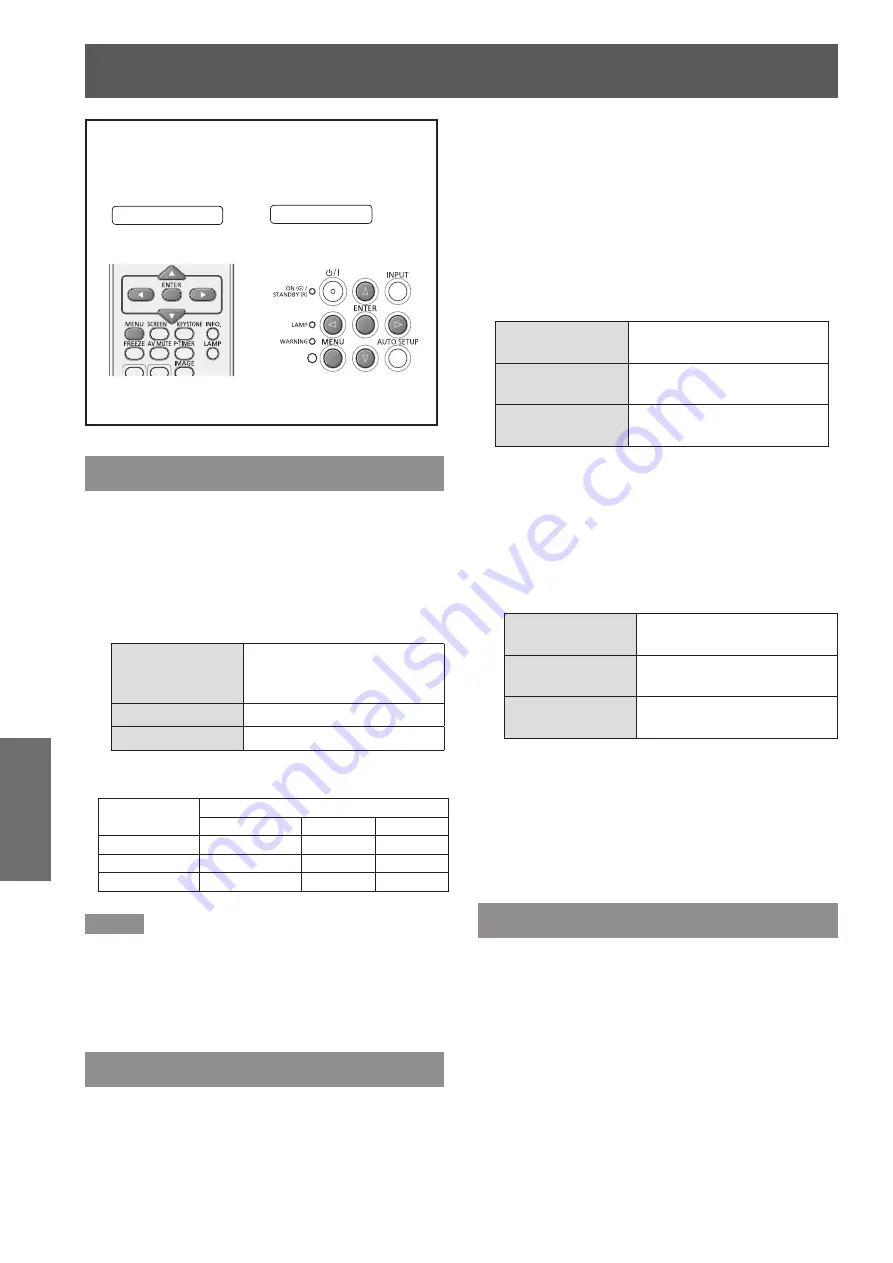
62
- ENGLISH
Settings
Network
Select [Network] from the Main Menu (see
“Navigating through the menu” on page 37),
then select the item from the sub-menu.
Remote Control
Control Panel
DIGITAL LINK mode
You can switch the DIGITAL LINK function mode
among Auto, DIGITAL LINK and Ethernet.
Press ▲▼ to select [DIGITAL LINK
1 )
mode].
Press <ENTER> button and press ▲▼
2 )
to select items.
Auto
To select the automatically
response communication
method.
DIGITAL LINK
To select the DIGITAL LINK.
Ethernet
To select the Ethernet.
Communication availability of all settings
Settings
Communication availability
Image, Sound Ethernet RS-232C
Auto
DIGITAL LINK
Ethernet
Note
To carry out Ethernet communication with optional
z
accessory Digital interface box (ET-YFB100G), please
set to [Auto] or [DIGITAL LINK].
If set to [Ethernet], communication can not be carried
z
out with ET-YFB100G because the [LAN/DIGITAL LINK]
terminal is only for NETWORK communication.
DIGITAL LINK setup
You can make detailed DIGITAL LINK settings among
Duplex (Ethernet), Duplex (DIGITAL LINK) and Store.
Press ▲▼ to select [DIGITAL LINK
1 )
setup].
Press <ENTER> button or the ► button
2 )
to access to the submenu.
Duplex (Ethernet)
J
Set the method of communication of the computer or
hub.
Press ▲▼ to select [Duplex (Ethernet)]
1 )
and press <ENTER> button.
Press ▲▼ to switch the settings.
2 )
Autonegotiation
Communication method will
be set automatically.
100 Base TX-Full
Full Duplex communication
method will be set.
100 Base TX-Half
Half Duplex communication
method will be set.
Duplex (DIGITAL LINK)
J
Set the communication method between the Twisted
pair cable Extender and the computer or the Hub.
Press ▲▼ to select [Duplex (DIGITAL
1 )
LINK)] and press <ENTER> button.
Press ▲▼ to switch the settings.
2 )
Autonegotiation
Communication method will
be set automatically.
100 Base TX-Full
Full Duplex communication
method will be set.
100 Base TX-Half
Half Duplex communication
method will be set.
Store
J
Store the settings.
Press ▲▼ to select [Store].
1 )
Press <ENTER> button.
2 )
A confirmation box appears and then select
z
[Yes].
DIGITAL LINK status
You can check detailed setting information of DIGITAL
LINK.
Press ▲▼ to select [DIGITAL LINK
1 )
status].
Press <ENTER> button to display the
2 )
Mode, the HDMI Status and the Signal
quality information.
Link state, HDMI status and signal quality are
z
displayed.






























