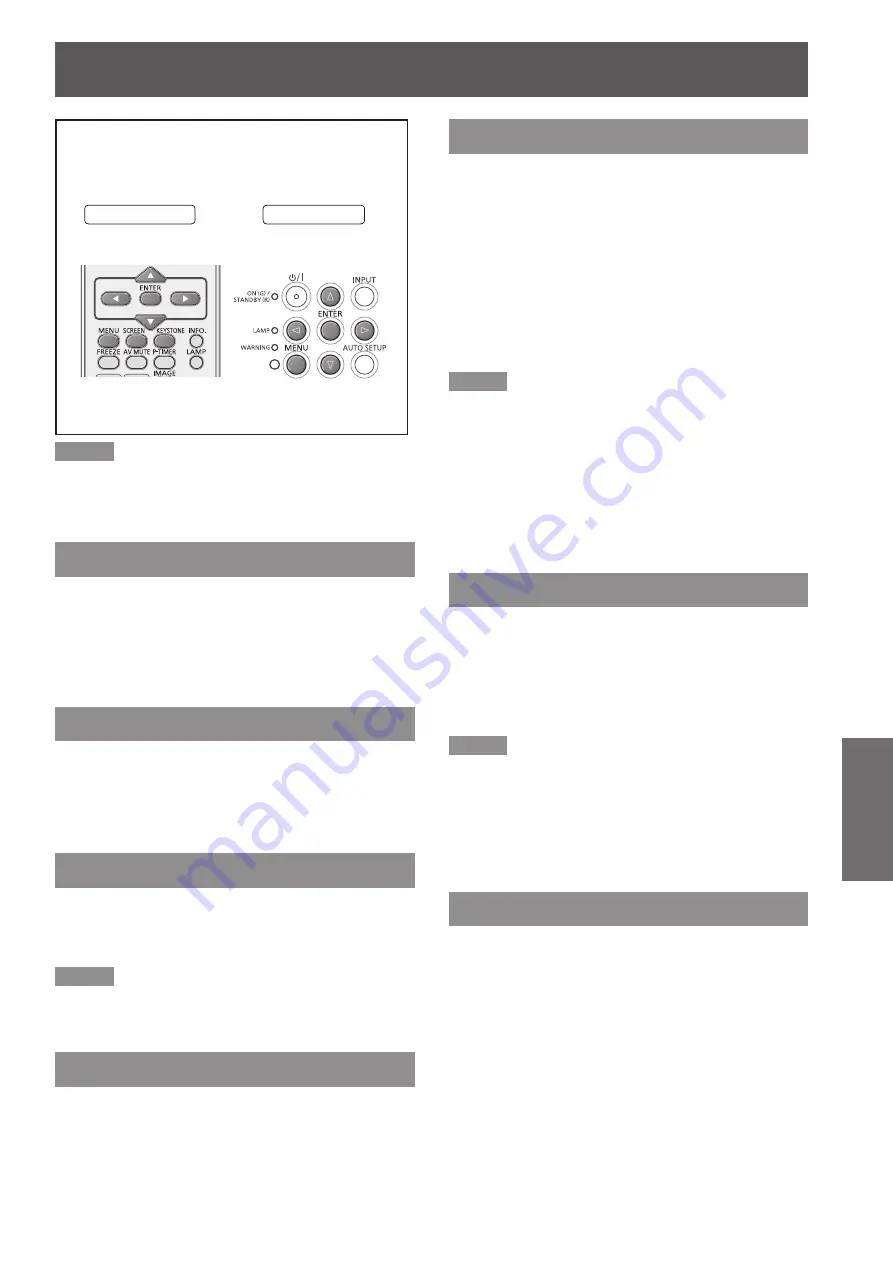
Screen
ENGLISH -
49
Settings
Screen
Select [Screen] from the Main Menu (see
“Navigating through the menu” on page 37),
then select the item from the sub-menu.
Remote Control
Control Panel
Note
When [DIGITAL LINK] is selected, only [Normal] and
z
[Custom] can be selected. Set the Aspect with the menu
of the Digital Interface Box (Optional accessory: ET-
YFB100G).
Normal
Provide the image to fit the screen size while
maintaining the aspect ratio of the input signal.
Press ▲▼ to select [Normal] and then
press the <ENTER> button.
Full
Provide the full screen image.
Press ▲▼ to select [Full] and then press
the <ENTER> button.
Wide(16:9)
Provide the image at the 16:9 wide screen ratio.
Press ▲▼ to select [Wide(16:9)] and then
press the <ENTER> button.
Note
When [16:9] is selected in the [Screen aspect], [Wide
z
(16:9)] cannot be selected.
Zoom
Scale the image proportionally to fit the entire screen.
Either side of image may go over the screen.
Press ▲▼ to select [Zoom] and then
press the <ENTER> button.
True
Provide the image in its original size. When the
original image size is larger than the panel size
,
the
projector enters to the panning mode automatically.
Press ▲▼ to select [True] and then
1 )
press the <ENTER> button.
Press ▲▼◄► to pan the image.
2 )
When adjusted, the arrows will turn red. When
z
reached to the correction limits, the arrows will
disappear.
Note
When input computer signal to the projector, [True] will
z
be available. Projector image may be distorted due to
different computers or different input signals.
When input computer signal to the projector, [True] is
z
disabled and cannot be selected when [480p], [480i],
[576p], [576i], [720p], [1035i] or [1080i] is selected in
[System] Menu.
When [True] is selected in the Screen menu, [Digital
z
zoom +/-] cannot be selected.
Natural wide
Modify the 4:3 aspect ratio image to fit the screen size
by stretching the image to make it look natural.
Press ▲▼ to select [Natural wide] and
then press the <ENTER> button.
Note
When input video signal to the projector, [Natural wide]
z
will be available.
When [4:3] is selected in the [Screen aspect], [Natural
z
wide] cannot be selected.
[Natural wide] is not available when [720p], [1035i] or
z
[1080i] is selected in the PC System Menu.
Custom
Provide the last stored aspect screen image.
Press ▲▼ to select [Custom] and press
the <ENTER> button.






























