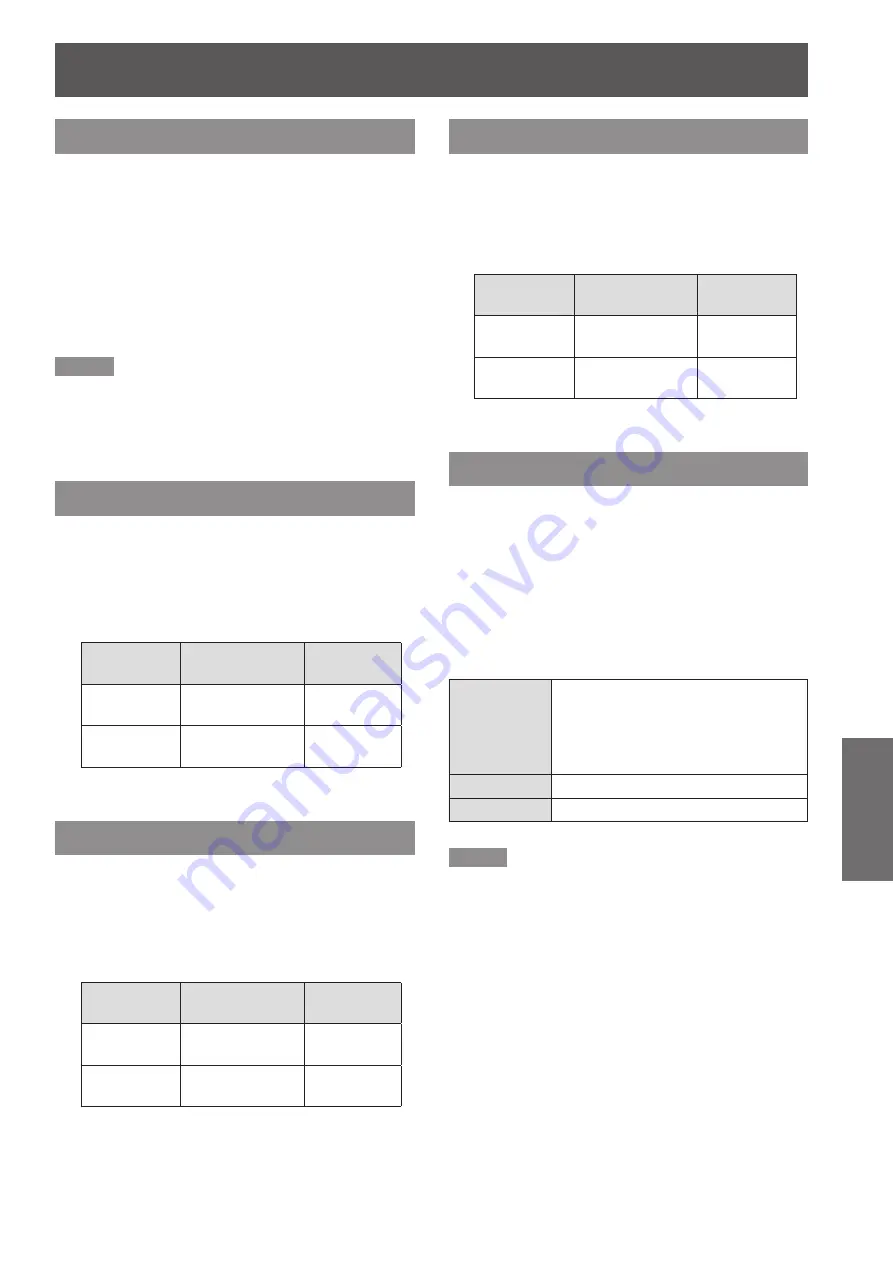
Image adjust
ENGLISH -
47
Settings
Color temp.
Press ▲▼ to select [Color temp.].
1 )
Press the <ENTER> button to display
2 )
the adjustment dialog box.
Press ◄► to select the desired Color
3 )
temp. level.
You can select the desired [Color temp.] from
z
[XLow], [Low], [Mid] or [High].
Note
[Color temp.] level displays [Blackbord] or [Colorboard]
z
when the [Blackboard(Green)] or [Colorboard] is selected
in the [Image select] menu.
Red
Press ▲▼ to select [Red].
1 )
Press the <ENTER> button to display
2 )
the adjustment dialog box.
Press ◄► to adjust the setting value.
3 )
Operation
Adjustment
Adjustment
range
Press ►.
deepen red tone Maximum
value 63
Press ◄.
lighten red tone
Minimum
value 0
Green
Press ▲▼ to select [Green].
1 )
Press the <ENTER> button to display
2 )
the adjustment dialog box.
Press ◄► to adjust the setting value.
3 )
Operation
Adjustment
Adjustment
range
Press ►.
deepen green
tone
Maximum
value 63
Press ◄.
lighten green
tone
Minimum
value 0
Blue
Press ▲▼ to select [Blue].
1 )
Press the <ENTER> button to display
2 )
the adjustment dialog box.
Press ◄► to adjust the setting value.
3 )
Operation
Adjustment
Adjustment
range
Press ►.
deepen blue tone Maximum
value 63
Press ◄.
lighten blue tone Minimum
value 0
Daylight View
This function uses an ambient light sensor to detect
the room’s light intensity and automatically adjust the
projector output to ensure a bright presentation.
Press ▲▼ to select [Daylight View].
1 )
Press the <ENTER> button to display
2 )
the adjustment dialog box.
Press ◄► to select the desired item.
3 )
Auto
Enables auto correction of
[Daylight View]. The color sensor
detects the brightness and color of
the surroundings and automatically
corrects the video display.
On
Enables [Daylight View].
Off
Disables [Daylight View].
Note
When [Rear] is set to [On], [Auto] is disabled.
z
When this function is set to [On] or [Auto], the
z
[Sharpness] is disabled.






























