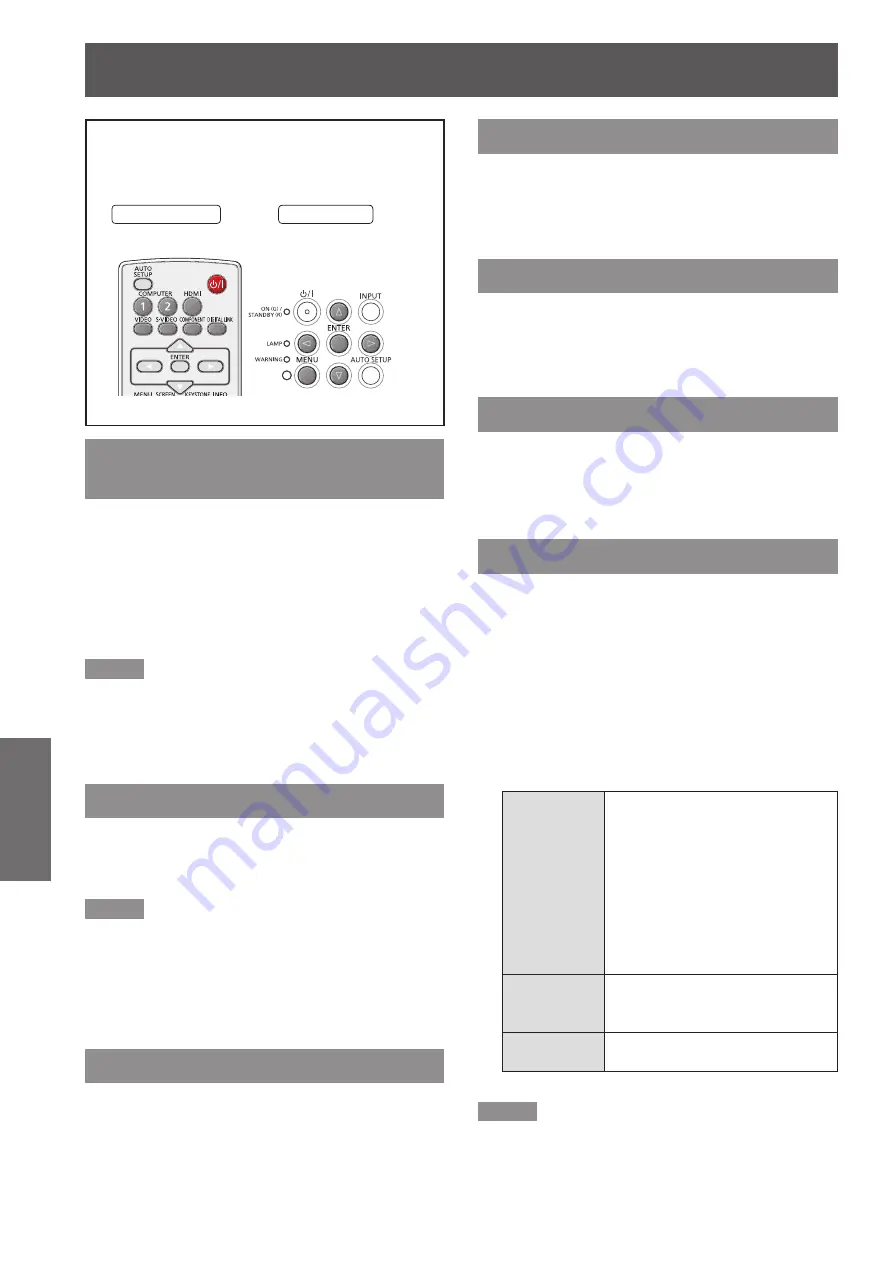
40
- ENGLISH
Settings
Input menu
Select [Input] from the Main Menu (see
“Navigating through the menu” on page 37),
then select the item from the sub-menu.
Remote Control
Control Panel
Computer 1: RGB/Component
/RGB (Scart)
Projects the image of [Computer 1] input.
Press ▲▼ to select [Computer 1].
1 )
Press ► to access the submenu.
2 )
Press ▲▼ to select [RGB],
3 )
[Component] or [RGB(Scart)] and then
press the <ENTER> button.
Note
When the Input Search function is set to [On 1] or
z
[On 2] in the Auto setup function, the input signal will be
searched automatically.
The [System] cannot be selected when selecting [RGB
z
(Scart)].
Computer 2: RGB
Projects the image of [Computer 2] input.
Press ▲▼ to select [Computer 2 (RGB)]
and then press the <ENTER> button.
Note
When [Monitor out] is selected in the [Terminal]
z
of the setting menu, [Computer 2(RGB)] can
not be selected. Pressing <COMPUTER 2>
button on the remote control displays [Monitor
out].
HDMI
Projects the image of [HDMI] input.
Press ▲▼to select [HDMI] and then press
the <ENTER> button.
Video
Projects the image of [Video] input.
Press ▲▼ to select [Video] and then
press the <ENTER> button.
S-video
Projects the image of [S-video] input.
Press ▲▼ to select [S-video] and then
press the <ENTER> button.
DIGITAL LINK
Projects the image of [DIGITAL LINK] input.
Press ▲▼ to select [DIGITAL LINK] and
then press the <ENTER> button.
System
[System] is displayed below the sub menu.
Press ▲▼ to select [System] and then
1 )
press ► or the <ENTER> button to
access the submenu.
Press ▲▼ to select the desired system
2 )
and then press the <ENTER> button.
J
For computer input
Auto
When there is no input signal
compatible with the signal from
a connected computer on the
projector, the automatic PC
adjustment function works and
[Auto] is displayed on the system.
If images are not being correctly
projected, manually adjust the
settings to suit your computer
and register in [Store].
- - - -
There is no input signal from the
computer.
Check the connections.
Mode 1-
Mode 10
Displays the mode registered
with [Store] in [PC adjust].
Note
For the supported signals of the projector, see “List
z
of compatible signals”. (
Æ
pages 94-97)






























