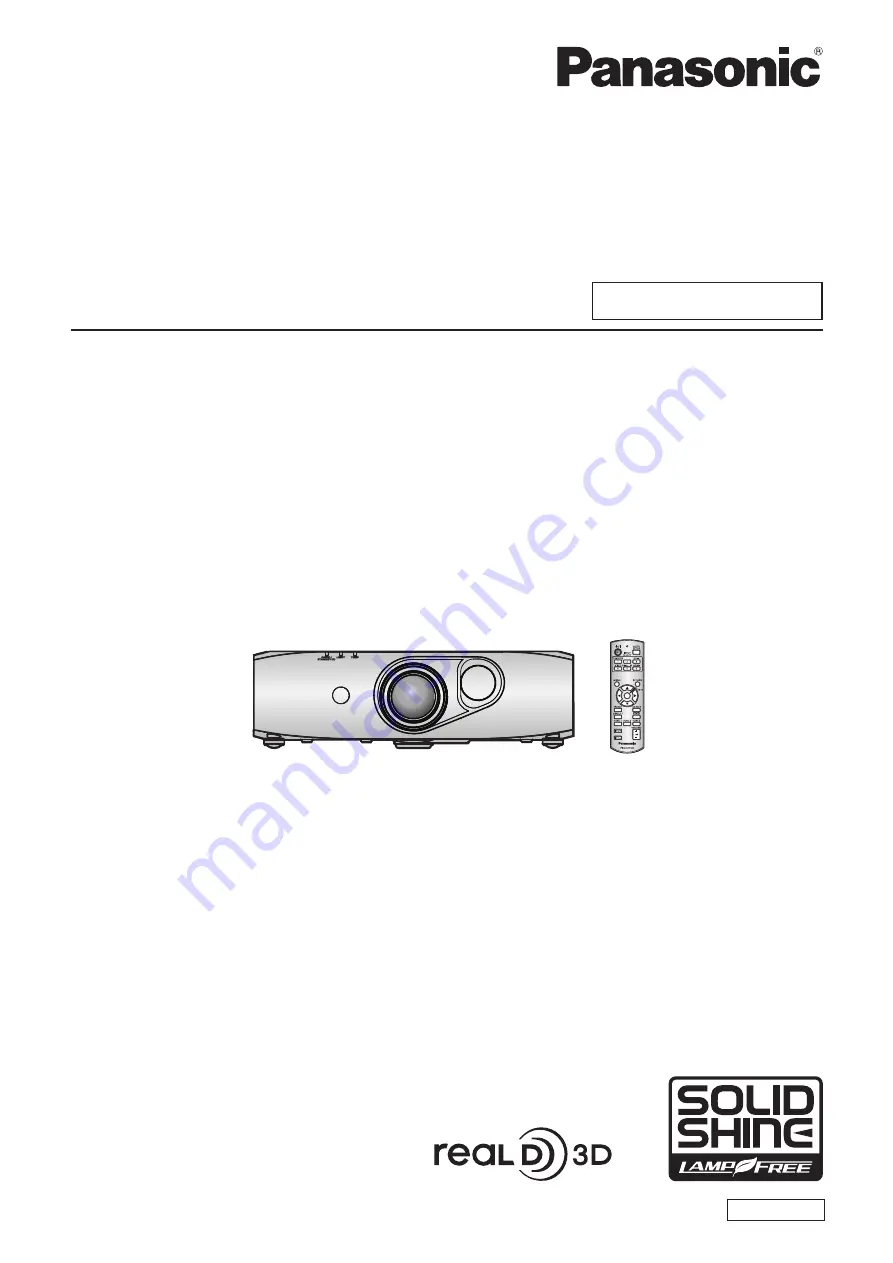
Thank you for purchasing this Panasonic product.
■
Before operating this product, please read the instructions carefully and save this manual
for future use.
■
Before using your projector, be sure to read “Read this first!” (
x
pages 2 to 9).
TQBJ0546
DLP
TM
Projector
Commercial Use
Operating Instructions
Functional Manual
ENGLISH
Model No.
PT-RZ475EA
Содержание PT-RZ475EA
Страница 3: ...ENGLISH 3 Read this first TQFX340 Top of product ...
Страница 34: ...34 ENGLISH Chapter 3 Basic Operations This chapter describes basic operations to start with ...
Страница 121: ...ENGLISH 121 Chapter 5 Maintenance This chapter describes inspection when there are problems and maintenance methods ...
Страница 126: ...126 ENGLISH Chapter 6 Appendix This chapter describes specifications and after sales service for the projector ...
















