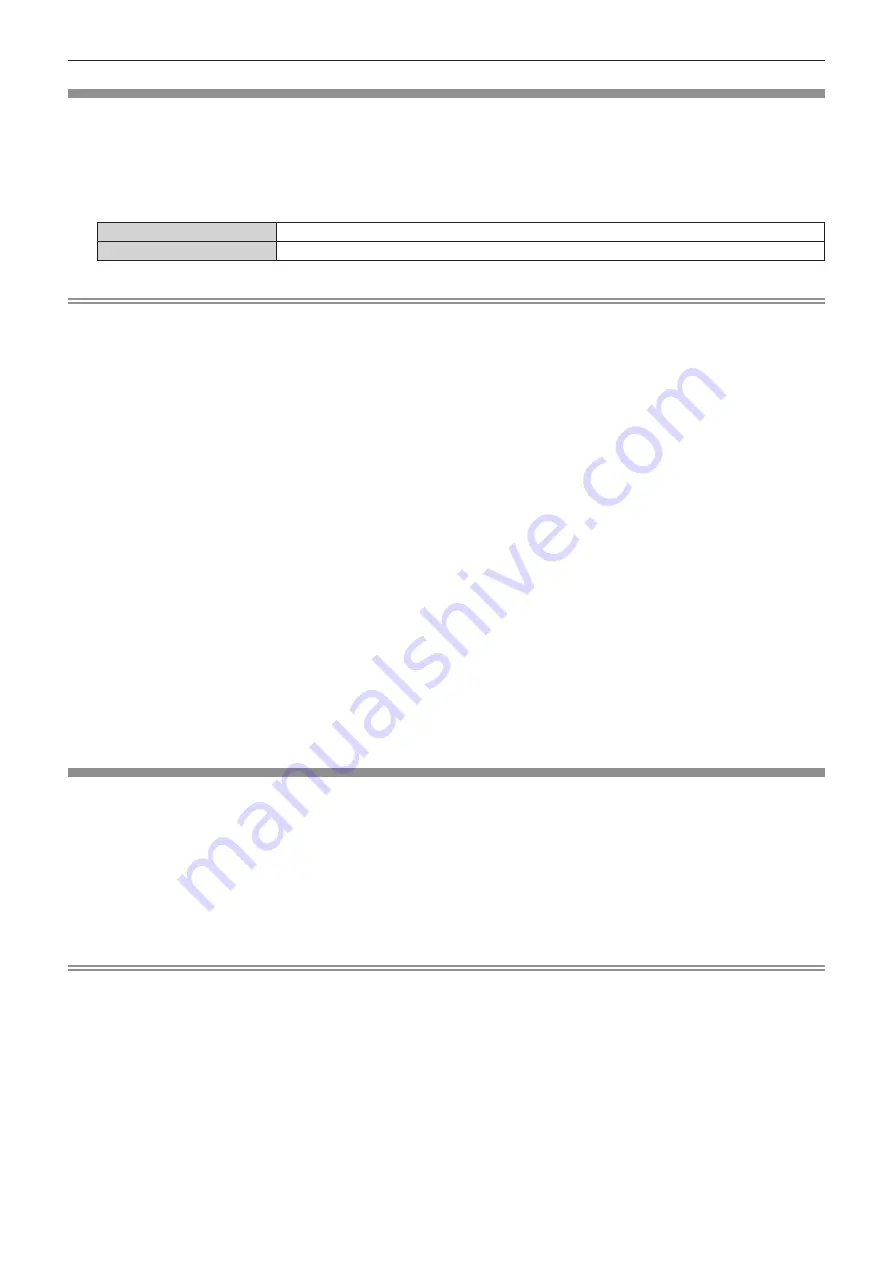
Chapter 4
Settings — [ADVANCED MENU] menu
110 - ENGLISH
[QUAD PIXEL DRIVE]
Set the enable/disable of the QUAD PIXEL DRIVE function to enhance the resolution of the projected image.
1) Press
as
to select [QUAD PIXEL DRIVE].
2) Press
qw
to switch the item.
f
The items will switch each time you press the button.
[ON]
Enables the QUAD PIXEL DRIVE function.
[OFF]
Disables the QUAD PIXEL DRIVE function.
Note
f
[QUAD PIXEL DRIVE] is fixed to [ON] in the following cases.
g
When the [POSITION] menu
→
[GEOMETRY] is set to anything other than [OFF]
g
When [CUSTOM MASKING] in [BLANKING] is set to anything other than [OFF] ([PC-1], [PC-2], [PC-3])
To use the [CUSTOM MASKING] function, the optional Upgrade Kit (Model No.: ET-UK20) is required. To purchase the product, consult
your dealer.
g
When the [DISPLAY OPTION] menu
→
[SIMUL INPUT SETTING] is set to [AUTO(x2-speed)], and the following image in simultaneous
format is displayed
3840 x 2160/60, 3840 x 2160/50, 4096 x 2160/60, 4096 x 2160/50
g
While in the four-screen display mode
The four-screen display mode can be canceled by setting the [MULTI DISPLAY] menu
→
[MULTI DISPLAY MODE] to [OFF].
f
[QUAD PIXEL DRIVE] is fixed to [OFF] in the following cases.
g
When the [DISPLAY OPTION] menu
→
[SIMUL INPUT SETTING] is set to [AUTO(x2-speed)] or [AUTO(x4-speed)], and the following
image in simultaneous format is displayed
1080/60p, 1080/50p, 1366 x 768/50, 1366 x 768/60, 1400 x 1050/50, 1400 x 1050/60, 1920 x 1080/50, 1920 x 1080/60, 1920 x 1200/50,
1920 x 1200/60RB
g
When the focus test pattern is displayed using the [TEST PATTERN] menu
To enable the QUAD PIXEL DRIVE function while displaying the focus test pattern, set [QUAD PIXEL DRIVE] to [ON] again while
displaying the focus pattern.
f
[QUAD PIXEL DRIVE] is fixed to [ON] when the [DISPLAY OPTION] menu
→
[SIMUL INPUT SETTING] is set to [AUTO(x2-speed)] and
displaying the following image in simultaneous format while [QUAD PIXEL DRIVE] is set to [OFF].
3840 x 2160/60, 3840 x 2160/50, 4096 x 2160/60, 4096 x 2160/50
f
[QUAD PIXEL DRIVE] is fixed to [OFF] when the [DISPLAY OPTION] menu
→
[SIMUL INPUT SETTING] is set to [AUTO(x2-speed)] or
[AUTO(x4-speed)] and displaying the following image in simultaneous format while [QUAD PIXEL DRIVE] is set to [ON].
1080/60p, 1080/50p, 1366 x 768/50, 1366 x 768/60, 1400 x 1050/50, 1400 x 1050/60, 1920 x 1080/50, 1920 x 1080/60, 1920 x 1200/50,
1920 x 1200/60RB
f
[QUAD PIXEL DRIVE] is fixed to [ON] when the [MULTI DISPLAY] menu
→
[MULTI DISPLAY MODE] is set to anything other than [OFF]
and displaying the four-screen display while [QUAD PIXEL DRIVE] is set to [OFF].
f
When [QUAD PIXEL DRIVE] is set to [ON], the [DISPLAY OPTION] menu
→
[ON-SCREEN DISPLAY]
→
[OSD SIZE] cannot be set.
[RASTER POSITION]
This will allow the position of the image to move within the display area arbitrarily when the input image is not
using the whole display area.
1) Press
as
to select [RASTER POSITION].
2) Press the <ENTER> button.
f
The
[RASTER POSITION]
screen is displayed.
3) Press
asqw
to adjust the position.
Note
f
The range that can be moved is limited when the projected image is smaller than the display size of the menu screen (OSD).
















































