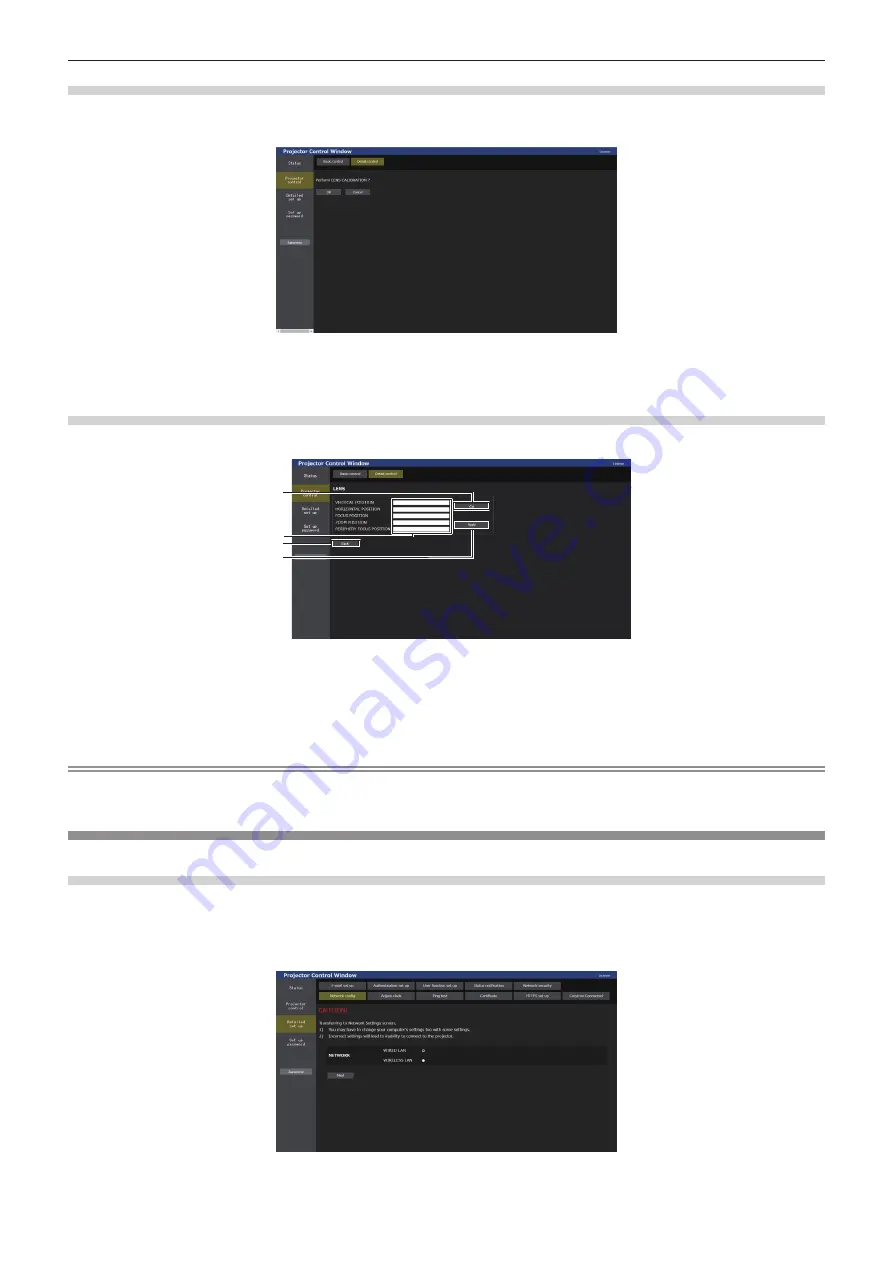
Chapter 5
Operations — Using the web control function
234 - ENGLISH
Calibration execution page
1)
Click [Projector control] → [Detail control] → [LENS] → [CALIBRATION].
f
The confirmation screen is displayed.
2) Click [OK].
f
The calibrations for the lens shift and focus are started.
Lens position setting page
Click [Projector control]
→
[Detail control]
→
[LENS]
→
[SET POSITION].
4
3
2
1
1 [Get]
Acquires the current lens position and displays the acquired
values in the lens position information field.
2
Lens position information field
Enters the lens position (vertical position, horizontal position,
focus position, zoom position and periphery focus position).
3 [Back]
Returns to the [LENS] page.
4 [Apply]
Moves to the lens position displayed in the lens position
information field.
Note
f
Periphery focus is displayed in lens position information field only when following projection lens is attached.
Zoom Lens (Model No.: ET-C1U100, ET-C1W300, ET-C1W400, ET-C1W500)
[Detailed set up]
[Network config] page
Click [Detailed set up]
→
[Network config].
1) Click [Network config].
f
Click [Network config] to display the
[CAUTION!]
screen.
Содержание PT-REZ12
Страница 67: ...ENGLISH 67 Chapter 3 Basic Operations This chapter describes basic operations to start with...
Страница 215: ...ENGLISH 215 Chapter 5 Operations This chapter describes how to use each function...
Страница 273: ...ENGLISH 273 Chapter 7 Appendix This chapter describes specifications and after sales service for the projector...
















































