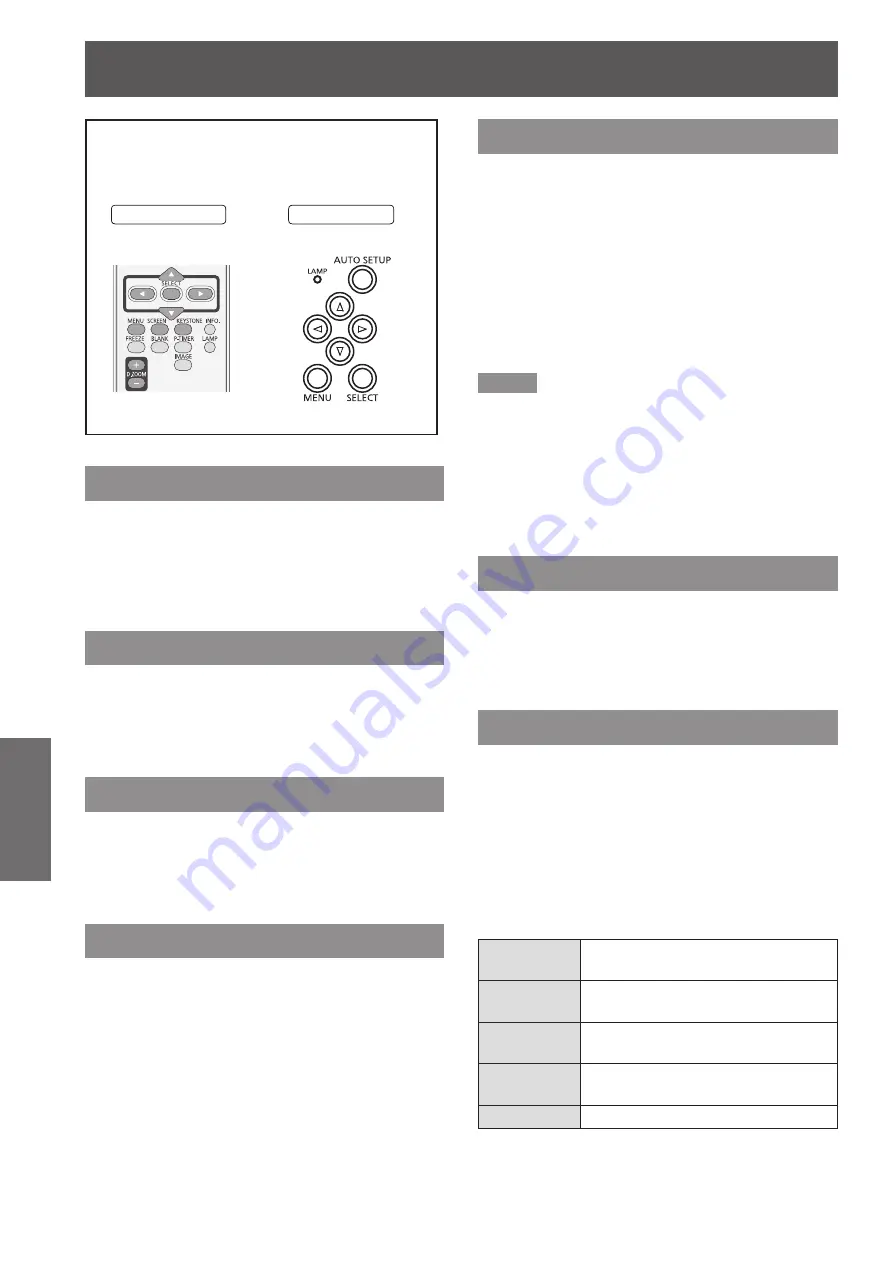
Screen
46
- ENGLISH
Settings
Screen
Select [Screen] from the Main Menu (see
“Navigating through the menu” on page 34),
then select the item from the sub-menu.
Remote Control
Control Panel
Normal
Provide the image to fit the screen size while
maintaining the aspect ratio of the input signal.
Press ▲▼ to select [Normal] and then
press the <SELECT> button.
Full
Provide the full screen image.
Press ▲▼ to select [Full] and then press
the <SELECT> button.
Wide(16:9)
Provide the image at the 16:9 wide screen ratio.
Press ▲▼ to select [Wide(16:9)] and then
press the <SELECT> button.
Zoom
Scale the image proportionally to fit the entire screen.
Either side of image may go over the screen.
Press ▲▼ to select [Zoom] and then
press the <SELECT> button.
True
Provide the image in its original size. When the
original image size is larger or smaller than the screen
size (1024 x 768), the projector enters to the panning
mode automatically.
Press ▲▼ to select [True] and then
1 )
press the <SELECT> button.
Press ▲▼◄► to pan the image.
2 )
When adjusted, the arrows will turn red. When
z
reached to the correction limits, the arrows will
disappear.
Note
When input computer signal to the projector, [True] will
z
be available.
True is disabled and cannot be displayed when [480i],
z
[576i], [480p], [576p], [720p], [1035i] or [1080i] is selected
in the PC System Menu.
When [True] is selected in the [Screen] menu, [Digital
z
zoom +/-] can not be selected
.
Custom
Provide the last stored aspect screen image.
Press ▲▼ to select [Custom] and press
the <SELECT> button.
Custom adj.
Adjust the screen scale and position manually with
this function.
Press ▲▼ to select [Custom adj.].
1 )
Press ► or the <SELECT> button to
2 )
enter the next submenu.
Press ▲▼ to choose the item you
3 )
want to adjust.
You can choose one from the items as below:
z
Scale H/V
Adjust the [Horizontal/Vertical] screen
scale.
H&V
When set to [On], the aspect ratio is
fixed.
Position H/V
Adjust the [Horizontal/Vertical] screen
position.
Common
Save the adjusted scale or position
to all the inputs.
Reset
Reset the all adjusted values.






























