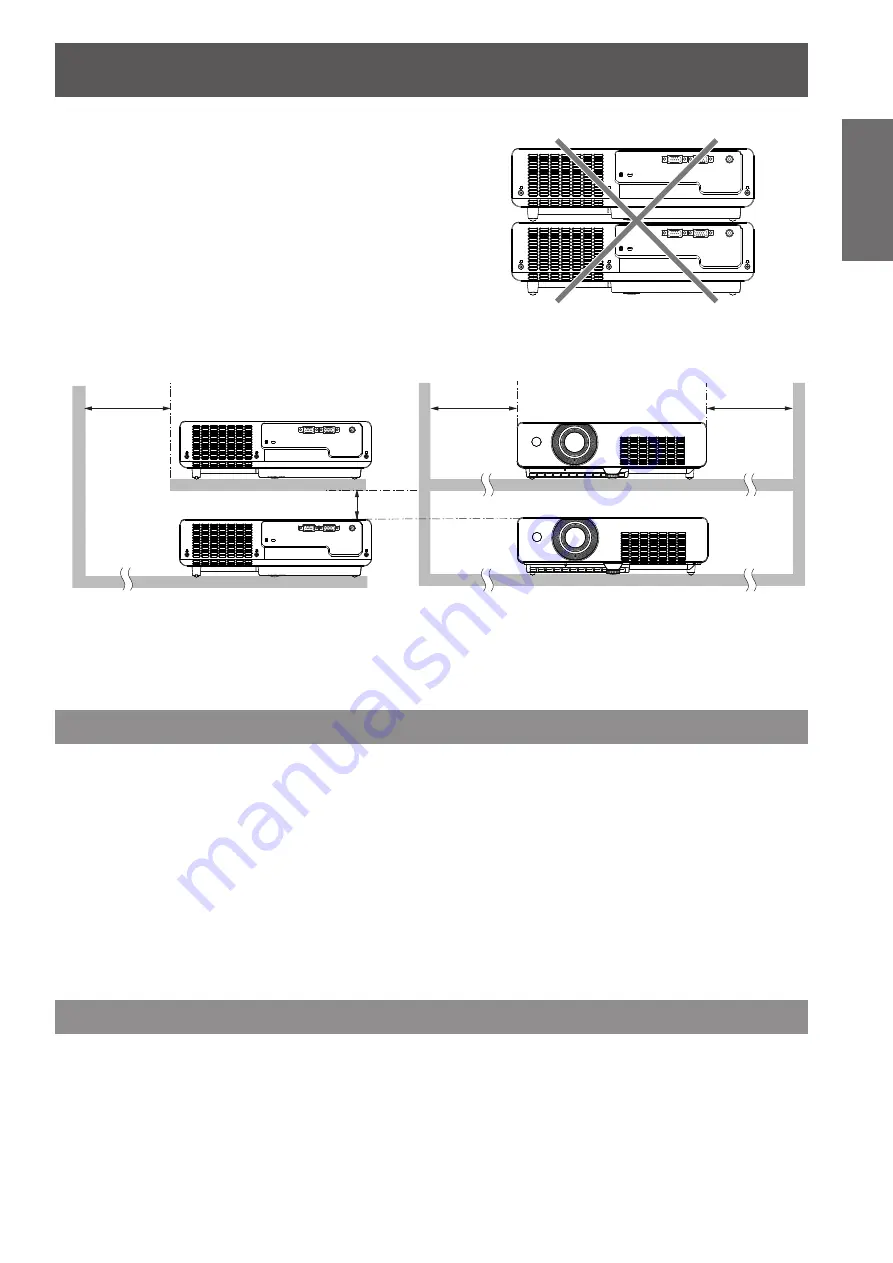
Precautions for Use
ENGLISH -
13
Important
Information
Cautions when setting the projectors
J
z
Do not stack the projectors.
Do not block the ventilation ports (intake and exhaust) of the
z
projector.
Avoid heating and cooling air from the air conditioning system
z
directly blow to the ventilation ports (intake and exhaust) of the
projector.
Make sure that there is no object under the projector to prevent
z
from covering the bottom openings.
SERIAL IN
COMPUTER IN /
COMPONENT IN
VIDEO IN
S-VIDEO IN
SERIAL IN
COMPUTER IN /
COMPONENT IN
VIDEO IN
S-VIDEO IN
Do not place the projector in an enclosed space.
z
If you need to place the projector in an enclosed space, additional air conditioning and ventilation system
must be equipped. When ventilation is insufficient, remaining heat may trigger the protection circuit of the
projector.
Security
Take safety measures against following incidents.
J
Personal information being leaked via this product.
z
Unauthorized operation of this product by a malicious third party.
z
Interfering or stopping of this product by a malicious third party.
z
Security instruction (
J
Æ
page 52)
Make your password as difficult to guess as possible.
z
Change your password periodically.
z
Panasonic or its affiliate company never inquires a password directly to a customer. Do not tell your password
z
in case you receive such an inquiry.
Set a password and restrict the users who can log in.
z
Disposal
When disposing of the product, ask your local authority or dealer about the correct methods of disposal.
The lamp contains mercury. When disposing of the used lamp unit, ask your nearest local authorities or dealer
about proper disposal of the unit.
Dispose of used batteries according to the instructions or your local disposal rule or guidelines.
SERIAL IN
COMPUTER IN /
COMPONENT IN
VIDEO IN
S-VIDEO IN
SERIAL IN
COMPUTER IN /
COMPONENT IN
VIDEO IN
S-VIDEO IN
over 1 m
(40")
over 20 cm
(7.8")
over 50 cm
(20")
over 1 m (40")




























