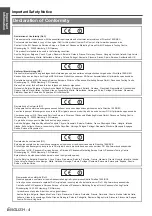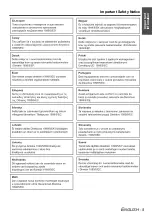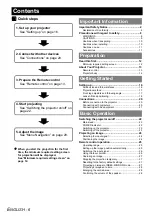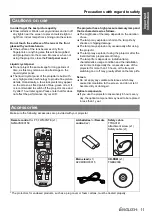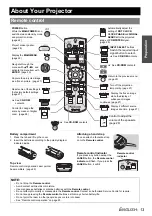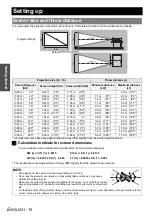Precautions with regard to safety
E
NGLISH - 9
Important Information
Do not use the projector in a bath or shower.
Fire or electric shocks can result.
Do not place your skin into the light beam while the
projector is being used.
Strong light is emitted from the projector’s lens. If you
place directly into this light, it can hurt or damage
your skin.
Do not look into the lens while the projector is being
used.
Strong light is emitted from the projector’s lens. If you
look directly into this light, it can hurt and damage
your eyes.
Be especially careful not to let young children look
into the lens. In addition, turn off the power and
disconnect the mains plug when you are away from
the projector.
Do not place your hands or other objects close to the
air outlet port.
Heated air comes out of the air outlet port. Do not
place your hands or face, or objects which cannot
withstand heat close to this port [allow at least
50 cm (20") of space], otherwise burns or damage
could result.
Replacement of the lamp is recommended to be
carried out by a qualified technician.
The lamp has high internal pressure. If improperly
handled, explosion might result.
The lamp can easily become damaged if struck
against hard objects or dropped, and injury or
malfunctions may result.
When replacing the lamp, allow it to cool for at least
one hour before handling it.
The lamp cover gets very hot, and touching it can
cause burns.
Before replacing the lamp, be sure to disconnect the
mains plug from the mains socket.
Electric shocks or explosions can result if this is not
done.
Do not allow infants or pets to touch the remote
control unit.
Keep the remote control unit out of the reach of
infants and pets after using it.
Do not cover the air inlet port or the air outlet port.
Doing so may cause the projector to overheat, which
can cause fire or damage to the projector.
Do not place the projector in narrow, badly ventilated
places such as closets or bookshelves.
Do not place the projector on cloth or papers, as
these materials could be drawn into the air inlet port.
Do not set up the projector in humid or dusty places
or in places where the projector may come into
contact with oily smoke or steam.
Using the projector under such conditions may result
in fire, electric shocks or plastic deterioration. The
plastic deterioration may cause the falling down of
the projector which is mounted in the ceiling.
Do not set up the projector in a high temperature
environment, such as near a heater or in direct
sunlight.
Failure to observe this may result in fire, malfunction
or plastic deterioration.
Do not set up the projector outdoors.
The projector is designed for indoor use only.
When disconnecting the mains lead, hold the plug,
not the lead.
If the mains lead itself is pulled, the lead will become
damaged, and fire, short-circuits or serious electric
shocks may result.
Always disconnect all cables before moving the
projector.
Moving the projector with cables still attached can
damage the cables, which could cause fire or electric
shocks to occur.
Do not place any heavy objects on top of the
projector.
Failure to observe this may cause the projector to
become unbalanced and fall, which could result in
damage or injury.
Do not short-circuit, heat or disassemble the
batteries or place them into water or fire.
Failure to observe this may cause the batteries to
overheat, leak, explode or catch fire, and burns or
other injury may result.
When inserting the batteries, make sure the
polarities (+ and -) are correct.
If the batteries are inserted incorrectly, they may
explode or leak, and fire, injury or contamination of
the battery compartment and surrounding area may
result.
Use only the specified batteries.
If incorrect or different kind of batteries are used, they
may explode or leak, and fire, injury or contamination
of the battery compartment and surrounding area
may result.
CAUTIONS
Содержание PT-FW100NTE
Страница 5: ...Important Safety Notice ENGLISH 5 Important Infomation...
Страница 56: ...Printed in Japan S0507 5108F...