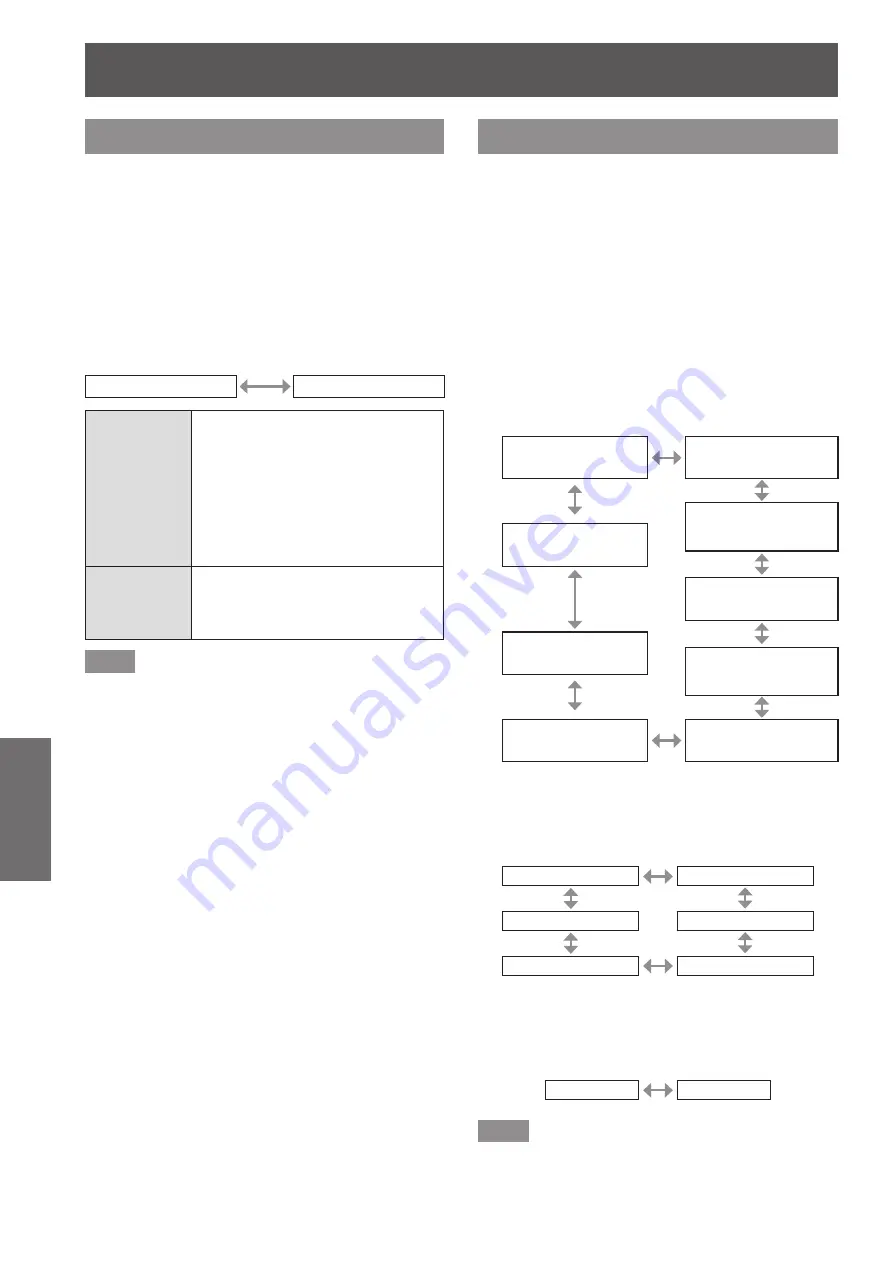
[DISPLAY OPTION] menu
62 - ENGLISH
Settings
[HDMI IN]
Switch the setting when the projector is connected to
an external device via an HDMI cable and the image
is not projected correctly.
1) Press
▲▼
to select [HDMI IN].
2) Press the <ENTER> button.
▶
z
The
[HDMI IN]
screen is displayed.
3) Press
◀▶
to switch [HDMI SIGNAL
LEVEL].
▶
z
The setting will change as follows each time
you press the button.
[0-1023]
[64-940]
[0-1023]
Select when the DVI-D terminal
output of an external device (such
as a computer) is connected to the
<HDMI IN> terminal via a conversion
cable or similar cable.
Select also when the HDMI terminal
output of a computer or other device
is connected to the <HDMI IN>
terminal.
[64-940]
Select when the HDMI terminal of
an external device (such as a blu-
ray disc player) is connected to the
<HDMI IN> terminal.
Note
z
The optimal setting is different depending on the
output setting of the connected external equipment.
Refer to the instruction manual of the external
equipment regarding the output of the external
equipment.
z
The HDMI signal level is displayed per each 30 bits
of input.
[ON-SCREEN DISPLAY]
Set the on-screen display.
1) Press
▲▼
to select [ON-SCREEN
DISPLAY].
2) Press the <ENTER> button.
▶
z
The
[ON-SCREEN DISPLAY]
screen is
displayed.
3) Press
▲▼
to select an item, and press
◀▶
to change the setting.
▶
■
[OSD POSITION]
Set the position of the menu screen (OSD).
▶
z
The setting will change as follows each time
you press the button.
[2] (Center left of
the screen)
[3] (Bottom left of
the screen)
[4] (Top center of the
screen)
[1] (Top left of the
screen)
[5] (Center of the
screen)
[9] (Bottom right of
the screen)
[6] (Bottom center of
the screen)
[8] (Center right of
the screen)
[7] (Top right of the
screen)
▶
■
[OSD DESIGN]
Set the color of the menu screen (OSD).
▶
z
The setting will change as follows each time
you press the button.
[1]: Yellow
[2]: Blue
[6]: Brown
[3]: White
[5]: Pink
[4]: Green
▶
■
[OSD MEMORY]
Set hold for the position of the menu screen (OSD) cursor.
▶
z
The setting will change as follows each time
you press the button.
[ON]
[OFF]
Note
z
Even if set to [ON], the cursor position will not
be held when the <MAIN POWER> switch of the
projector body is turned <OFF>.
















































