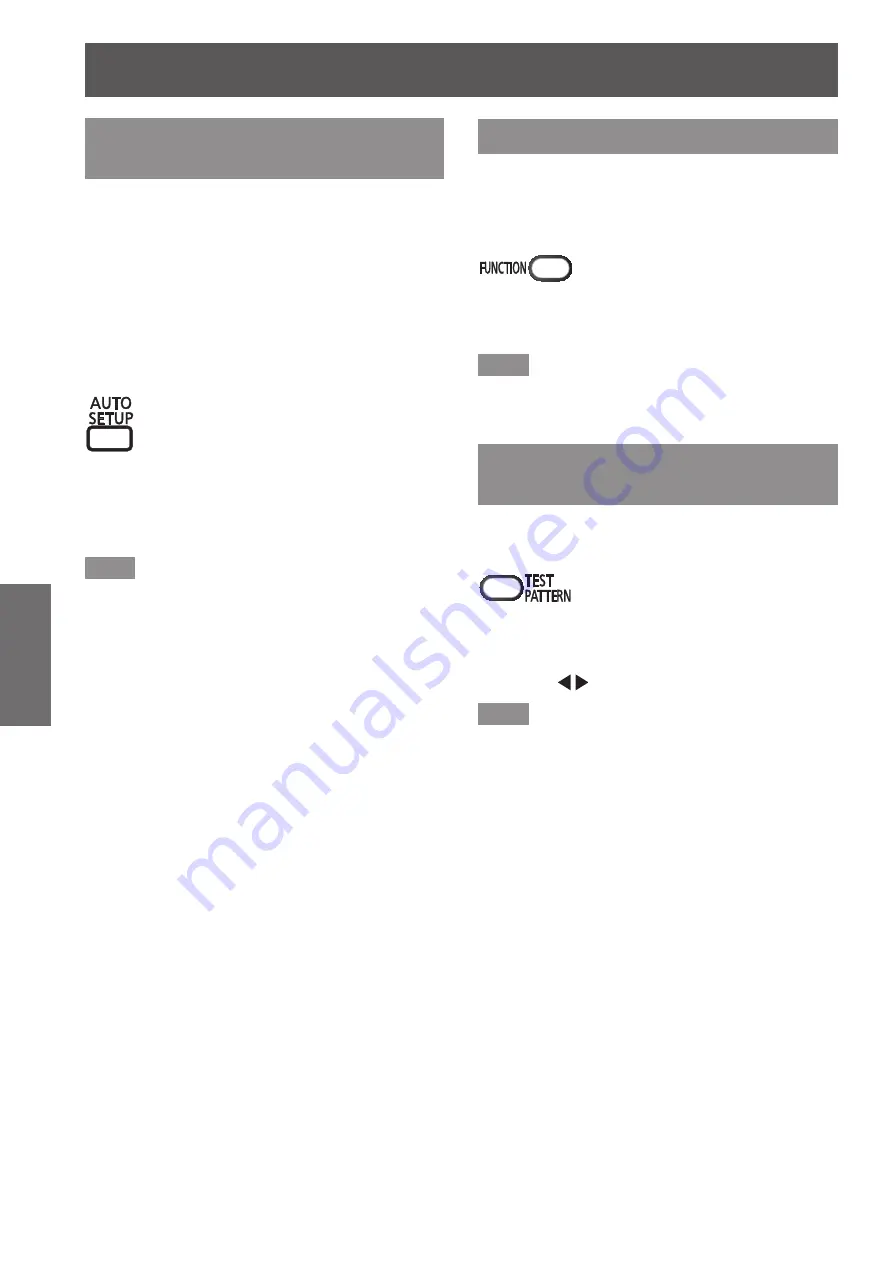
Remote control operation
42 - ENGLISH
Basic Operation
Using the Automatic setup
function
The automatic setup function can be used to
automatically adjust the resolution, clock phase, and
picture position when analog RGB signals consisting
of bitmap images such as computer signals are being
input, or to automatically adjust the picture position
when DVI-D/HDMI signals are input. Supplying
images with bright white borders at the rims and high-
contrast black and white characters is recommended
when the system is in automatic adjustment mode.
Avoid supplying images that include halftones or
gradation, such as photographs and computer
graphics.
button
Press the <AUTO SETUP> button on the
remote control or control panel.
▶
z
[COMPLETE] is displayed when it has
completed without any problem.
Note
z
The CLOCK PHASE may shift even if it has
completed without any incident. In such cases,
adjust with the [POSITION] menu → [CLOCK
PHASE] (
page 53).
z
If an image with blurred edges or a dark image is
input, [INCOMPLETE] may appear or adjustment
may not be performed properly even if [COMPLETE]
appears. In this case, adjust the settings in
[ADVANCED MENU] → [INPUT RESOLUTION]
(
page 55), [POSITION] → [CLOCK PHASE]
(
page 53), [SHIFT] (
page 51) in the menu.
z
Adjust special signals according to the [DISPLAY
OPTION] → [AUTO SETUP] (
page 60) in the
menu.
z
Automatic adjustment may not work depending on
the model of the computer.
z
Automatic adjustment may not work for a
synchronization signal of C-SY or SYNC ON
GREEN.
z
Images may be disrupted for a few seconds during
automatic adjustment, but it is not a malfunction.
z
Adjustment is required for each input signal.
z
Automatic adjustment can be canceled by
pressing the <MENU> button during the automatic
adjustment operation.
z
If automatic setup function is performed while
moving images are being input, the adjustment
may not be performed properly even for an RGB
signal for which automatic setup can be used. Even
if [INCOMPLETE] or [COMPLETE] appears, the
adjustment may not be performed properly.
Using the Function button
[DISABLE], [SUB MEMORY], [SYSTEM SELECTOR],
[SYSTEM DAYLIGHT VIEW], [FREEZE], or [SIDE
BY SIDE] operations can be assigned to the
<FUNCTION> button on the remote control so that it
can be used as an easy shortcut button.
button
Press the <FUNCTION> button on the
remote control.
Note
z
The [PROJECTOR SETUP] → [FUNCTION
BUTTON] (
page 73) in the menu performs function
assignment.
Displaying the internal test
pattern
The projector has nine types of internal test patterns
to check the condition of the set. To display test
patterns, perform the following steps.
button
1) Press the <TEST PATTERN> button on
the remote control.
2) Press to select the test pattern.
Note
z
You can also use [TEST PATTERN] (
page 75) in
the menu to perform settings.
z
Settings of position, size, and other factors will
not be reflected in test patterns. Make sure to
display the input signal before performing various
adjustments.
















































