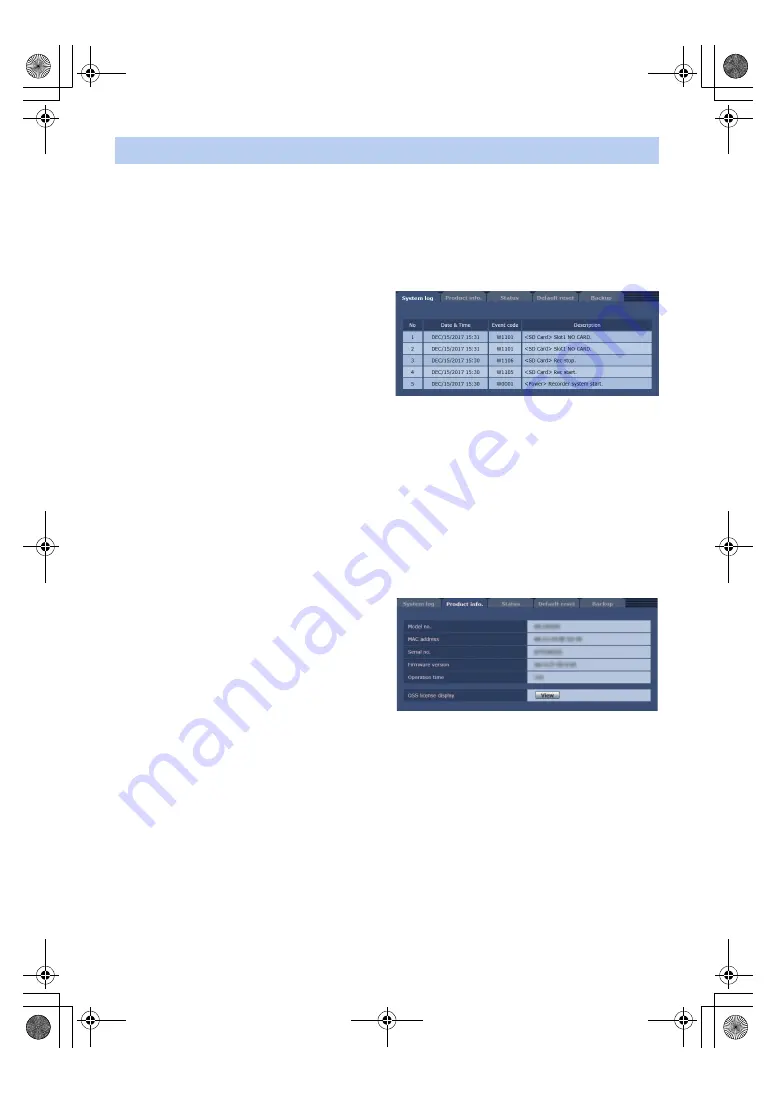
- 185 -
Among the various maintenance operations performed on this screen are system log checks, system version
upgrading and initialization of the unit.
The Maintenance screen consists of five tabs: [System log], [Product info.], [Status], [Default reset] and [Backup].
∫
System log tab [System log]
Up to 300 event logs can be saved to the internal memory of the unit.
When this maximum number has been exceeded, the old logs are overwritten successively by the new logs.
The logs are maintained even if the unit’s power is turned off.
No
Displays the log sequence numbers.
“1” indicates the latest information, and up to 300 logs can
be saved.
Date & Time
Displays the dates and times when the events occurred.
The dates and times when the events occurred are
indicated in 24-hour format according to the clock of the
unit.
Event code
Displays the event code numbers.
Description
Displays the event descriptions.
Display examples:
j
Rec stop.
j
Rec start.
j
Slot1 NO CARD.
j
Recorder power on.
∫
Product information tab [Product info.]
The versions of the unit’s software can be checked on this
screen.
The [Model no.], [MAC address], [Serial no.], [Firmware
version] and other information about the unit are displayed.
Model no.
The unit’s model number is displayed here.
MAC address
The unit’s MAC address is displayed here.
Serial no.
The unit’s serial number is displayed here.
Firmware version
This displays the unit’s firmware version.
Operation time
Display the unit’s total operating time. (Up to 99999h)
OSS license display
When you press the [View] button, the OSS license appears.
Press the [Close] button to close the OSS license display screen.
Maintenance screen [Maintenance]
AG-MDR25PJ.EJ(DVQP1328ZA)_E.book 185 ページ 2017年5月22日 月曜日 午後6時14分















































