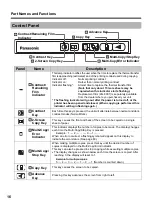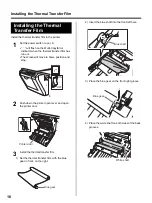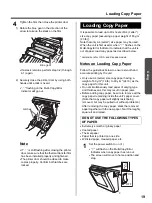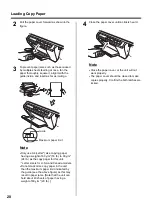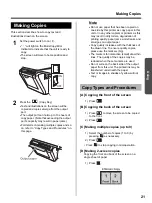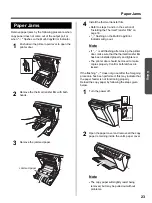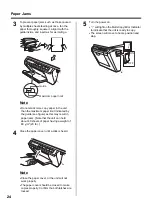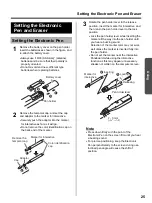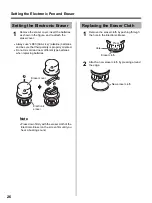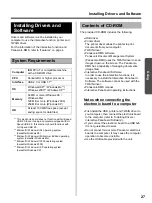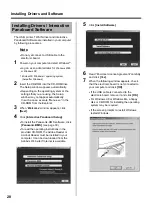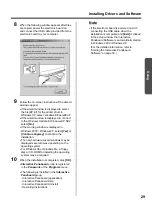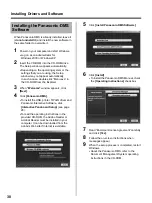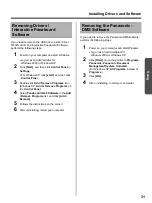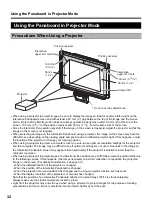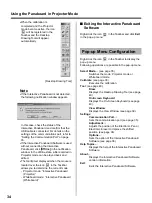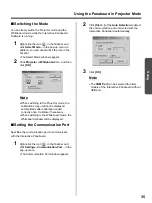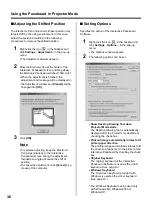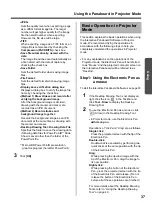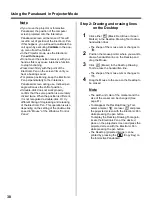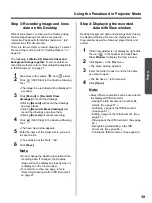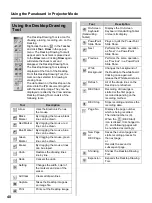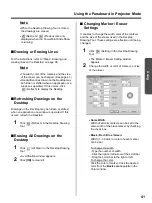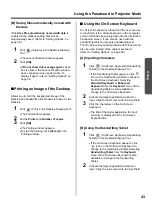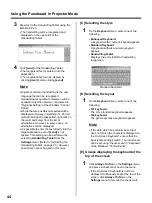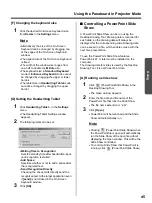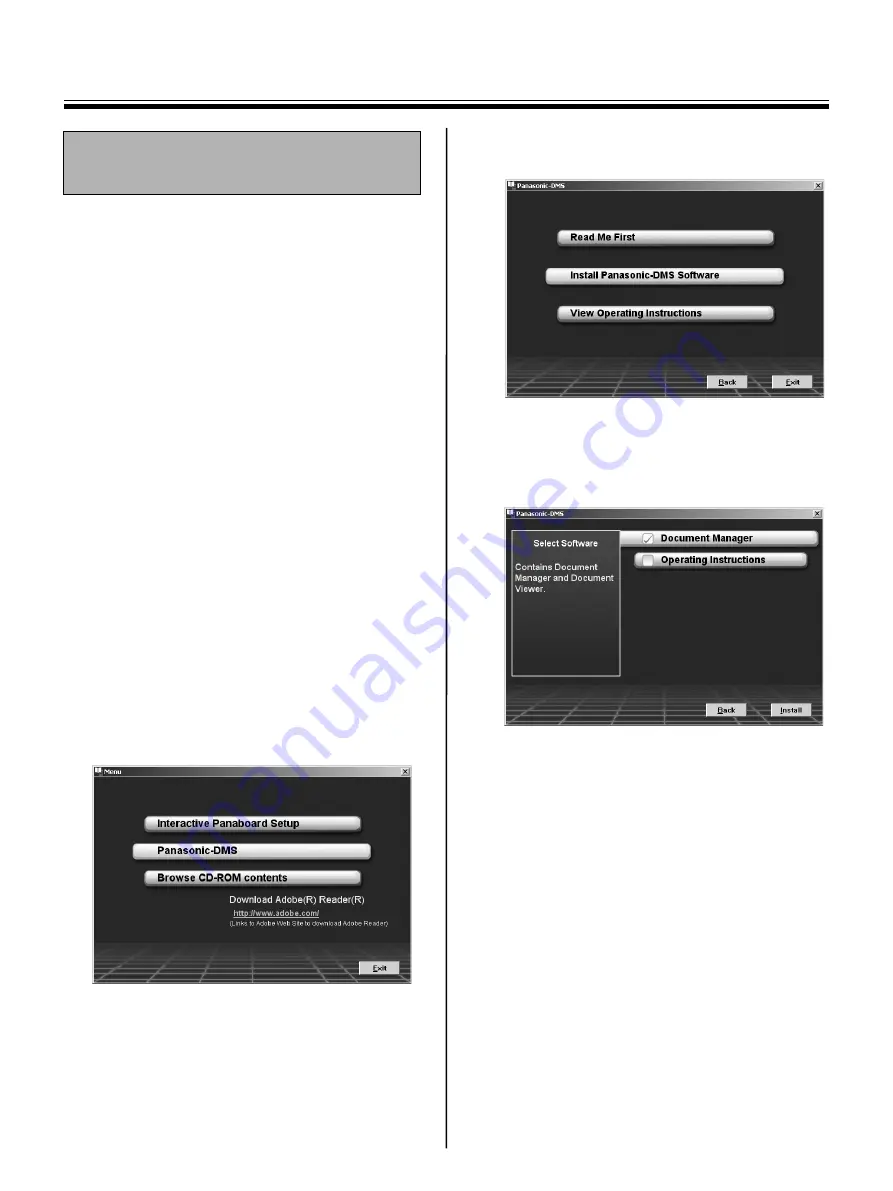
Installing Drivers and Software
30
When Panasonic-DMS is already installed, leave it
(
do not uninstall it
) and install the new software in
the same folder to overwrite it.
1
Power on your computer and start Windows.
•
Log on as an administrator for
Windows 2000 or Windows XP.
2
Insert the CD-ROM into the CD-ROM drive.
The Setup window appears automatically.
•
Depending on the operating system or the
settings that you are using, the Setup
window may not appear automatically.
In such a case, double-click “Menu.exe” in
the CD-ROM from the Explorer.
3
When
“Welcome”
window appears, click
[Next]
.
4
Click
[Panasonic-DMS]
.
•
To install the USB, printer, TWAIN driver and
Panasonic Interactive Software, click
[Interactive Panaboard Setup]
(see page
•
To read the operating instructions in the
provided CD-ROM, the Adobe Reader or
Acrobat Reader must be installed in your
computer. It can be downloaded from the
Adobe's Web site if Internet is available.
5
Click
[Install Panasonic-DMS Software]
.
6
Click
[Install]
.
•
To install the Panasonic-DMS Manual, check
the
[Operating Instructions]
check box.
7
Read “End-User License Agreement” carefully
and click
[Yes]
.
8
Follow the on-screen instructions when
messages appear.
9
When the setup process is completed, restart
Windows.
•
About the Panasonic-DMS, refer to the
Document Management System operating
instructions in the CD-ROM.
Installing the Panasonic-DMS
Software