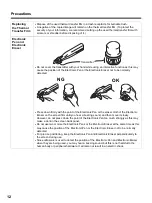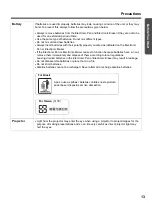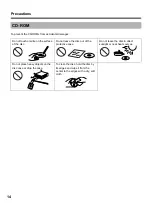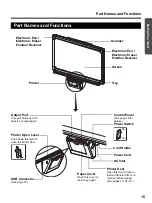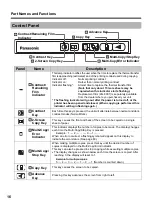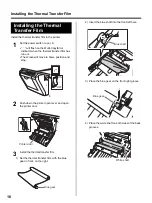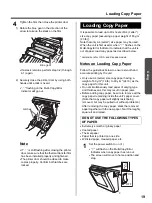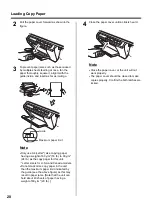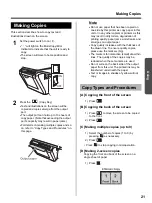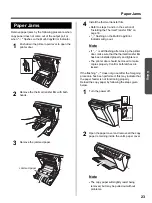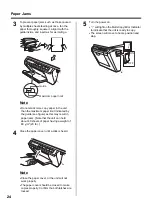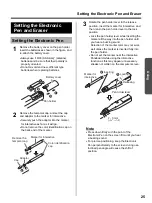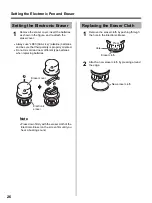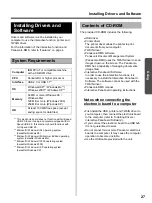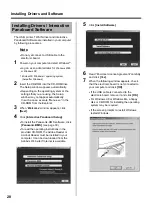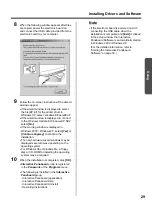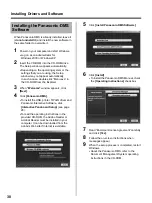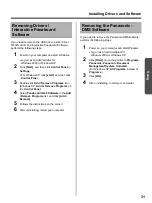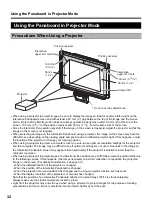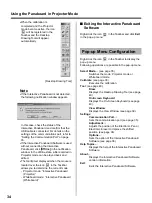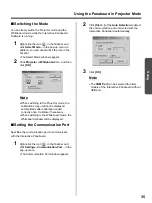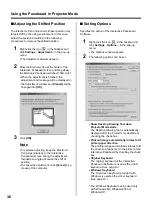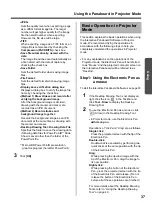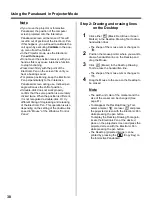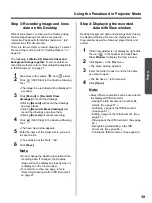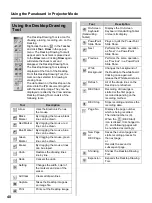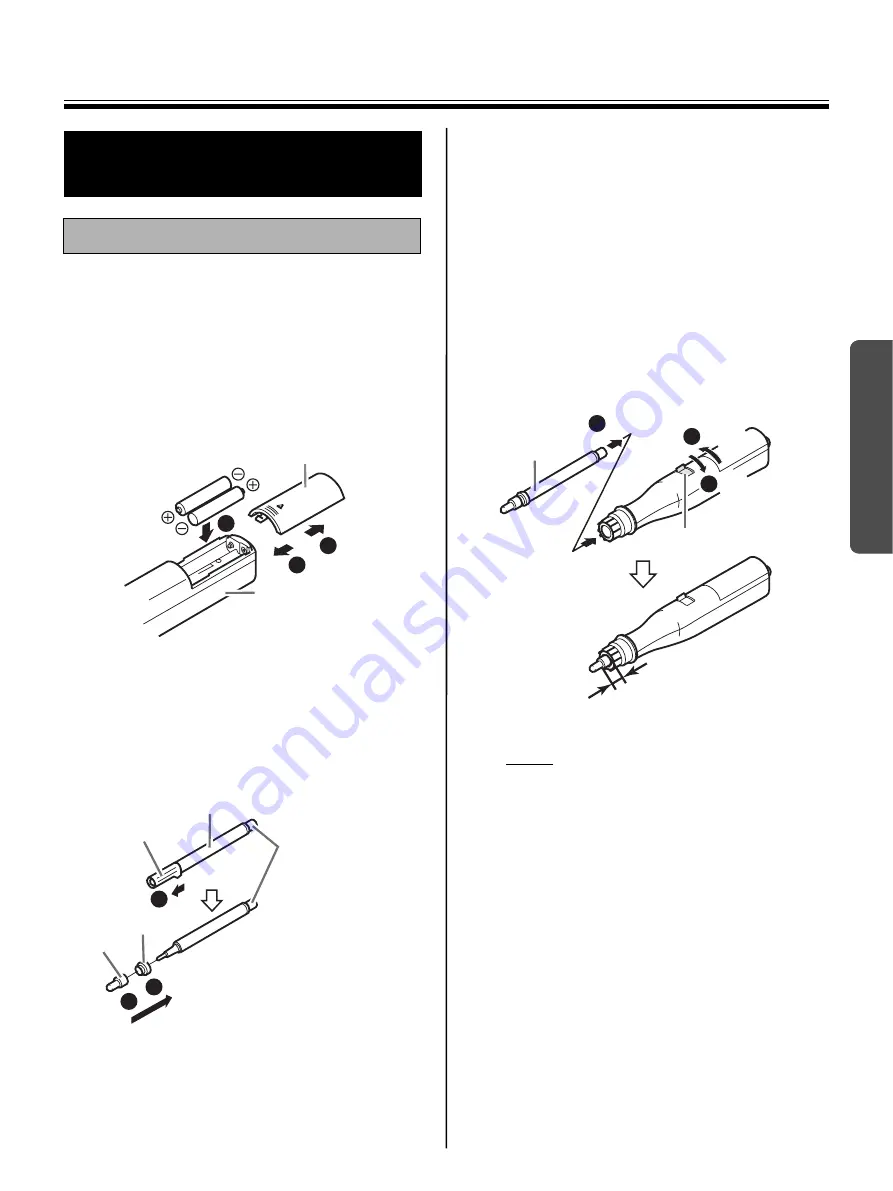
Setting the Electronic Pen and Eraser
25
Using
1
Remove the battery cover on the pen holder,
insert the batteries as shown in the figure, and
re-attach the battery cover.
•
Always use “LR03 (AAA size)” (alkaline)
batteries and be sure that their polarity is
properly oriented.
•
Do not mix old and new, different type
batteries when replacing batteries.
2
Remove the temporal cap, and set the cap
and adaptor to the marker for interactive.
•
Securely push the adaptor into the marker
for interactive as far as it will go.
•
Do not remove the color identification cap on
the back end of the marker.
3
Rotate the pen holder lever to the release
position, insert the marker for interactive, and
then return the pen holder lever to the lock
position.
•
Lock the pen holder lever while inserting the
marker all the way into the pen holder until
you hear a buzzing sound.
Detection of the marker color may not work
well unless the marker is inserted fully into
the pen holder.
•
Do not set the marker near the Interactive
Panaboard while using the interactive
function as this may appear unnecessary
streaks not written on the computer screen.
Note
•
Press down firmly with the point of the
Electronic Pen on the screen film until you hear
a buzzing sound.
•
For precise positioning, keep the Electronic
Pen perpendicularly to the screen during use.
Inclined pen angle will cause the shift of
position.
Setting the Electronic
Pen and Eraser
Setting the Electronic Pen
Battery cover
Pen holder
2
3
1
Marker for interactive
Remove the
temporal cap.
Adaptor
Cap
Color identification
cap
2
3
1
Inserting
Locking
Releasing
Pen holder lever
2 - 3 mm
(
1
/
16
" -
2
/
16
")
Marker for
interactive
2
3
1