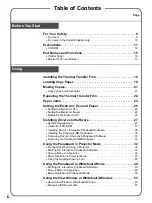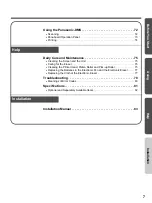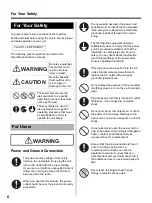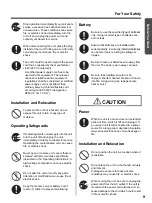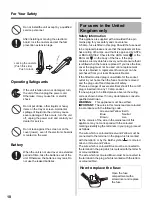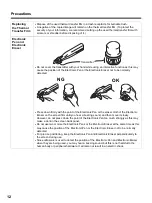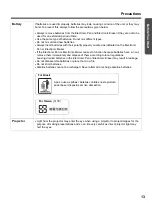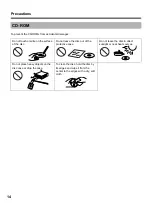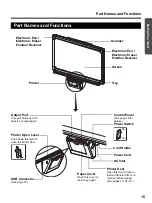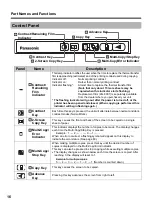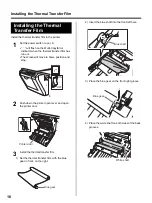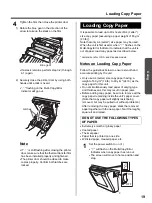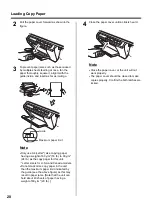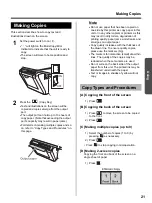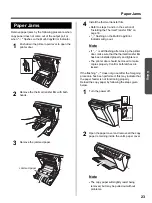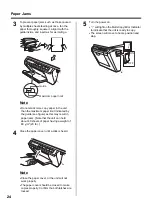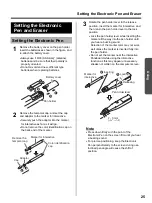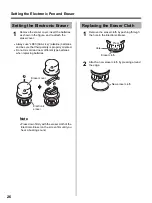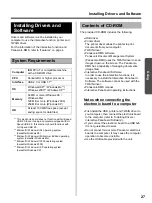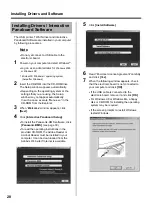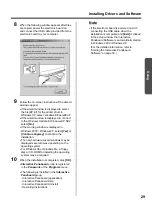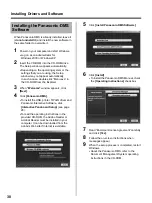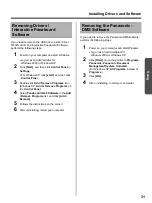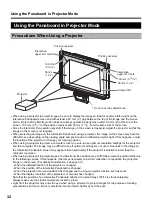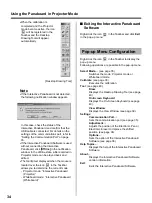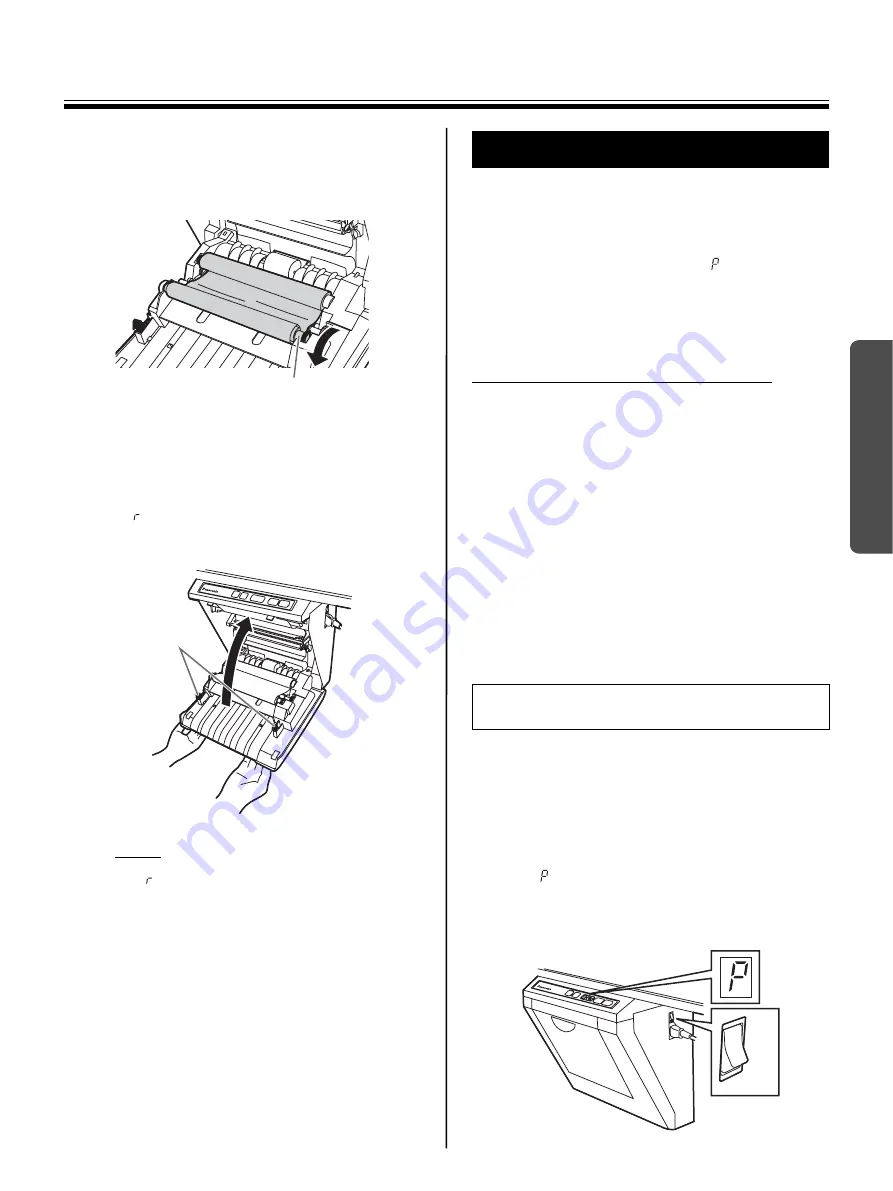
Loading Copy Paper
19
Using
4
Tighten the film, then close the printer door.
1) Rotate the blue gear in the direction of the
arrow to take up the slack on the film.
•
If a slack remains, perform step 3-2) through
4-1) again.
2) Securely close the printer door by using both
hands until a click is heard.
•
“
” flashing on the Multi-Copy/Error
Indicator will go out.
Note
•
If “
” is still flashing after closing the printer
door, make sure that the thermal transfer film
has been installed properly and tightened.
•
The printer door should be closed to make
copies properly. Confirm both latches are
locked.
It is possible to load up to 40 sheets of A4 (Letter*)
size copy paper [assuming a paper weight of 80
g
/m
2
(20 lb.)].
Note that only A4 (Letter*) size paper may be used.
When the unit is first used or when “
” flashes on the
Multi-Copy/Error Indicator to indicate that the unit is
out of paper, load copy paper as described below.
* Letter size is for U.S.A. and Canada models.
Notes on Loading Copy Paper
Follow the guidelines below to ensure smooth and
accurate printing by the unit.
•
Only use A4 (Letter) size copy paper having a
weight of 60
g
/m
2
(16 lb.) to 90
g
/m
2
(24 lb.) as the
copy paper for this unit.
•
Do not simultaneously load paper of varying type
and thickness as this may result in paper jams.
•
Before adding copy paper, be sure to remove all the
copy paper remaining inside the unit’s paper cover.
(Note that copy paper will slightly resist being
removed, but may be pulled out without problems.)
After removing the copy paper, stack the removed
paper together with the new paper, fan it thoroughly,
square it and reload.
•
Extremely smooth or glossy paper
•
Coated paper
•
Thermal paper
•
Paper that is printed on one side
•
Wrinkled paper, creased paper, etc.
1
Set the power switch to on (
I
).
•
“
” will flash on the Multi-Copy/Error
Indicator when copy paper has run out.
•
The screen will move to home position and
stop.
Blue gear
Latches
Loading Copy Paper
DO NOT USE THE FOLLOWING TYPES
OF PAPER
ON
OFF