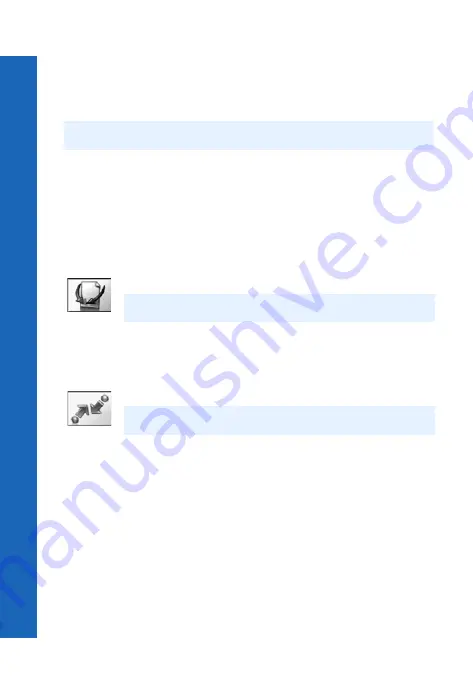
108
Or
g
a
n
ise
r
Organiser
Me
n
u
> Or
g
an
ise
r >
Rece
ive
o
b
je
ct
Playing back a recording
Select
Playback
.
Select a recording.
To stop playing press
Q
twice.
Volume control during play back
While playing back a recording, use
e
to adjust the volume.
Deleting a recording
Select
Delete
.
Select the recording.
Confirm delete recording.
Receive object
Use this to receive data such as contact entries, pictures or sounds from another Infrared
or Bluetooth
®
device. For details see Receiving objects via Infrared on page 116,
or Receiving objects via Bluetooth
Connect
This option contains the same items as the main Connect menu. For details on the
Connect options, see Connect on page 109.
Note:
You can use the notepad during play back, see Using the notepad on page 36.
Note:
This option is not displayed if your SIM supports STK.
Note:
This option is displayed if your SIM supports STK.






























