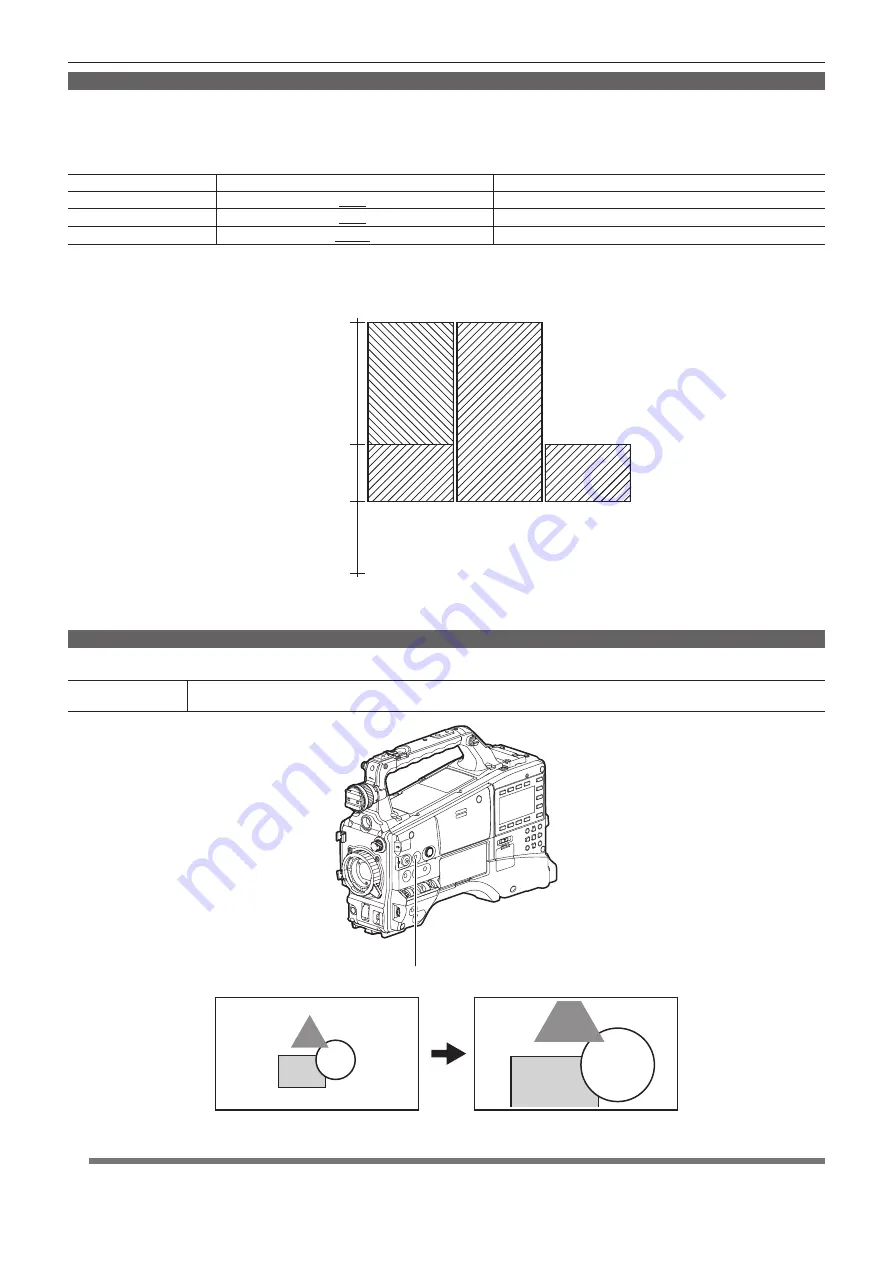
– 80 –
Chapter 4 Adjustments and Settings for Recording — Viewfinder status display
Zebra patterns display
The camera can display two types of zebra patterns.
When the ZEBRA switch of the viewfinder is set to on, the zebra pattern currently set in the menu is displayed on the viewfinder screen.
Zebra patterns can also be displayed in the video of the <MON OUT> terminal according to settings.
The level for displaying zebra patterns can be set on the setting menu [DISPLAY SETUP] screen.
Item
Setting value
Description of settings
[ZEBRA1 DETECT]
[50%] ... [70%] ... [109%]
Sets the level of zebra pattern 1 tilting to the right.
[ZEBRA2 DETECT]
[50%] ... [85%] ... [109%]
Sets the level of zebra pattern 2 tilting to the left.
[ZEBRA2]
[ON], [SPOT], [OFF]
Selects the type of [ZEBRA2].
Underlined settings are factory settings.
[SPOT]: The video level from the setting value of [ZEBRA1] to the setting value of [ZEBRA2] is displayed in the zebra pattern.
=HEUDSDWWHUQ
9LGHROHYHO
>21@
>2))@
>6327@
>@
=HEUDSDWWHUQ
GHWHFWHG
=HEUDSDWWHUQ
GHWHFWHG
To display the zebra pattern on the video for the <MON OUT> terminal, set the [MON/HDMI ZEBRA] item on the setting menu [IN/OUT SEL] screen or
the [SET03:MON/HDMI SETUP] item of SmartUI.
Focus assist function
An enlarged area and focus bar can be displayed to make focusing easier.
Enlarged area
[EXPANDED]
Press the <FOCUS ASSIST> button to enlarge the central area of the screen by approximately 3x to make it easier to focus.
<FOCUS ASSIST> button
EXPANDED
f
In the enlarged display, the status display and zebra pattern disappear, and [EXPANDED] is displayed at the top of the screen.
@
@
NOTE
t
Only the viewfinder screen is displayed enlarged.
















































