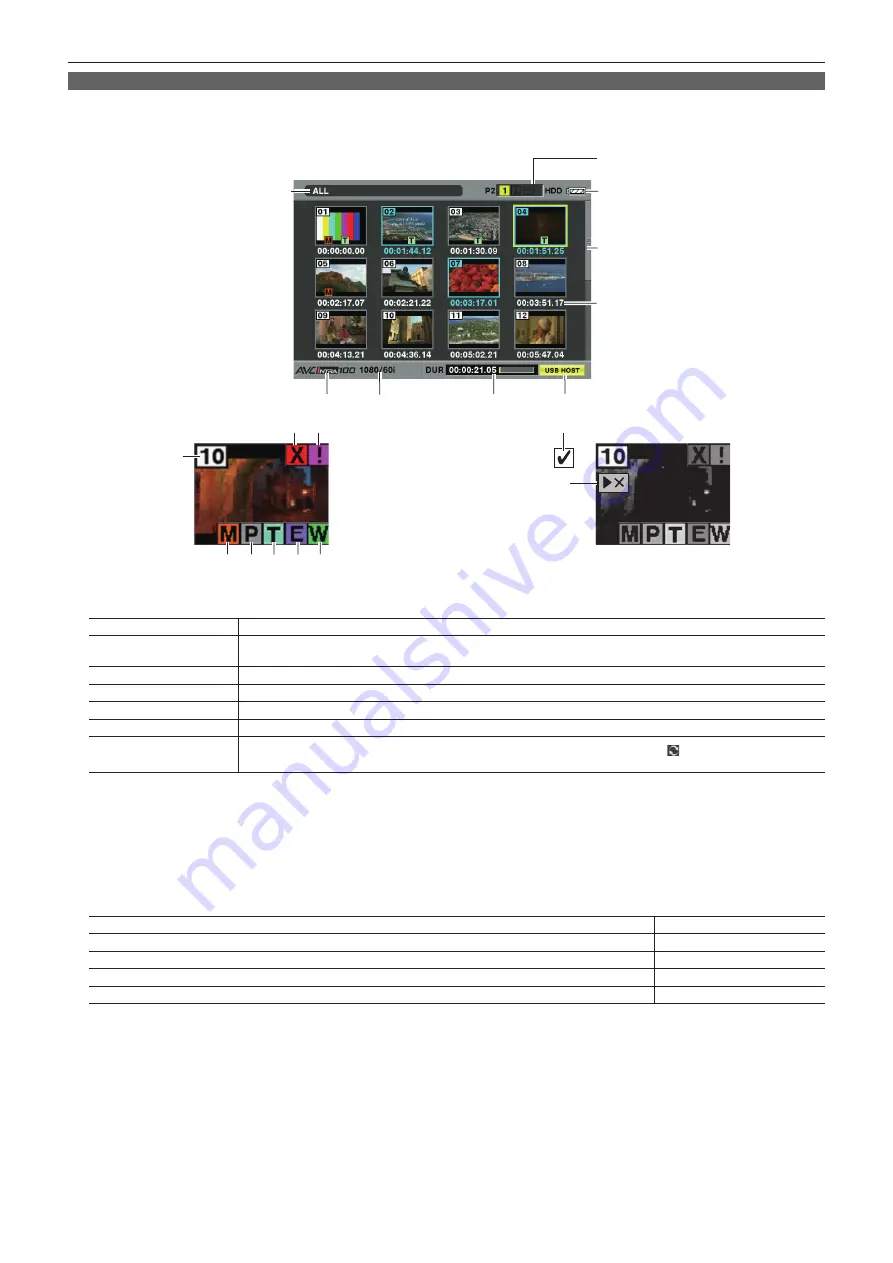
– 102 –
Chapter 6 Thumbnail Operations for Clips — Thumbnail operations
Thumbnail screen
Press the <THUMBNAIL> button to display the thumbnail screen on the viewfinder screen. Press the <THUMBNAIL> button again to return to the
regular display. Also, when changing from the regular display to the thumbnail screen display, all clips will be displayed on the thumbnail screen.
Also, press the <THUMBNAIL MENU> button from the thumbnail screen to enable thumbnail menu operations.
4
5
6
7
1
2
3
16
17
11
8
9 10
12 13 14 15
19
18
Displayed only when the [EVF TYPE] item on the setting menu [DISPLAY
SETUP] screen is set to [B/W].
1 Display mode
Displays the type of the thumbnail displayed on the screen, and the types of the other information screens.
[ALL]
Displays all clips.
[SAME FORMAT]
Displays clips in the same format as the system format [SYSTEM MODE] item, and [REC FORMAT] item.
For details on each item, refer to “Selecting recording signals” (page 48).
[SELECT]
Displays clips selected with the <SET> button.
[MARKER]
Displays clips with shot marks.
[TEXT MEMO]
Displays clips with text memo data.
[SLOT n]
Displays clips in the specified P2 card. (n: indicates slot number 1 to 2.)
[UPDATING..]
Displayed during processing such as screen update. Also during updating the rotating icon [ ] is displayed.
For details, refer to “Switching the thumbnail display” (page 104).
2
Slot number, hard disk drive status
Indicates on which P2 card the pointed clip is recorded. The slot number of the P2 card that contains clips is indicated in yellow. If the clips are
recorded on multiple P2 cards, all slot numbers of the P2 cards that contain the clips are indicated in yellow. The slot numbers are indicated in white
if they contain P2 cards.
When the following P2 card is inserted, the slot number is displayed with a pink frame.
f
[RUN DOWN CARD] (A P2 card on which the maximum number of overwrites has been exceeded.)
f
[DIR ENTRY NG CARD] (A P2 card in which the directory structure is not supported.)
The USB hard disk drive is indicated as follows.
Other than the USB host mode
Gray
Not connected in USB host mode
Gray
Hard disk drive recognized and usable in USB host mode
White
Hard disk drive recognized and thumbnails shown in USB host mode
Yellow
Hard disk drive recognized and not usable in USB host mode
Red
3
Time display
Displays any one of the time code [TC] at the start of clip recording/user bits [UB] at the start of clip recording/shooting time [TIME]/shooting date
[DATE]/shooting date and time [DATE TIME]/clip name [CLIP NAME]/user clip name [USER CLIP NAME] according to the setting.
4
Recording mode
Displays the recording mode for the clip on which the pointer is located.
5 System format
Displays the format for the clip on which the pointer is located.
6 Duration/meter display
Displays the duration of the clip on which the pointer is located.
The meter display indicates the playback position in the clip.






























