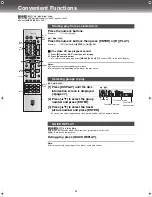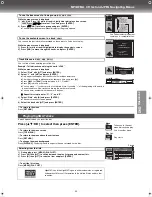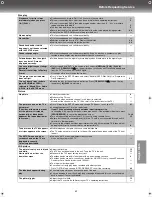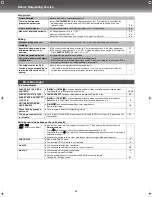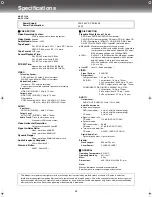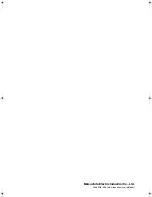40
Changing Settings
Change the settings to suit your preferences and to suit the unit to the environment where it is being used. These settings are retained in
memory until they are changed, even if the unit is turned off. See the right page for menu and option details.
≥
Select the unit viewing channel (or the AV input) on the TV.
≥
Switch
[VHS/TV/DVD]
to “DVD”.
[1]
Press [SETUP].
[2]
Press [
2 1
] to select the menu’s tab.
The screen changes to display the menu.
Disc
,--.
Video
,--.
Audio
,--.
Display
,--.
Others
^-------------------------------------------------------------------------J
[3]
Press [
34
] to select the item and
press [ENTER].
[4]
Press [
34
] to select the option and press [ENTER].
The screen now shows the menu again.
¬
To return to the previous screen
Press
[RETURN]
.
¬
To exit the SETUP menu
Press
[SETUP]
.
Note:
≥
Screens other than those described here may appear. In this case, follow the instructions shown on the
screen.
[DVD-V]
The password screen is shown when you select levels 0 to 7 (
l
page 41).
1) Input a 4-digit password with the numeric buttons.
≥
If you enter a wrong number, press
[CANCEL/RESET]
to erase it.
2) Press
[ENTER].
≥
The lock symbol is closed to show the rating is locked.
≥
Do not forget your password.
3) Press [ENTER] to confirm the 4 digits.
¬
If the selected language is not recorded on the disc or a language has been predetermined on the disc, the language most
prioritized on the disc is used for play.
VHS/DVD/TV
VHS/DVD QUICK REPLAY DUBBING
REC
CH
VOLUME
TV
TV
VHS
DVD
1
2
3
7
8
9
0
4
5
6
SLOW/SEARCH
NAVI
TOP MENU
MENU
RETURN
PROG/CHECK
PROG PLAY
DISPLAY
JET REW
TIMER
ENTER
PLAY
LIST
INDEX/SKIP
OUTPUT
TRACKING/V-LOCK
AV
DIRECT
NAVIGATOR
CANCEL/RESET
ANGLE/PAGE
INPUT SELECT
MUSIC w/ PICTURE
PICTURE
SPEED
AUDIO
POSITION MEMORY
SETUP
ZOOM
REPEAT
PLAY MODE
A.SRD
CINEMA
SUBTITLE
VHS/DVD
-/- -
ENTER
VHS/
TV/
DVD
SETUP
RETURN
Numeric
buttons
CANCEL/
RESET
Common procedures
Entering a password (Ratings)
Now, when you insert a DVD-Video that exceeds the ratings limit you set, a message appears on the
TV. Follow the on-screen instructions.
Disc
SELECT
Audio
Subtitle
Menus
Ratings
English
English
Automatic
Level 8
SETUP
TAB
ENTER RETURN
Language code list
Abkhazian: ....... 6566
Afar: ................. 6565
Afrikaans: ......... 6570
Albanian: .......... 8381
Ameharic: ......... 6577
Arabic: .............. 6582
Armenian: ......... 7289
Assamese: ....... 6583
Aymara: ............ 6588
Azerbaijani: ...... 6590
Bashkir: ............ 6665
Basque: ............ 6985
Bengali, Bangla: . 6678
Bhutani: ............ 6890
Bihari: ............... 6672
Breton: ............. 6682
Bulgarian: ......... 6671
Burmese: .......... 7789
Byelorussian: ... 6669
Cambodian: ...... 7577
Catalan: ............ 6765
Chinese: ............9072
Corsican: ...........6779
Croatian: ...........7282
Czech: ...............6783
Danish: ..............6865
Dutch: ...............7876
English: .............6978
Esperanto: ........6979
Estonian: ...........6984
Faroese: ............7079
Fiji: ....................7074
Finnish: .............7073
French: ..............7082
Frisian: ..............7089
Galician: ............7176
Georgian: ..........7565
German: ............6869
Greek: ...............6976
Greenlandic: .....7576
Guarani: ............7178
Gujarati: ............7185
Hausa: ..............7265
Hebrew: ............7387
Hindi: ................7273
Hungarian: ........7285
Icelandic: ..........7383
Indonesian: .......7378
Interlingua: ........7365
Irish: ..................7165
Italian: ...............7384
Japanese: .........7465
Javanese: .........7487
Kannada: ..........7578
Kashmiri: ...........7583
Kazakh: .............7575
Kirghiz: ..............7589
Korean: .............7579
Kurdish: ............7585
Laotian: .............7679
Latin: .................7665
Latvian, Lettish: ..7686
Lingala: .............7678
Lithuanian: ........ 7684
Macedonian: ..... 7775
Malagasy: ......... 7771
Malay: ............... 7783
Malayalam: ....... 7776
Maltese: ............ 7784
Maori: ................ 7773
Marathi: ............. 7782
Moldavian: ........ 7779
Mongolian: ........ 7778
Nauru: ............... 7865
Nepali: .............. 7869
Norwegian: ....... 7879
Oriya: ................ 7982
Pashto, Pushto: . 8083
Persian: ............ 7065
Polish: ............... 8076
Portuguese: ...... 8084
Punjabi: ............. 8065
Quechua: .......... 8185
Rhaeto-Romance: . 8277
Romanian: ........ 8279
Russian: ........... 8285
Samoan: ........... 8377
Sanskrit: ........... 8365
Scots Gaelic: .... 7168
Serbian: ............ 8382
Serbo-Croatian: .. 8372
Shona: .............. 8378
Sindhi: .............. 8368
Singhalese: ....... 8373
Slovak: .............. 8375
Slovenian: ......... 8376
Somali: ............. 8379
Spanish: ........... 6983
Sundanese: ...... 8385
Swahili: ............. 8387
Swedish: ........... 8386
Tagalog: ........... 8476
Tajik: ................. 8471
Tamil: ................ 8465
Tatar: ................ 8484
Telugu: ............. 8469
Thai: ................. 8472
Tibetan: ............ 6679
Tigrinya: ........... 8473
Tonga: .............. 8479
Turkish: ............ 8482
Turkmen: .......... 8475
Twi: ................... 8487
Ukrainian: ......... 8575
Urdu: ................ 8582
Uzbek: .............. 8590
Vietnamese: ..... 8673
Volapük: ........... 8679
Welsh: .............. 6789
Wolof: ............... 8779
Xhosa: .............. 8872
Yiddish: ............ 7473
Yoruba: ............. 8979
Zulu: ................. 9085
VP31GL.book 40 ページ 2 0 0 3 年 7 月 3 0 日 水曜日 午後 8 時 2 2 分
Содержание NV-VP31
Страница 50: ...50 ...
Страница 51: ...Helpful Hints 51 ...
Страница 52: ...Matsushita Electric Industrial Co Ltd Web Site http www panasonic co jp global ...