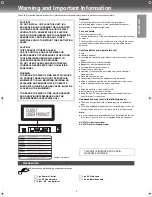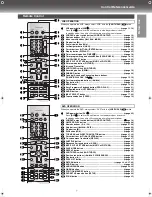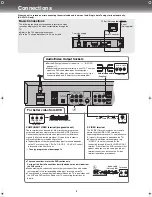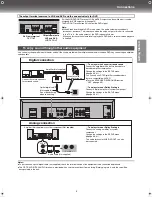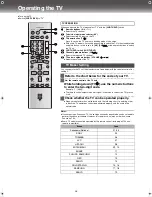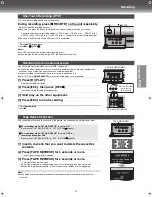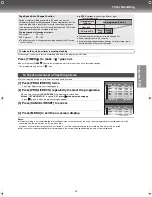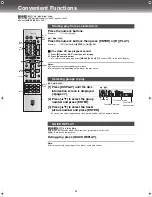Getting Star
ted
13
DVD Quick Setup
Answer questions in the QUICK SETUP screen to make basic settings for DVD.
≥
Select the unit viewing channel (or the AV input) on the TV.
≥
Switch
[VHS/TV/DVD]
to “DVD”.
≥
Turn on the unit.
[1]
Press [SETUP].
[2]
Select “Others” tab with [
2 1
].
[3]
Select “QUICK SETUP” with [
34
] and
press [ENTER].
[4]
Select “Yes” with [
34
] and press
[ENTER].
[5]
Press [
34
] to select the item and press [ENTER].
Menu Language (
l
page 41)
Audio Language (
l
page 41)
Subtitle Language (
l
page 41)
TV Aspect (
l
below)
Progressive out (
l
below)
[6]
Press [ENTER] and then [SETUP] to end the settings.
¬
To return to the previous screen
Press
[RETURN]
.
Select
“4:3”
(regular) or
“16:9”
(widescreen) to suit your TV.
If you have a regular 4:3 TV, you can also select how video on some discs is shown.
≥
4:3 Pan & Scan
(Initial Setting)
Widescreen software is expanded to fill the screen of a 4:3 aspect TV (unless
prohibited by the producer of the disc).
≥
4:3 Letterbox
Widescreen software is shown in the letterbox style on a 4:3 aspect TV.
≥
If you have a wide-screen TV (16:9), you can select the style with the TV's
screen mode function.
You can enjoy higher image quality than that output from the conventional video out terminal or S video
terminal (Interlace and progressive output
l
page 47).
≥
Connect to the component video input terminals on a 480P compatible TV (
l
page 8). Video will not be
displayed correctly if connected to an incompatible TV.
1) Select “Enable (NTSC Disc Only)” in “Progressive Out (Component)” (
l
page 41).
2) Change “Video output mode” to “480P” in the on-screen menu (
l
page 39).
3) Press [PROGRESSIVE] on the unit before or during play.
≥
All Panasonic TVs that have 480P input terminals are compatible. Consult the
manufacturer if you have another brand of TV.
¬
To check whether progressive output is on or off
Press
[PROGRESSIVE]
. “PR ON” (on) or “PR OFF” (off) appears on the unit’s display.
Notes:
≥
The VHS video may not be progressive-output.
≥
The TV will be disrupted for a moment but this is normal.
≥
Output from this unit is interlaced scanning if you have connected to the TV through VIDEO OUT or S
VIDEO OUT terminals, regardless of the settings.
≥
When progressive output is on, closed captions will not be displayed.
VHS/DVD/TV
VHS/DVD QUICK REPLAY DUBBING
REC
CH
VOLUME
TV
TV
VHS
DVD
1
2
3
7
8
9
0
4
5
6
SLOW/SEARCH
NAVI
TOP MENU
MENU
RETURN
PROG/CHECK
PROG PLAY
DISPLAY
JET REW
TIMER
ENTER
PLAY
LIST
INDEX/SKIP
OUTPUT
TRACKING/V-LOCK
AV
DIRECT
NAVIGATOR
CANCEL/RESET
ANGLE/PAGE
INPUT SELECT
MUSIC w/ PICTURE
PICTURE
SPEED
AUDIO
POSITION MEMORY
SETUP
ZOOM
REPEAT
PLAY MODE
A.SRD
CINEMA
SUBTITLE
VHS/DVD
-/- -
ENTER
VHS/
TV/
DVD
SETUP
RETURN
PROG PLAY
MUSIC WITH PICTURE
QUICK REPLAY
PROGRESSIVE
W
OPEN / CLOSE
PLAY
P
PROGRESSIVE
TV Aspect
Progressive out (Component)
SELECT
SETUP
QUICK SETUP
Select the menu language.
ENTER RETURN
English
Deutsch
Svenska
Italiano
Port
s
Nederlands
VP31GL.book 13 ページ 2 0 0 3 年 7 月 3 0 日 水曜日 午後 8 時 2 2 分
Содержание NV-VP31
Страница 50: ...50 ...
Страница 51: ...Helpful Hints 51 ...
Страница 52: ...Matsushita Electric Industrial Co Ltd Web Site http www panasonic co jp global ...