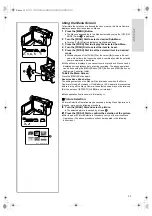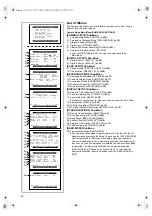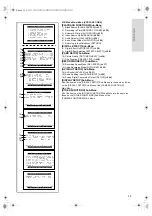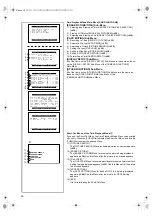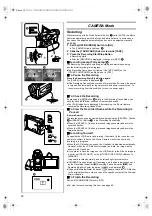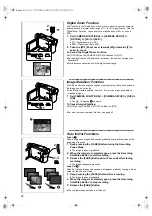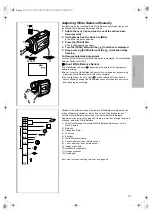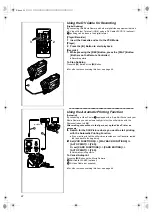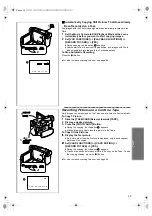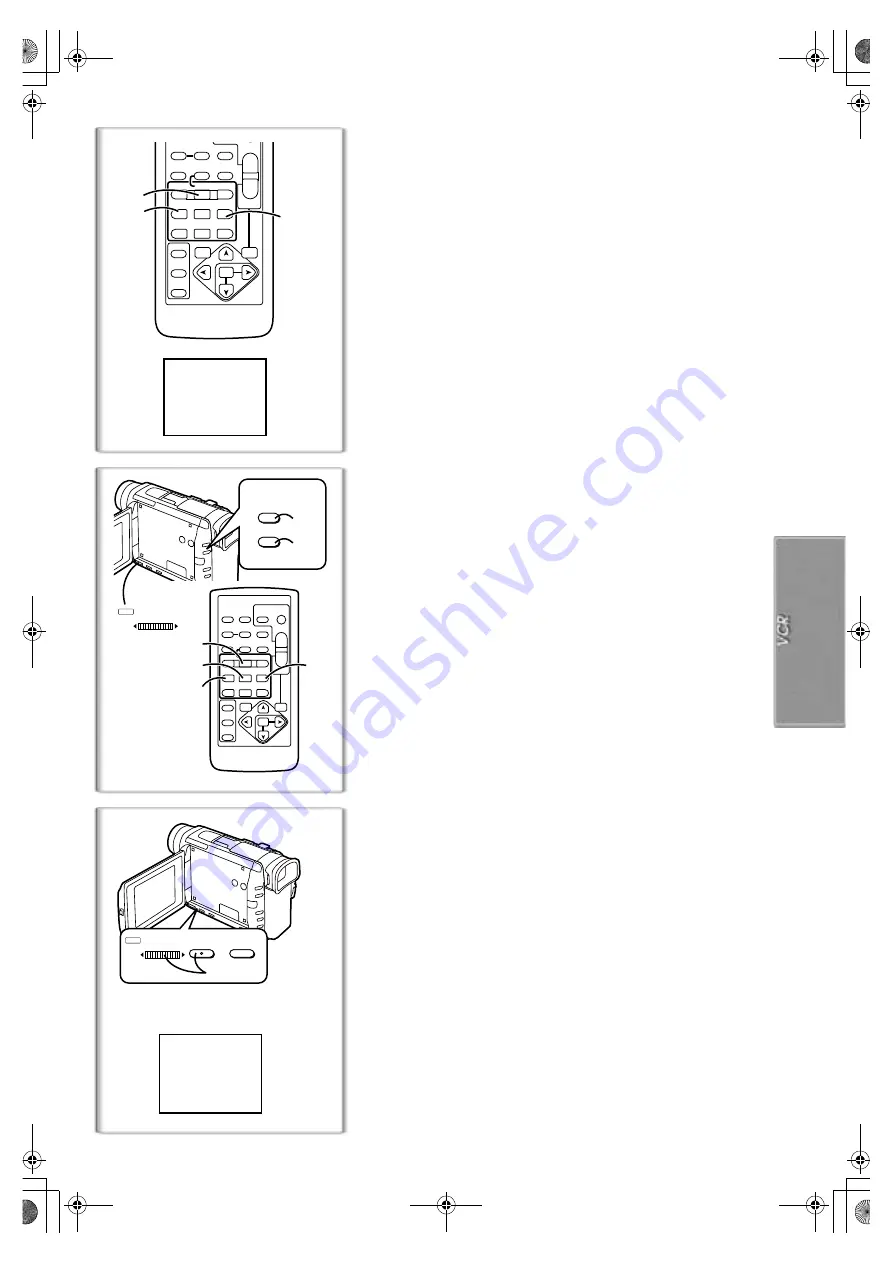
27
Slow Motion Playback
This Movie Camera can play back at a slow speed.
1
Press the [
1
] Button.
2
Press the [
E
] Button or [
D
] Button on the Remote Controller.
≥
The [
}
] or [
~
] Indication
1
appears.
≥
When the [
E
] Button is pressed, Slow Motion Playback proceeds in the
reverse direction, while pressing the [
D
] Button starts Slow Motion
Playback in the forward direction.
Scenes recorded in the SP Mode are played back at approximately 1/5th of
the normal speed.
Scenes recorded in the LP Mode are played back at approximately 1/3rd of
the normal speed.
To Resume Normal Playback
Press the [
1
] Button.
~~~~~~~~~~~~~~~~~~~~~~~~~
Still Playback/Still Advance Playback
This Movie Camera is capable of still picture playback and frame-advance
playback.
1
Press the [
1
] Button.
2
Press the [
;
] Button.
≥
The playback image stops in the Still Playback Mode.
3
Press the [
E
] Button or [
D
] Button on the Remote Controller.
≥
With each pressing of the [
E
] Button, still pictures advance in the
reverse direction. With each pressing of the [
D
] Button, still pictures
advances in the forward direction. If either one of the buttons continues
to be pressed, still pictures advance continuously 1 frame at a time until
the button is released.
To Resume Normal Playback
Press the [
1
] Button.
ª
Jog Playback
By turning the Jog Dial ([PUSH] Dial)
1
of the Movie Camera in the Still
Playback Mode, still pictures can be advanced one frame at a time in the
forward or backward direction.
≥
If the Movie Camera is left in the Still Playback Mode for more than
6 minutes, the Movie Camera switches to the Stop Mode to protect the
video heads from excessive wear and tear.
~~~~~~~~~~~~~~~~~~~~~~~~~
Finding the End of Recording
(Blank Search Function)
The Blank Search Function aids you locate the end of the recording on the
Cassette quickly.
1
Set [VCR FUNCTIONS] >> [PLAYBACK FUNCTIONS] >>
[BLANK SEARCH] >> [YES].
≥
The [BLANK] Indication appears
1
during the Blank Search.
≥
Approximately 1 second before the last recorded scene, the Movie
Camera switches to the Still Playback Mode.
≥
If there is no blank portion left on the Cassette, the Movie Camera stops
at the end of the tape.
To Cancel Blank Search Before Completion
Press the [
∫
] Button.
}
ZOOM
INDEX
INDEX
SELECT
STORE
STOP
K
L
∫
COUNTER
V
/REW
STILL ADV
OFF/ON
P.B.DIGITAL
RESET
TITLE
T
W
s
VO
L
r
¥
REC
MULTI/
P-IN-P
A.DUB
PLAY
PAUSE
FF/
W
STILL ADV
MENU
ITEM
SET
6
1
5
;
E
D
VAR.
SEARCH
P.B.
ZOOM
1
2
2
1
1
1
2
1
2
3
3
ZOOM
INDEX
INDEX
SELECT
STORE
STOP
K
L
∫
OSD
COUNTER
V
/REW
STILL ADV
OFF/ON
P.B.DIGITAL
DATE/
TIME
RESET
TITLE
T
W
s
VO
L
r
¥
REC
MULTI/
P-IN-P
PHOTO
SHOT
START/
STOP
A.DUB
PLAY
PAUSE
FF/
W
STILL ADV
MENU
ITEM
SET
6
1
5
;
E
D
VAR.
SEARCH
P.B.
ZOOM
;
1
STILL
STILL
BLC
BLC
W.B/SHUTTER/IRIS/MF/VOL/JOG
PUSH
BLANK
1
1
W.B/SHUTTER/IRIS/MF/VOL/JOG
MENU
MENU
FOCUS
FOCUS
PUSH
A.book 27 ページ 2001年7月28日 土曜日 午前9時27分
Содержание NV-DS88A
Страница 53: ...53 A book 53 ページ 2001年7月28日 土曜日 午前9時27分 ...
Страница 54: ...54 A book 54 ページ 2001年7月28日 土曜日 午前9時27分 ...
Страница 55: ...55 A book 55 ページ 2001年7月28日 土曜日 午前9時27分 ...