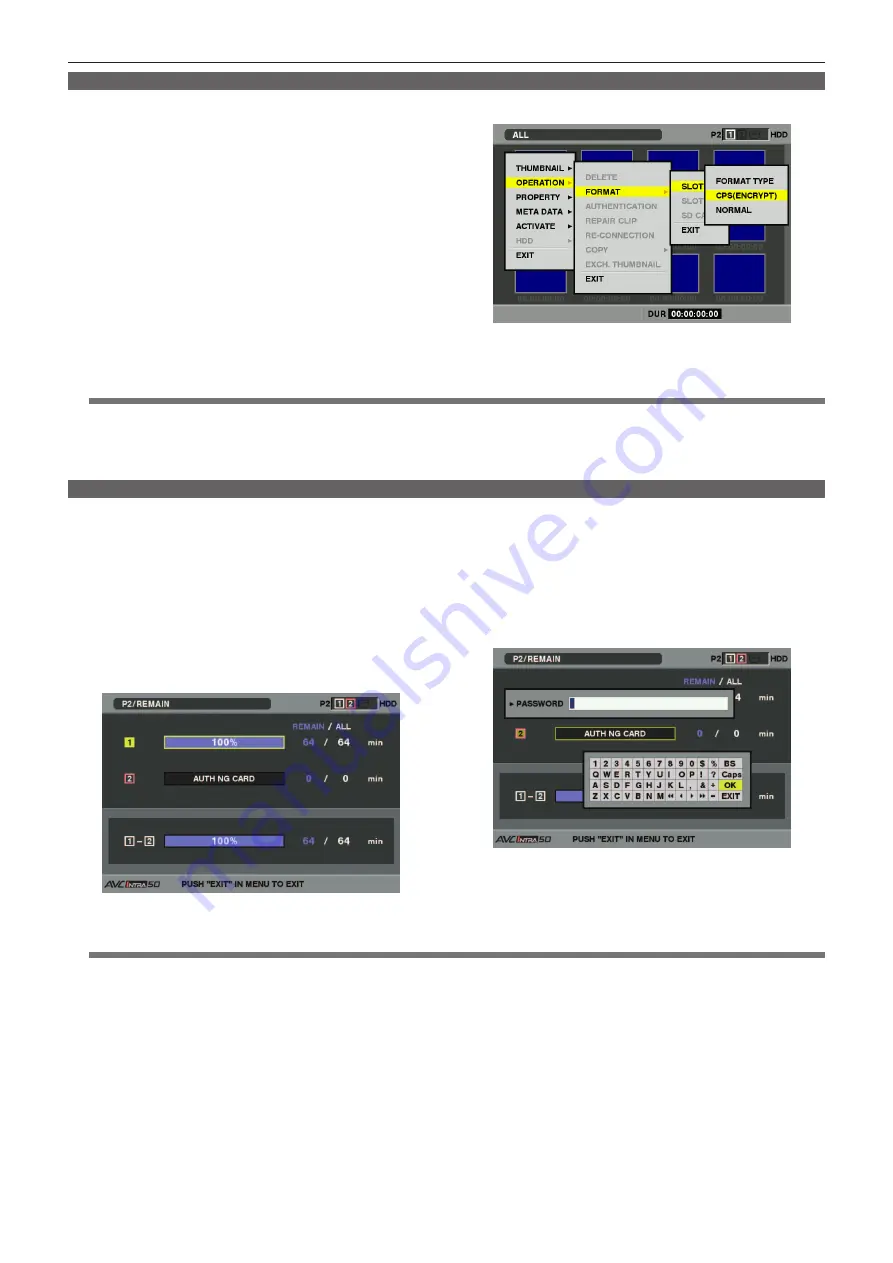
CPS (Content Protection System)
– 6 –
Performing encryption format
A microP2 card is encrypted by performing encryption format.
1
Insert the microP2 card adapter to which a microP2 card is
inserted into the P2 card slot.
2
Perform encryption format.
Start up the product, open the thumbnail screen, and select ‑
[OPERATION] ‑ [FORMAT]. The slot to be formatted will be displayed.
After selecting the slot, a screen to select either one of the encryption
format [CPS(ENCRYPT)] and normal format [NORMAL] appears.
Select the encryption format to perform encryption format.
@
@
NOTE
t
When formatting a P2 card or SD/SDHC memory card in the SD card slot of the product, or when a CPS password is not set, the normal
format will be performed instead of encryption format.
t
Data stored in a microP2 card on which a CPS password authentication error has occurred cannot be viewed. Be careful when you perform
format.
Manual authentication
An encryption formatted microP2 card is recognized by the product automatically, and the microP2 card can be used if authentication succeeds.
Inserting an encryption formatted microP2 card to the card slot of a device where a different CPS password is set causes an authentication error. To
temporarily use the card on which an authentication error has occurred, manually enter the authentication password of the microP2 card by the following
steps 1 and 2. If the password matches, the card can be used.
1
Confirm authentication error.
Open the thumbnail screen and select [PROPERTY] ‑ [CARD
STATUS], to confirm the authentication error.
The card on which an authentication error has occurred is notified by
a red frame around the slot number on the upper right of the screen
and [AUTH NG CARD] indication on the remaining capacity bar. Use
the up and down cursor buttons to select the card.
2
Perform manual authentication.
Select [OPERATION] ‑ [AUTHENTICATION] on the card status
screen. The software keyboard to enter CPS password will be
displayed.
Enter the password, and select [OK]. The CPS password is entered.
If CPS password entry has succeeded, the message
[AUTHENTICATED SUCCESSFULLY!] will be displayed.
If CPS password entry has failed, a warning message (page 9)
will be displayed.
@
@
NOTE
t
A maximum of 16 characters can be entered for a password.
t
Manual authentication is temporarily valid. If the microP2 card is removed or the power is turned off, the CPS password that has been
manually set will be invalid.
t
For conditions where manual authentication is valid, refer to the website (page 3).
t
An encrypted microP2 card cannot be recognized in the SD card slot of a computer.
t
If an authentication error has occurred, perform authentication again using a correct password, format the card to be used as recording
media, or remove the card from the device. Do not perform operations other than manual authentication or format while the card on which
authentication error has occurred is inserted.
t
To access from a computer to an encrypted card in the USB device mode, perform authentication of the encrypted card by P2 Viewer Plus.










