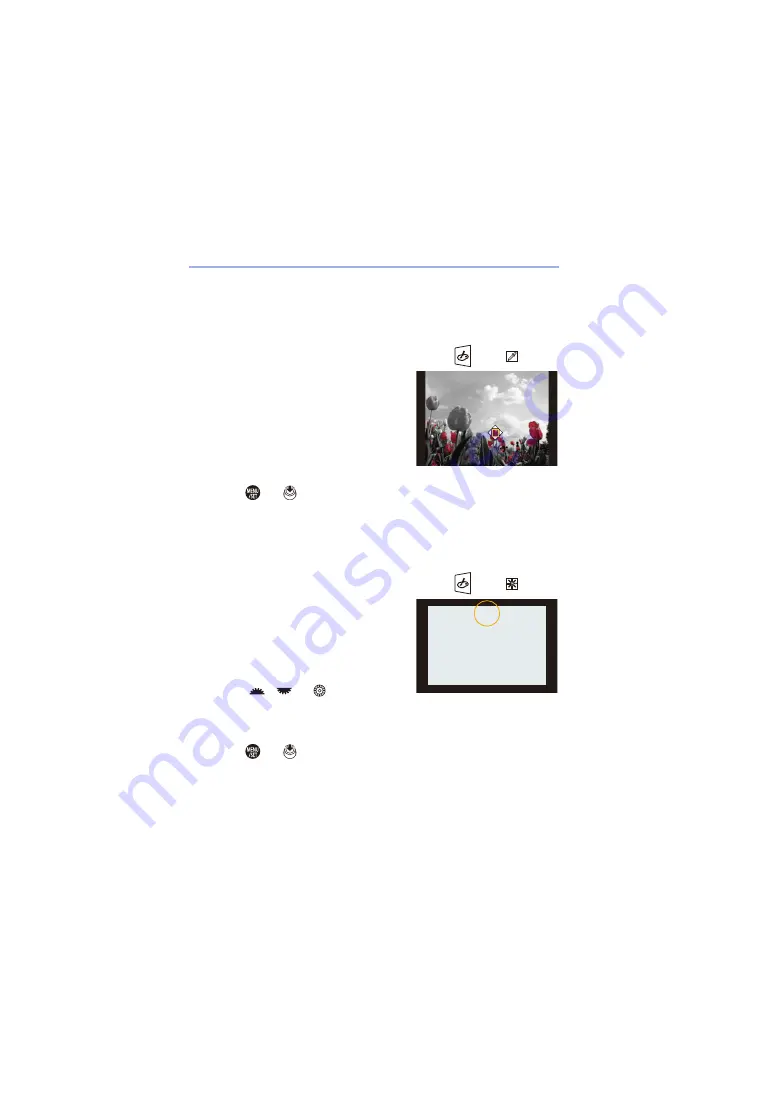
8. White Balance/Image Quality
220
Setting the Colour to Be Left ([One Point Color])
1
Set [Filter Effect] to [One Point Color].
2
Press
3
to display the setting screen.
0
The setting screen can also be displayed by touching [
] then [
].
3
Press
3421
to move the frame and
select the colour you want to leave.
0
Positions can be moved to the diagonal
directions using the joystick.
0
You can also select the colour you want to
leave by touching the screen.
0
To return the frame back to the centre,
press [DISP.].
4
Press
or
to set.
Setting the Light Source Position and Size ([Sunshine])
1
Set [Filter Effect] to [Sunshine].
2
Press
3
to display the setting screen.
0
The setting screen can also be displayed by touching [
] then [
].
3
Press
3421
to move the centre
position of the light source.
0
Positions can be moved to the diagonal
directions using the joystick.
0
The position of the light source can also be
moved by touching the screen.
4
Rotate
,
or
to adjust the
size of the light source.
0
This can also be enlarged/reduced by pinching out/pinching in the screen.
0
To reset the light source setting to the default, press [DISP.].
5
Press
or
.






























