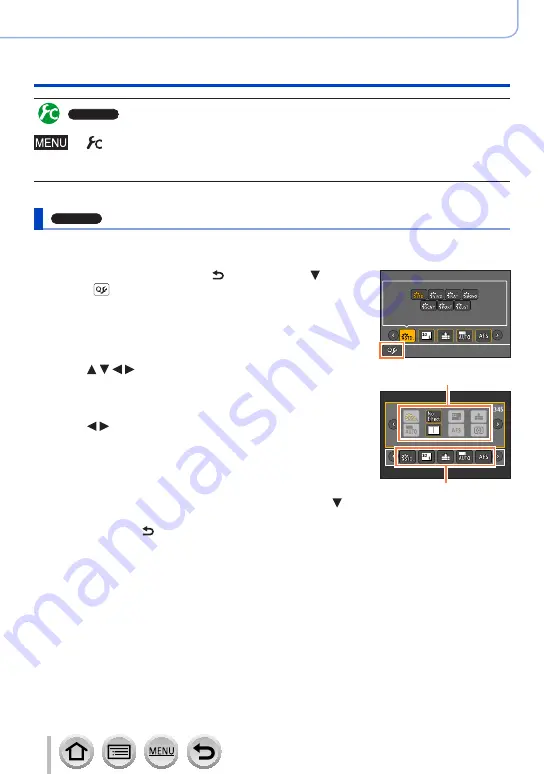
69
SQW0547
Basics
Calling frequently-used menus instantly (Quick Menu)
ZS100
Switching the method for setting Quick Menu items
→
[Custom
] → [
Q.MENU]
[PRESET]:
The default items can be set.
[CUSTOM]:
The Quick Menu will consist of desired items (below).
ZS100
Change the Quick Menu to your preferred item
When [Q.MENU] in the [Custom] menu is set to [CUSTOM] (above), the Quick Menu can
be changed as desired. Up to 15 items can be set to the Quick Menu.
1
After pressing the [Q.MENU/ ] button, press to
select [ ], and press [MENU/SET]
2
Press to select the menu item in the top row
and press [MENU/SET]
•Items that are displayed in gray in the top row have already been
set.
Top row:
Items that can be set
Bottom row: Set items
3
Press to select the empty space in the bottom row
and press [MENU/SET]
•You can also set the menu item by dragging it from the top row to
the bottom row.
•If there is no empty space in the bottom row, you can replace an
existing item with a new select item by selecting the existing item.
•To cancel the setting, move to the bottom row by pressing and
select an item to cancel, and then press [MENU/SET].
4
Press [Q.MENU/ ] button
•It will return to screen of step
1
. Press [MENU/SET] to switch to the recording screen.






























