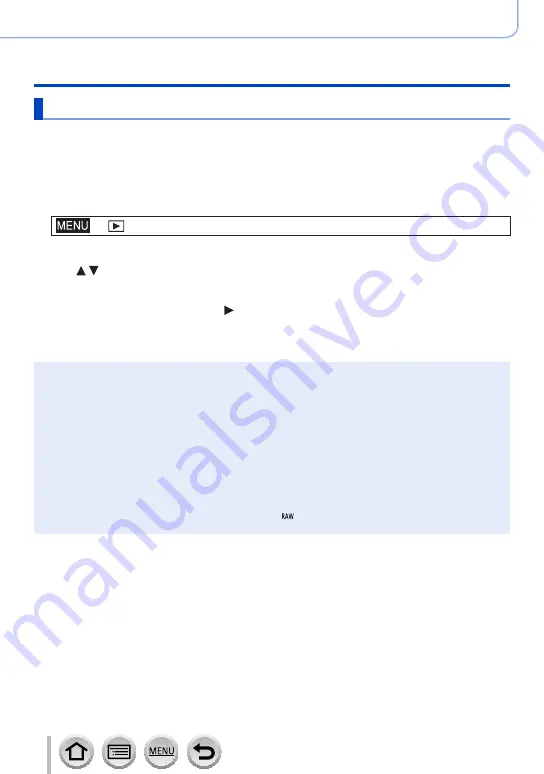
298
SQW0547
Playing Back and Editing Pictures
Using the [Playback] menu
[Print Set]
Picture/picture no./date printing settings can be made for when printing with DPOF
print-compatible shops or printers. (Contact the local photo printing store or read
operating instructions of the printer to check if DPOF is supported.)
For more information visit:
http://panasonic.jp/dc/dpof_110/white_e.htm
1
Set the menu
→
[Playback
] → [
Print Set
] → [
Single] or [Multi]
2
Select a still picture
3
Use to set number of still pictures and press [MENU/SET] (up to 999
pictures)
(Repeat steps
2
and
3
when using [Multi])
•
Date print setting/release → Press
.
■
To clear all
In step
1
, select [Print Set
] → [
Cancel
] → [
Yes], and then press [MENU/SET]
●
When you have performed [Print Set] for pictures in a group, the setting for how many prints to
make applies to all pictures in the group, and the number of prints set and total number of prints
are shown on the print settings icon of the first picture. If the total number of pictures is 1,000 or
higher, [999+] is displayed.
●
Date print setting cannot be made for pictures with a [Text Stamp] applied.
●
Depending on the type of printer, the printer settings may take priority over camera settings.
●
Some DPOF information (print settings) set by other equipment cannot be used. In such cases,
delete all of the DPOF information and then set it again with this camera.
●
This function is not available in the following cases:
•Motion pictures
•4K burst files
•Pictures recorded using [Post Focus]
•Still pictures recorded with the [Quality] setting [ ]
•Cannot be set for files that are not compliant with the DCF standard






























