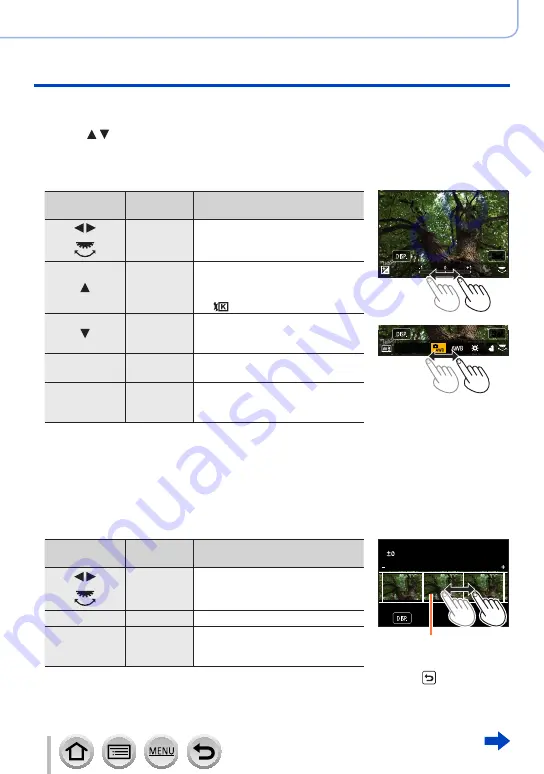
285
SQW0547
Playing Back and Editing Pictures
Using the [Playback] menu
5
Press [MENU/SET]
•The screen in step
3
reappears. To set another item, repeat steps
3
to
5
.
6
Press to select [Begin Processing] and press [MENU/SET]
■
Setting each item
When you select an item, the setting screen appears.
Operation
Touch
operation
Description
Drag
Used to make adjustments
[WB K Set]
Used to display the color
temperature setting screen
(→
(Only when [White Balance] is set
to [ ])
[Adjust.]
Used to display the White Balance
fine adjustment screen
(Only when [White Balance] is set)
[DISP.]
[DISP.]
Used to display the comparison
screen
[MENU/SET]
[Set]
Used to finalize an adjustment you
just made and to return to the item
selection screen
Set
Set
Set
Set
•If you have selected [Noise Reduction], [i.Resolution], or [Sharpness], the
comparison screen is not displayed.
•Pictures can be enlarged by operating the zoom lever.
•You can also zoom in by quickly touching the touch screen twice. (If the display was
enlarged, it returns to the same magnification ratio.)
The following operating methods are available to make adjustments on the comparison
screen.
Operation
Touch
operation
Description
Drag
Used to make adjustments
[DISP.]
[DISP.]
Used to return to the setting screen
[MENU/SET]
[Set]
Used to finalize an adjustment you
just made and to return to the item
selection screen
Set
Set
Current setting
•If you touch the picture at the center, it will be enlarged. If you touch [ ], the picture
will be reduced to the original size.






























