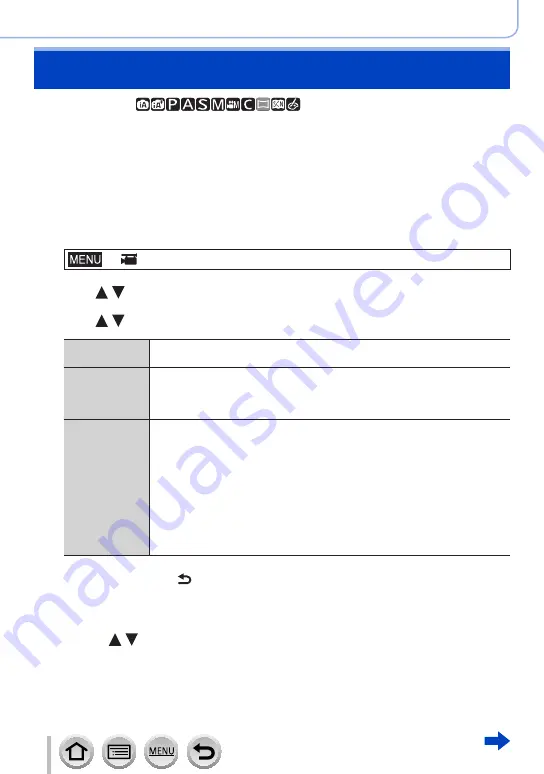
262
SQW0547
Recording motion pictures
Recording Snap Movies
Recording mode:
You can specify the recording time in advance and record motion pictures casually like
you take snapshots. The function also allows you to shift a focus at the start of recording
and add fade in/out effects in advance.
•Motion pictures will be recorded with [FHD/20M/30p] in [MP4].
•Using the smartphone/tablet app “Panasonic Image App”, you can combine motion
pictures recorded with the camera. Music can be added and various editing operations
can be performed when you combine them. In addition, you can send the combined
motion picture to a web service.
(→
1
Set the menu
→
[Motion Picture
] → [
Snap Movie]
2
Use to select [SET] and press [MENU/SET]
3
Use to select the item and press [MENU/SET]
[Record time]
Sets the recording time of motion pictures.
[8SEC] / [6SEC] / [4SEC] / [2SEC]
[Pull Focus]
Allows dramatic imaging expression by shifting focus gradually at the start
of recording.
[ON] / [OFF]
•For details
(→
.
[Fade]
Adds a fade-in (gradual appearance) effect to an image and audio as
recording starts or adds a fade-out (gradual disappearance) effect to them
as recording ends.
[WHITE-IN] / [WHITE-OUT]:
Adds a fade-in or fade-out effect that uses a white screen.
[BLACK-IN] / [BLACK-OUT]:
Adds a fade-in or fade-out effect that uses a black screen.
[COLOR-IN] / [COLOR-OUT]:
Adds an effect that fades in from black-and-white to color or an effect that
fades out from color to black-and-white. Audio will be recorded normally.
[OFF]
4
Press [Q.MENU/ ] button
5
Press [MENU/SET]
6
Press to select [ON] and press [MENU/SET]
•If [Pull Focus] is set to [ON], set its focus.






























