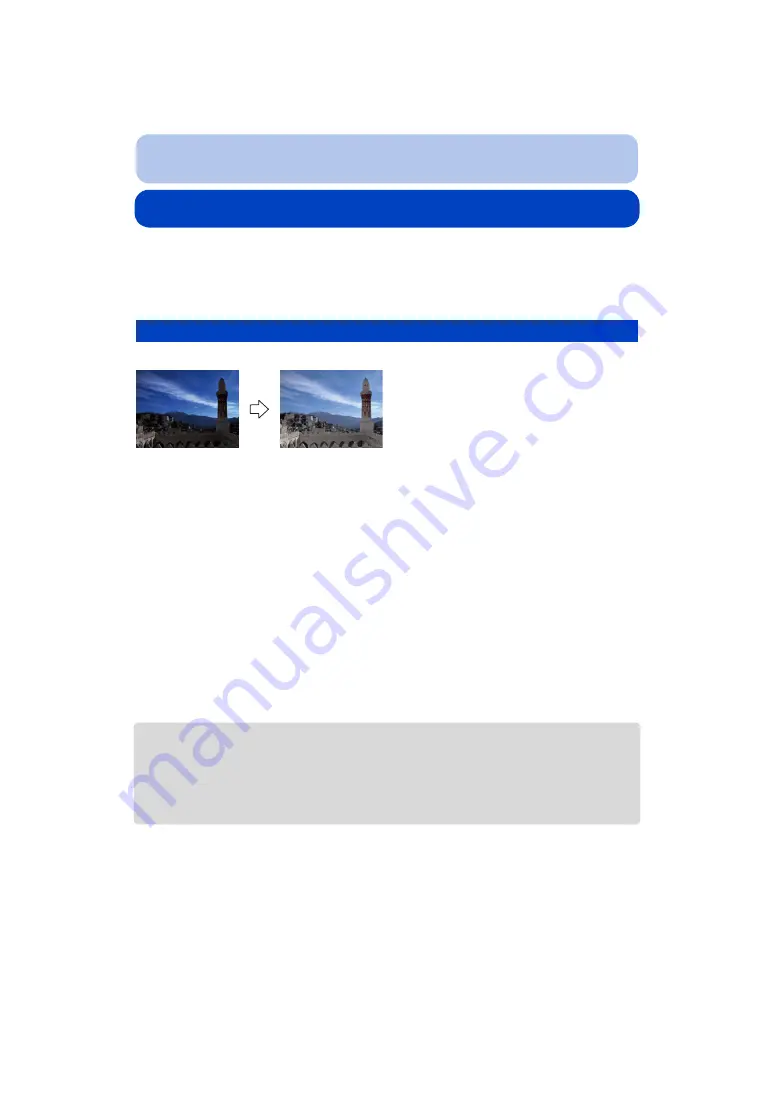
- 91 -
Playback/Editing
Having Fun with Recorded Pictures
(Retouch)
You can adjust the color tone of the pictures taken, or add your preferred effects.
• The processed pictures are newly generated, so be sure that you have enough space in the built-in
memory or on the card.
• Effects may be difficult to see depending on the picture.
The brightness and color of the pictures taken can be balanced.
¢
These pictures are examples to show the effect.
1
Press
2
/
1
to select a picture, and then press
3
.
• If you have filtered images for playback by using [Slide Show]
the selection screen appears.
You can proceed to step
2
by selecting [Retouch] with
3
/
4
, and then pressing [MENU/
SET].
• You can also proceed to step
2
by selecting [Retouch] from the [Playback] menu.
2
Press
3
/
4
to select [Auto Retouch], and then press [MENU/SET].
3
Press
3
/
4
to select [ON], and then press [MENU/SET].
• If you select [OFF], an image with no effect is displayed.
If you are not going to add an effect, exit the menu.
• Confirmation screen is displayed.
It is executed when [Yes] is selected.
• Depending on the picture, noise may be emphasized by [Auto Retouch].
• It may not be possible to perform [Auto Retouch] on pictures which have already been retouched.
• This function is not available in the following cases:
– Motion pictures
– Pictures taken in Panorama Shot Mode
– Pictures taken with [Photo Frame] in Scene Mode
[Auto Retouch]






























