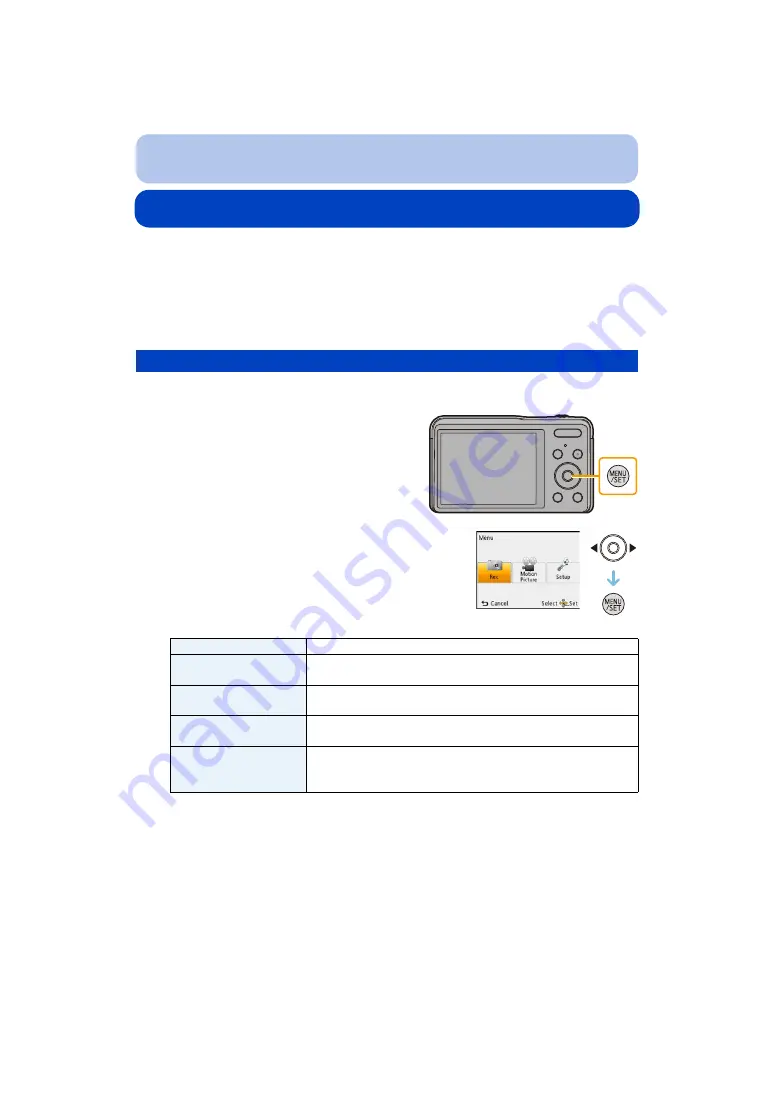
- 37 -
Basic
Setting the Menu
The camera comes with menus that allow you to choose the settings for taking pictures and
playing them back just as you like and menus that enable you to have more fun with the
camera and use it more easily.
In particular, the [Setup] menu contains some important settings relating to the camera’s clock
and power.
Check the settings of this menu before proceeding to use the camera.
Example: In the [Rec] menu, change [AF Mode] from [
Ø
] ([1-Area]) to [
š
] ([Face Detection])
1
Press [MENU/SET].
Setting menu items
2
Press
2
/
1
to select menu and then press
[MENU/SET].
Menu
Description of settings
[Rec]
(Recording Mode only)
The menu lets you set the Coloring, Sensitivity or Number of
pixels, etc. of pictures you are recording.
[Motion Picture]
(Recording Mode only)
This menu lets you set the setting for motion pictures such as
recording quality.
[Playback]
(Playback Mode only)
This menu lets you set the Protection, Cropping or Print Settings,
etc. of recorded pictures.
This menu lets you perform the clock settings, beep tone settings
and other settings which make it easier for you to operate the
camera.






























