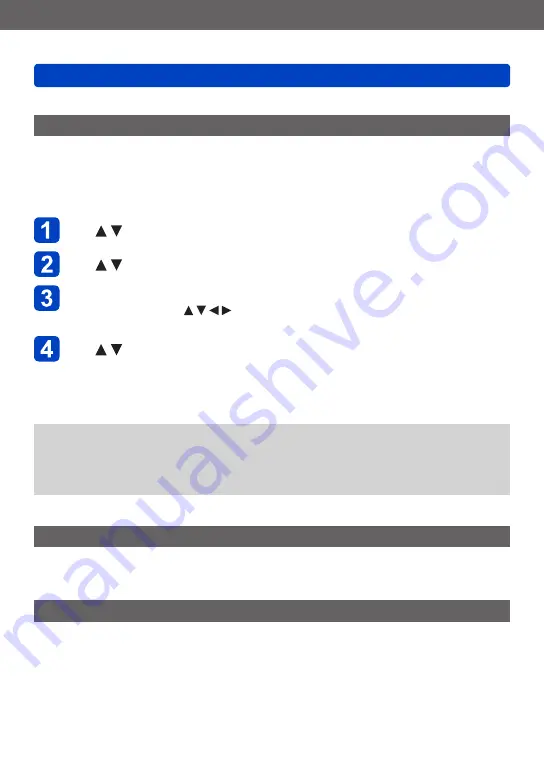
Application (Record)
Taking pictures according to the scene [Scene Mode]
SQW0215
- 128 -
•How to select a scene
[Baby]
This takes pictures of a baby with a healthy complexion. When you use the flash, the light
from it is weaker than usual.
■
To record age and name
[Baby1] and [Baby2] can be set separately.
Use to select [Age] or [Name] and press [MENU/SET]
Use to select [SET] and press [MENU/SET]
Set the birthday and name
Age: Set birthday with , and press [MENU/SET]
Name: (See “Entering Text”
)
Use to select [Exit] and press [MENU/SET]
■
Tips
•Make sure [Age] and [Name] are [ON] before taking a picture.
●
Age display format depends on [Language] setting.
●
Shutter speed may slow down up to 1 second.
●
[Age] and [Name] print setting can be made on your computer using
“PHOTOfunSTUDIO” on the supplied CD-ROM. Text may also be stamped onto the
still picture using [Text Stamp].
[Pet]
Records pet’s age and name when taking pictures.
•Refer to [Baby] for other tips etc.
[Sunset]
Takes clear pictures of scenes such as sunsets.
















































