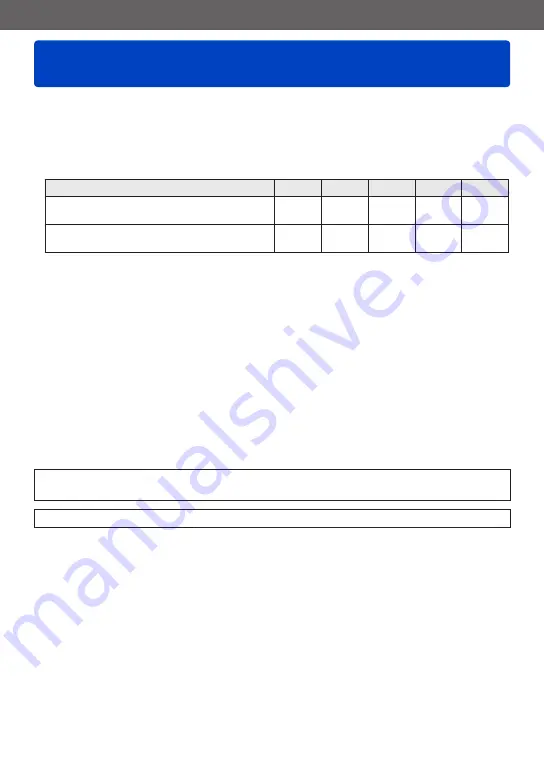
Wi-Fi/NFC
Sending pictures to a PC
VQT5E85
- 216 -
Still pictures and motion pictures recorded by the camera can be sent to a PC.
You can make a setting so that pictures in the camera can be sent to a PC automatically
while the camera battery is charging. ([Smart Transfer]
)
■
Sending method, and pictures that can be sent
JPEG
RAW
MP4
AVCHD
*
3D
Sending a picture each time one is recorded
[Send Images While Recording]
○
○
–
–
○
Sending selected pictures
[Send Images Stored in the Camera]
○
○
○
○
○
*
Motion pictures recorded in [AVCHD] can be sent in file sizes of up to 4 GB. Files larger than 4 GB
cannot be sent.
•Some images may not be played back or sent depending on the device.
•See the operating instructions of the destination device for more information about
picture playback.
•For more details about picture sending methods.
Preparations:
•Turn the computer on.
•Prepare folders for receiving images on the PC before sending a picture to the PC.
(→217)
•If the standard settings are changed for the workgroup on the connected PC, you must
change settings in [PC Connection] on this unit.
See the part of the manual that applies to your objective.
Sending a picture each time one is recorded ([Send Images While Recording])
Sending selected pictures ([Send Images Stored in the Camera]) (→219)






























