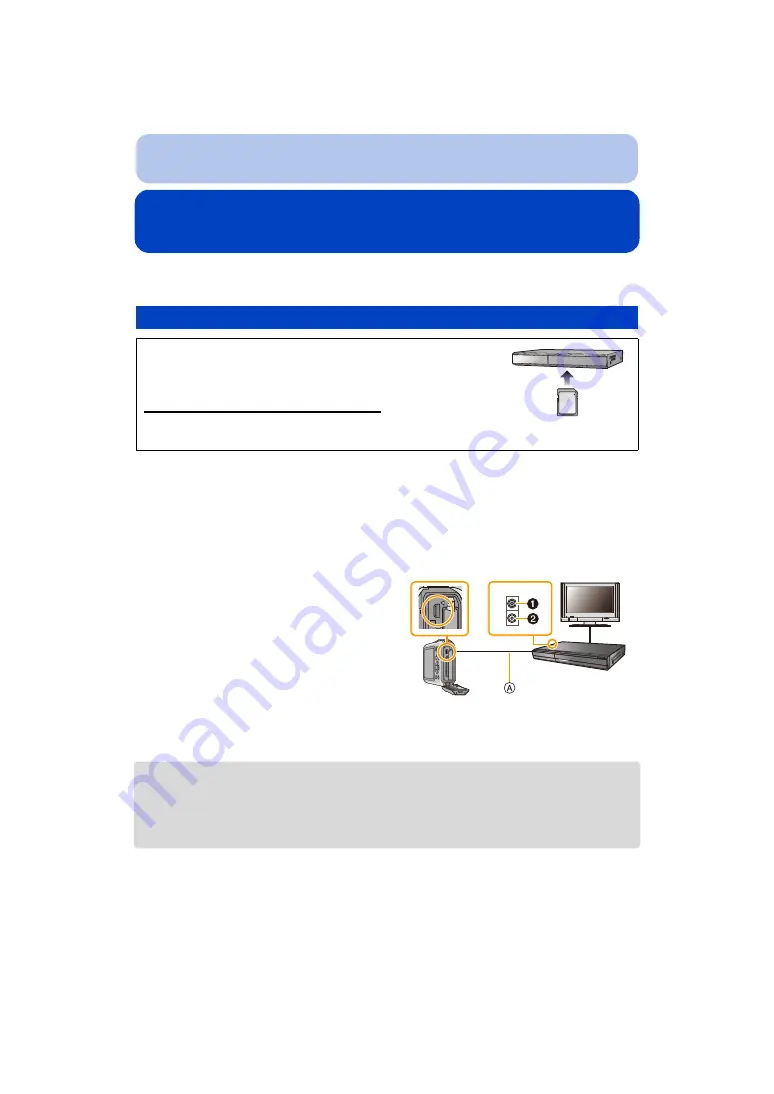
- 126 -
Connecting to other equipment
Saving still pictures and motion pictures on a
Recorder
If you insert card holding content recorded with this unit into a Panasonic recorder, you can dub
the content to a Blu-ray Disc or DVD etc.
• See the operating instructions for the recorder about the details about copying and playing back.
∫
Dubbing with non-compatible equipment
You can dub the content played back using this unit to non-compatible equipment such as
recorders and video players by connecting this unit to the non-compatible equipment using an
AV cable (optional). Non-compatible equipment will be able to play back the content. This is
convenient if you wish to pass around dubbed content. In this case, the content will be played
back in standard rather than high-definition picture quality.
• When you play back motion pictures on 4:3 aspect ratio TV, you must set [TV Aspect]
on this
unit to [4:3] before starting a copy. The image will be vertically long if you play back motion pictures
copied with [16:9] setting on a [4:3] aspect TV.
• See the operating instructions for the recording equipment regarding the details of copying and
playing back.
Copy by inserting the SD card into the recorder
For details on Panasonic devices compatible with the
respective file format (such as a Blu-ray Disc recorder), refer
to the support sites below.
For details on compatible devices, refer to the support sites below.
http://panasonic.jp/support/global/cs/dsc/
(This Site is English only.)
¢
Some compatible devices may not be sold in certain countries and regions.
1
Connect this unit with the recording
equipment with an AV cable (optional).
2
Start the playback of this unit.
3
Start the recording on the recording
equipment.
• When ending the recording (copying), stop
the playback on this unit after stopping the
recording of the recording equipment.
1
Yellow: to the video input socket
2
White: to the audio input socket
A
AV cable (optional)
ャ
モヷ
ヰ
















































