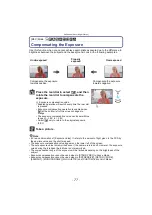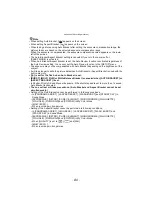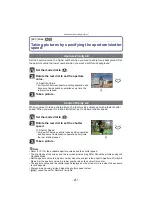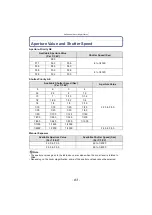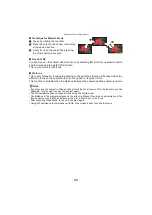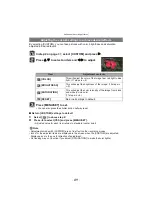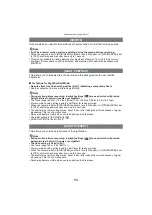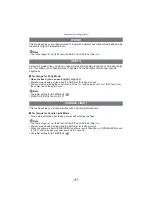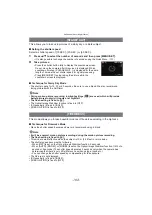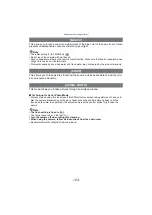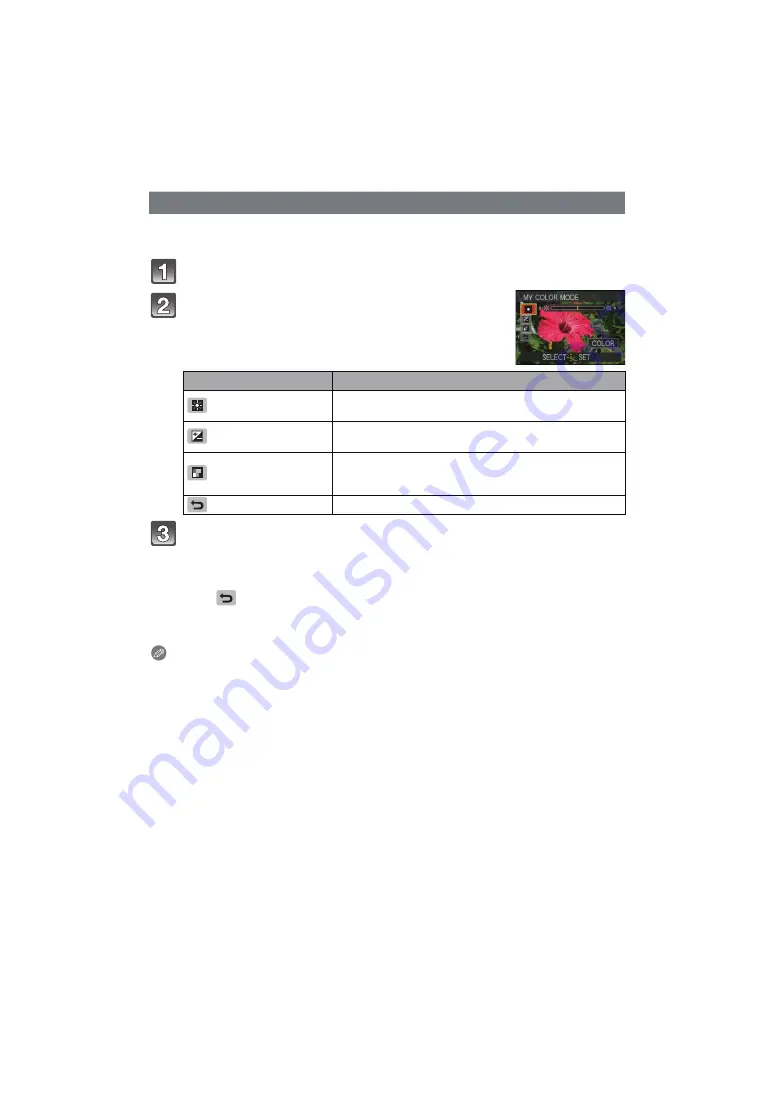
- 89 -
Advanced (Recording pictures)
By selecting [CUSTOM], you can take pictures with color, brightness and saturation
adjusted to desired levels.
, select [CUSTOM] and press
1
.
Press
3
/
4
to select an item and
2
/
1
to adjust.
Press [MENU/SET] to set.
• You can also press the shutter button halfway to set.
∫
Return [CUSTOM] settings to default
1
Select [
] in above step
2
.
2
Press
2
to select [YES] and press [MENU/SET].
• Adjusted value for each item returns to standard (center point).
Note
• Adjustments made with [CUSTOM] are not in effect in other recording modes.
• Icons for the adjusted items are displayed in the screen when the [CUSTOM] are adjusted.
Displayed icon is the one for direction of adjustment.
• AF tracking may not function if you adjust [SATURATION] to make the color lighter.
Adjusting the custom settings to achieve desired effects
Item
Adjustment contents
[COLOR]
This will adjust the color of the image from red light to blue
light. (11 steps in
n
5)
[BRIGHTNESS]
This will adjust the brightness of the image. (19 steps in
n
9)
[SATURATION]
This will adjust the color intensity of the image from black
and white to vivid color.
(11 steps in
n
5)
[RESET]
Return all settings to default.