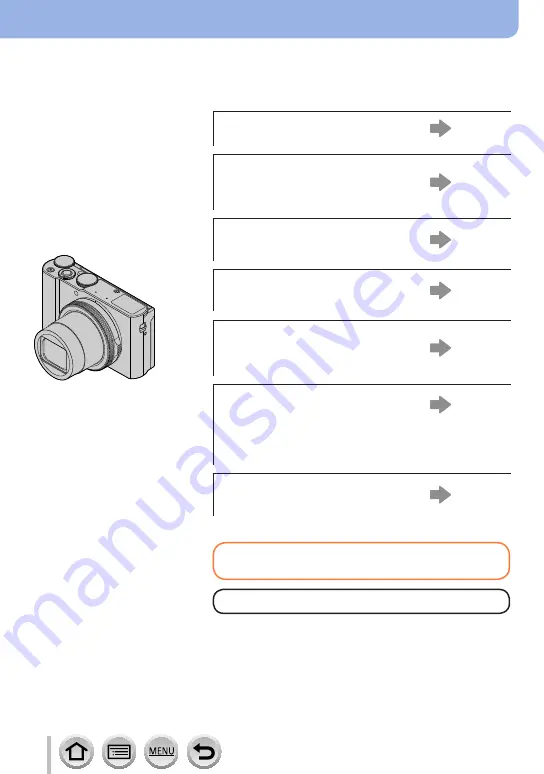
2
SQW0724
Finding the information you need
In this “Operating Instructions for advanced features”, you can find the information you
need from the following pages.
By clicking a page number, you can jump to the linked page and quickly find the
information.
Search from “Contents”
Search from the list of function
names
“Contents by Function”
Search from “Names and
Functions of Main Parts”
Search from “List of monitor
displays”
Search from the list of
on-screen messages
“Message displays”
Search from the menu list
“Menu list”
[Rec] ............................
[Motion Picture]............
[Custom] ......................
[Setup] ........................
[Playback] ....................
Search from “Q&A
Troubleshooting”
For details on how to use this manual,
see the next page.
Wi-Fi
®
function
→

















