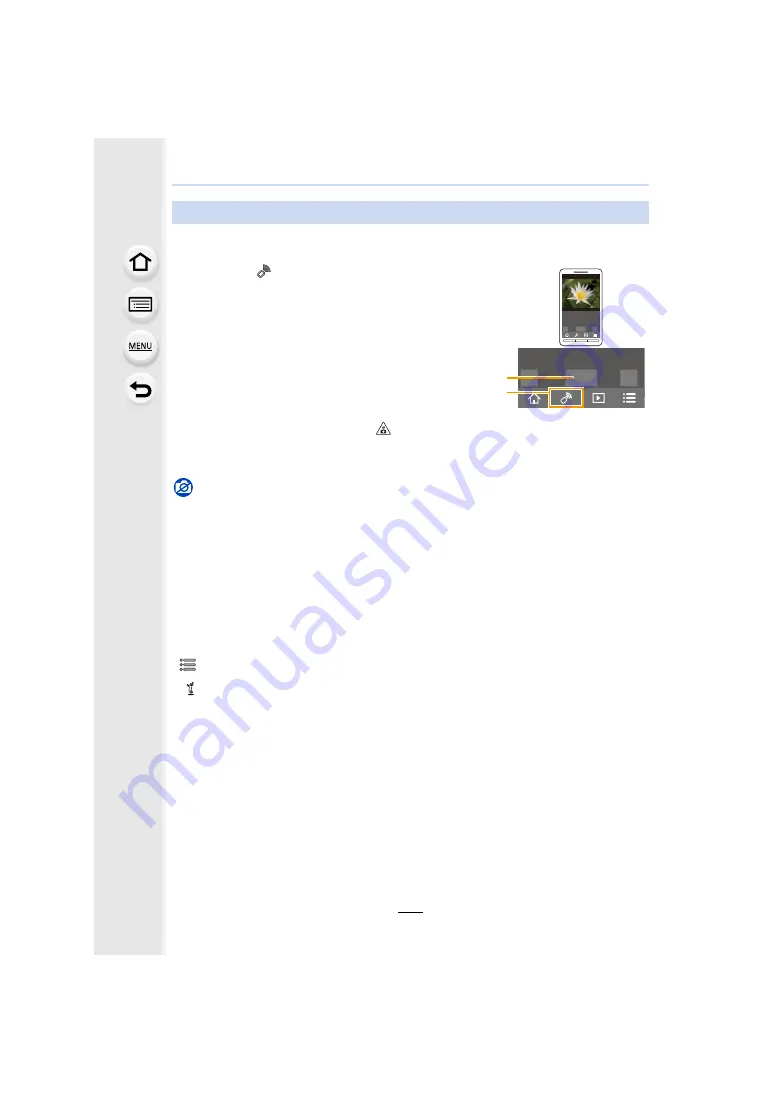
261
11. Using the Wi-Fi function
1
2
Operate the smartphone.
∫
Taking a picture while jumping
When you hold your smartphone and jump, the camera’s shutter can be released
automatically as the smartphone detects the peak of the jump. This function is convenient
for taking a picture while jumping.
Operate the smartphone.
[
]
>
[Live Control Settings]
>
[Jump Snap]
>
Select the sensitivity.
• [
] will be displayed on the remote recording screen of the smartphone.
• We recommend that you take test pictures to determine the camera’s angle and how hard you
jump and to make any desired adjustments.
• For details, refer to the help section in the “Image App” menu.
Taking images via a smartphone/tablet (remote recording)
1
Select [
].
2
Record an image.
• The recorded images are saved in the camera.
• Some settings are not available.
• When a high ambient temperature, continuous recording
or other conditions cause the camera to overheat, the
following restrictions will occur to protect the camera.
Wait until the camera cools down.
– Continuous recording, motion picture recording, and
the Wi-Fi connection will be temporarily disabled.
– If you continue recording even when [
] is flashing
on the screen, a message will be displayed and the
camera will turn off automatically.
Not available in these cases:
• In the following case, remote recording does not work:
– Panorama Shot Mode
– Self Shot Mode
– When [Snap Movie] is set to [ON]
A






























