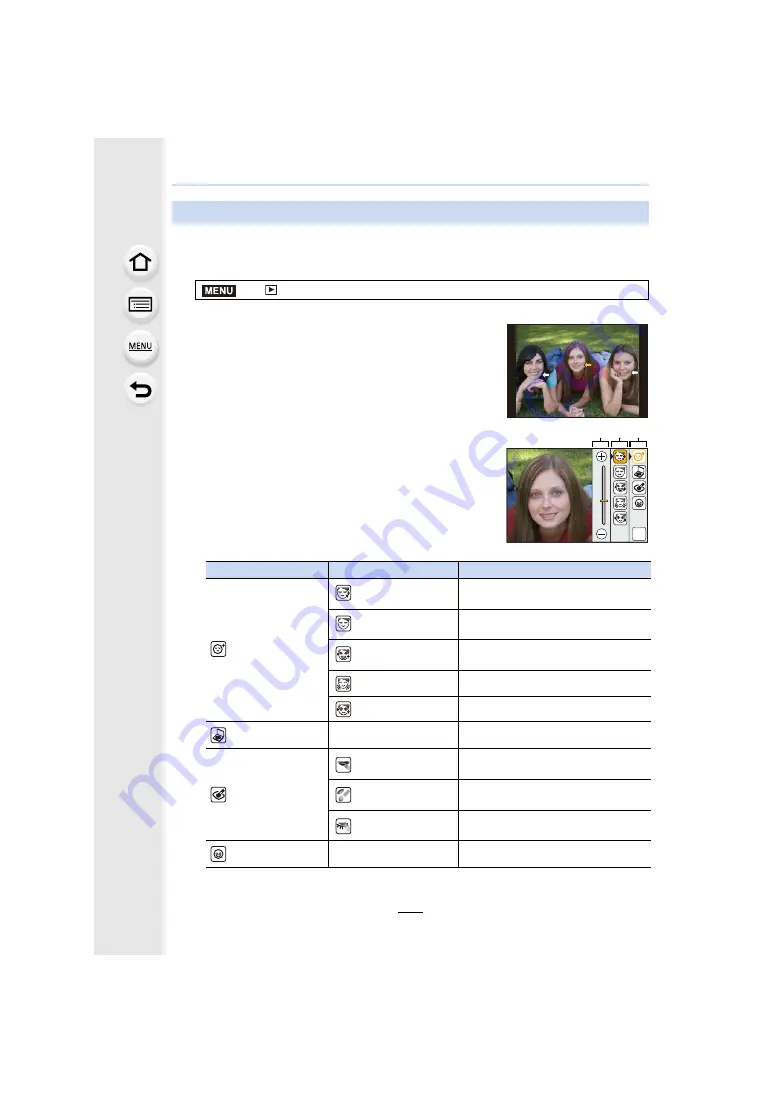
231
10. Playing Back and Editing Images
Apply effects similar to that of aesthetics or makeup to brighten up any face.
1
2
Press
2
/
1
to select a picture, and then press [MENU/SET].
3
Press
2
/
1
to select the face of the person to edit,
and then press [MENU/SET].
• Only a person with an arrow can be selected.
(If only one person is detected, press [MENU/SET].)
4
Press
3
/
42
/
1
to select an item and effect.
A
: Items,
B
: Sub-items,
C
: Effects
• There are no sub-items for [Foundation] and [Smile].
You can apply an effect in
B
.
• To add a different effect, return to
A
or
B
to select the
desired item.
[Beauty Retouch]
>
[Playback]
>
[Beauty Retouch]
2
/
1
:
Select
A
,
B
or
C
3
/
4
:
Select a setting in
A
,
B
or
C
A
(Items)
B
(
Sub-items)
Description of settings
[Aesthetic Retouch]
[
] ([Clear Skin])
Reduces blemishes and dullness in
the skin while bringing out clearness.
[
] ([Shine Removal])
Shiny areas of the skin are matted
down.
[
] ([Whitening])
Eyes and teeth are whitened and
beautified.
[
] ([Lift Up])
Face lines are sharpened.
[
] ([Eye Emphasis])
Eyes look bigger and defined.
[Foundation]
—
Adjusts foundation colour.
[Make Up
Retouch]
[
] ([Lip Color])
Colour of the lips is adjusted to
highlight the texture.
[
] ([Cheek Color])
Emphasises structure of face through
selection of shape and colour.
[
] ([Eye Shadow])
Raises level of gorgeousness
through colour selection.
[Smile]
—
Give the subject a smile.
MENU
0
1
2
3
4
5
OK
C B A
















































