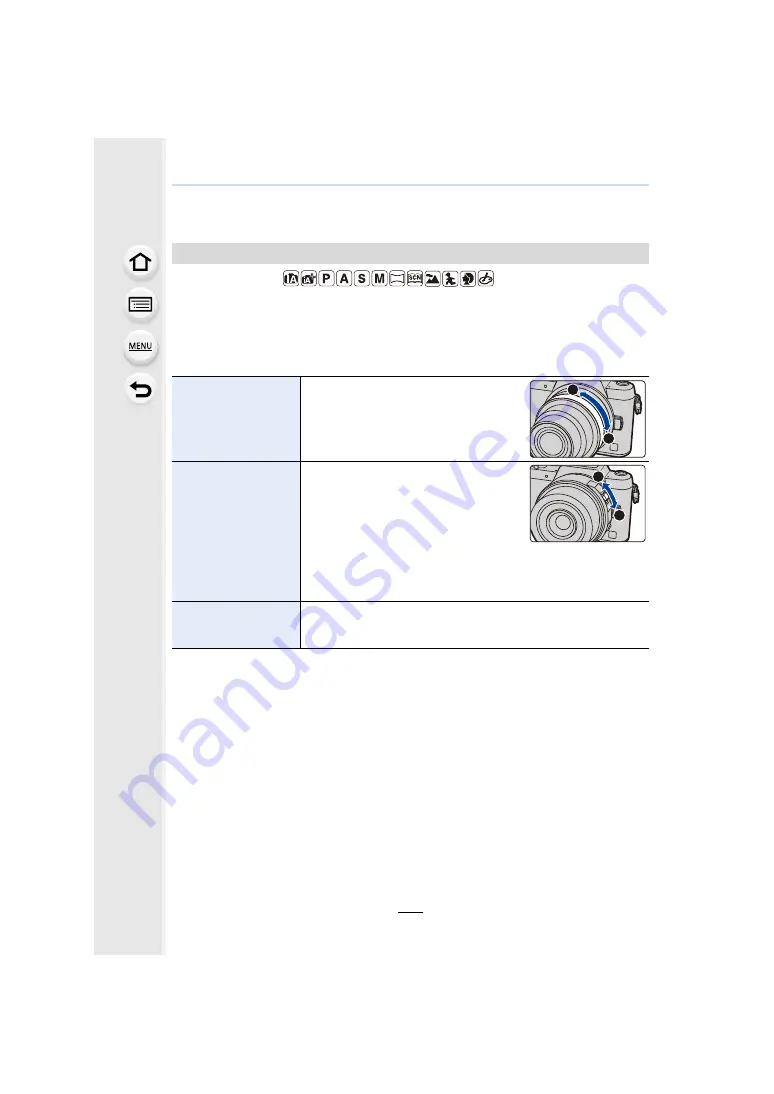
8. Stabiliser, Zoom and Flash
192
Taking Pictures with the Zoom
Applicable modes:
You can zoom-in to make people and objects appear closer or zoom-out to record
landscapes, etc.
Optical zoom
T
side:
Enlarges distant subject
W
side:
Widens angle of view
Interchangeable lens
with a zoom ring
(H-FS12032/
H-FS35100)
Rotate the zoom ring.
Interchangeable lens
that supports the
power zoom
(electrically operated
zoom)(H-PS14042)
Move the zoom lever.
(The zoom speed varies depending on
how far you move the lever.)
• If you assign [Zoom Control] to a function
button, you can operate the optical zoom
slowly by pressing
2
/
1
or fast by
pressing
3
/
4
.
For information on how to operate, refer to step
2
and the
Interchangeable lens
that does not support
the zoom
The optical zoom is not available.
T
W
T
W






























