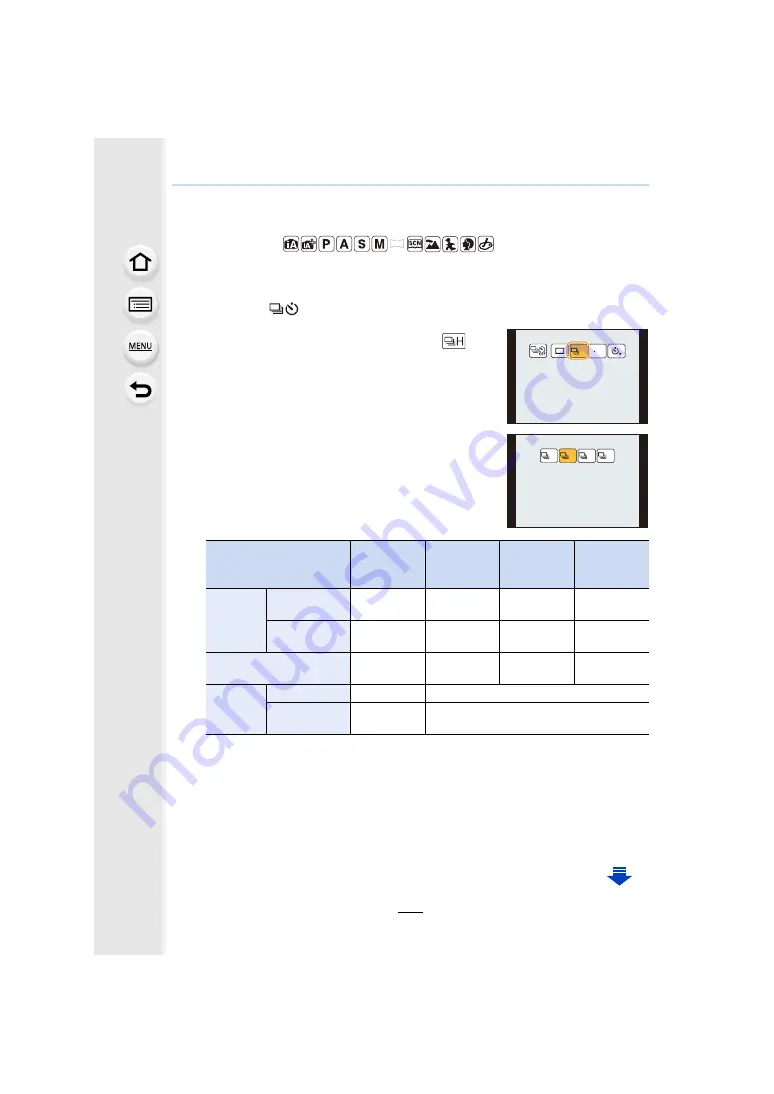
6. Shutter and Drive Settings
164
Taking Pictures using Burst Mode
Applicable modes:
Pictures are taken continuously while the shutter button is pressed.
• Pictures taken with a burst speed of [SH] will be recorded as a single burst group
.
1
Press
4
(
).
2
Press
2
/
1
to select the burst icon ([
],
etc.), and then press
3
.
3
Select the burst speed with
2
/
1
, and then
press [MENU/SET].
¢
1
Number of burst shots
¢
2 Depending on the recording conditions, the number of frames in a burst may be
reduced.
(For example, when you set [i.Resolution] of the [Rec] menu, the number of frames in
a burst may be reduced)
¢
3 Pictures can be taken until the capacity of the card becomes full. However the burst
speed will become slower halfway. The exact timing of this depends on the aspect
ratio, the picture size, the setting for the quality and the type of card used.
[SH]
(Super high
speed)
[H]
(High speed)
[M]
(Middle
speed)
[L]
(Low speed)
Burst
speed
(pictures/
second)
Electronic
Front Curtain
—
5.8 (AFS)
5 (AFC)
4
2
Electronic
Shutter
40
10
4
2
Live View during Burst
Mode
None
None
Available
Available
¢
1
With RAW files
—
7
¢
2, 3
Without RAW
files
Max. 39
Depends on the capacity of the card
¢
3
31/3
H
SH
H
M
LV
L
LV






























