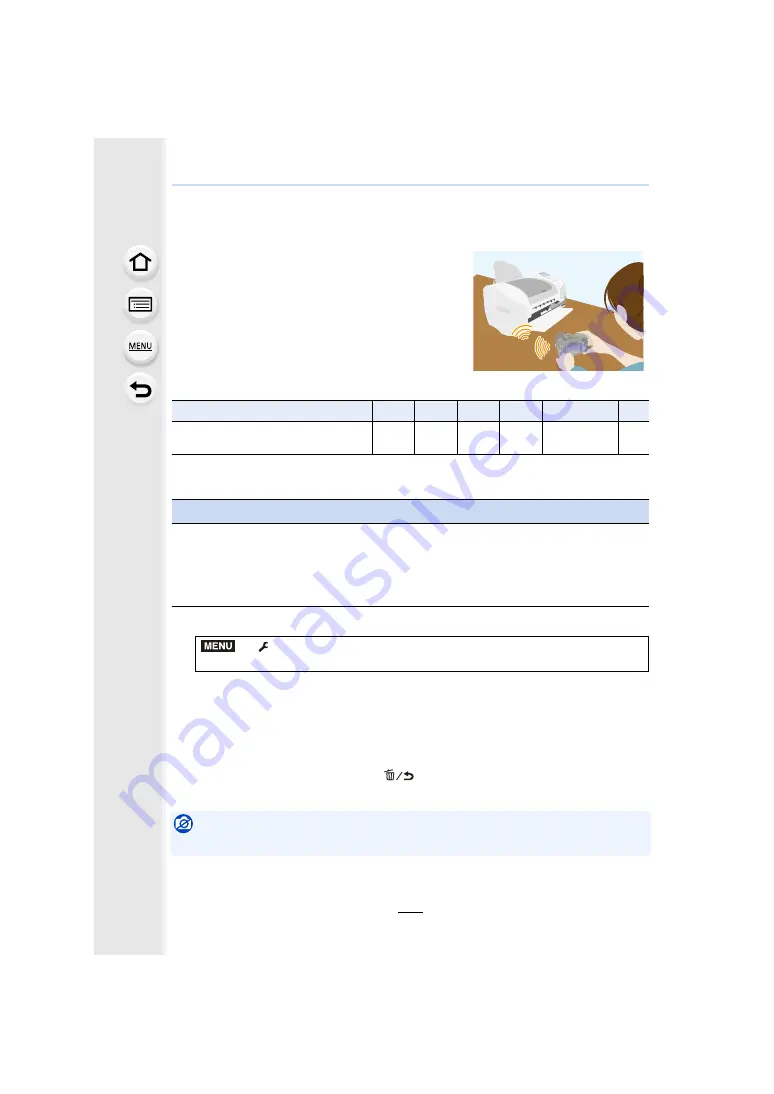
309
11. Using the Wi-Fi function
Printing Wirelessly
∫
Methods for sending and images that can be sent
• Some images may not be sent depending on the device.
• For details on how to send images, refer to
1
2
Select [Via Network] or [Direct], and connect.
3
Select a printer you want to connect.
4
Select pictures, and then print.
• The procedure for selecting pictures is the same as the one for when the USB connection
cable is connected.
For details, refer to
• To terminate the connection, press [
].
(You can also terminate the connection by pressing [Wi-Fi].
)
Not available in these cases:
• Motion pictures and 4K burst files cannot be printed.
You can send images to a compatible printer, and print
them wirelessly.
JPEG
RAW
MP4
AVCHD
4K Burst File
3D
Select and send the images
([Send Images Stored in the Camera])
±
—
—
—
—
—
Preparations
To print out recorded pictures wirelessly, you must use a printer that supports PictBridge
(wireless LAN)
¢
.
¢
Compliant with the DPS over IP standards.
• For details on the PictBridge (wireless LAN-compatible) printer, contact the respective
company.
>
[Setup]
>
[Wi-Fi]
>
[Wi-Fi Function]
>
[New Connection]
>
[Send Images Stored in the Camera]
>
[Printer]
MENU






























