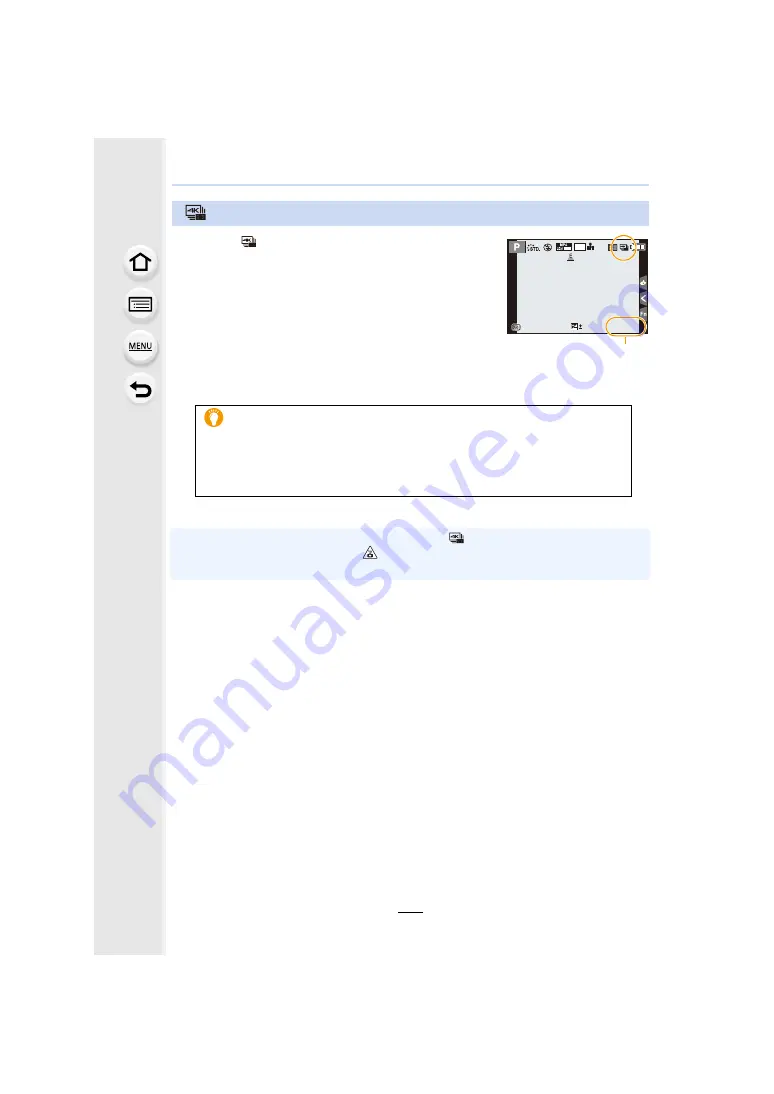
189
6. Shutter and Drive Settings
1
Select [
2
Press the shutter button fully.
• Recording of a 4K burst file will start.
• If you are using Auto Focus, [Continuous AF] will work
during recording. Focus will be adjusted continuously.
3
Press the shutter button fully again.
A
Available recording time
• Recording of the 4K burst file will stop.
• When [Auto Review] is enabled, the picture selection
screen will be displayed automatically. To continue recording, press the shutter button
halfway to display the recording screen.
• For information on how to select and save
pictures from recorded 4K burst files, refer to
• When the ambient temperature is high or continuous [
] ([4K Burst(S/S)]) recording is
performed, the camera may display [
] and stop the recording to protect itself. Wait until the
camera cools down.
Recording with [4K Burst(S/S)]
Recording tips
Adding markers to select and save
pictures
You can add markers if you press [Fn2] during recording. (Up to 40 markers for
each 4K burst file) When selecting and saving
pictures from a 4K burst file, you
can skip to the positions where you added markers.
30p
AFS
AFS
4K
4:3
0
5
29
29
m
59
59
s
5
29
m
59
s
A






























