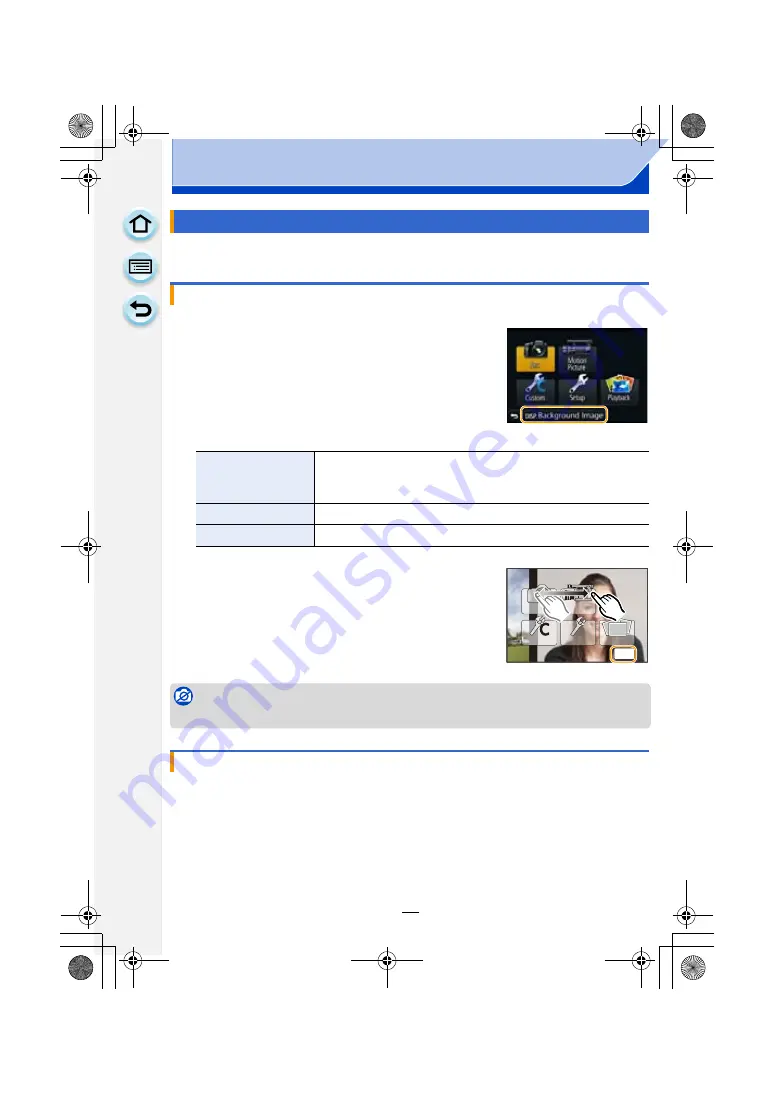
47
Preparation
You can set the background for the menu screen according to your preferences. You can
also set one of the recorded still images as the background on the top menu screen.
1
Press [MENU/SET] to display the top menu.
2
Touch [Background Image].
3
Touch the item.
• Touch [Registered image] or [No static image] to change to the selected background.
4
(When [From SD card] is selected) Drag the screen
horizontally and select an image.
5
(When [From SD card] is selected) Touch [Set].
• Confirmation screen is displayed. It is executed when [Yes]
is selected.
Not available in these cases:
• Images recorded using another device cannot be used as the background.
1
Select [Menu Background] on the [Setup] menu.
2
Select and touch background colour.
• You can select the background colour from four colours.
• Exit the menu after it is set.
Setting the menu screen background
Setting the top menu screen background
[From SD card]
Select a background from the recorded images. The selected
image is registered in this unit. (Only 1 image can be registered. If
an image has already been registered, it will be overwritten.)
[Registered image]
Set the last image selected from the SD card as the background.
[No static image]
Set a background without an image.
Setting the menu screen background
6HW
DMC-G6PDF-VQT4Z82_mst.book 47 ページ 2013年4月18日 木曜日 午前11時53分






























