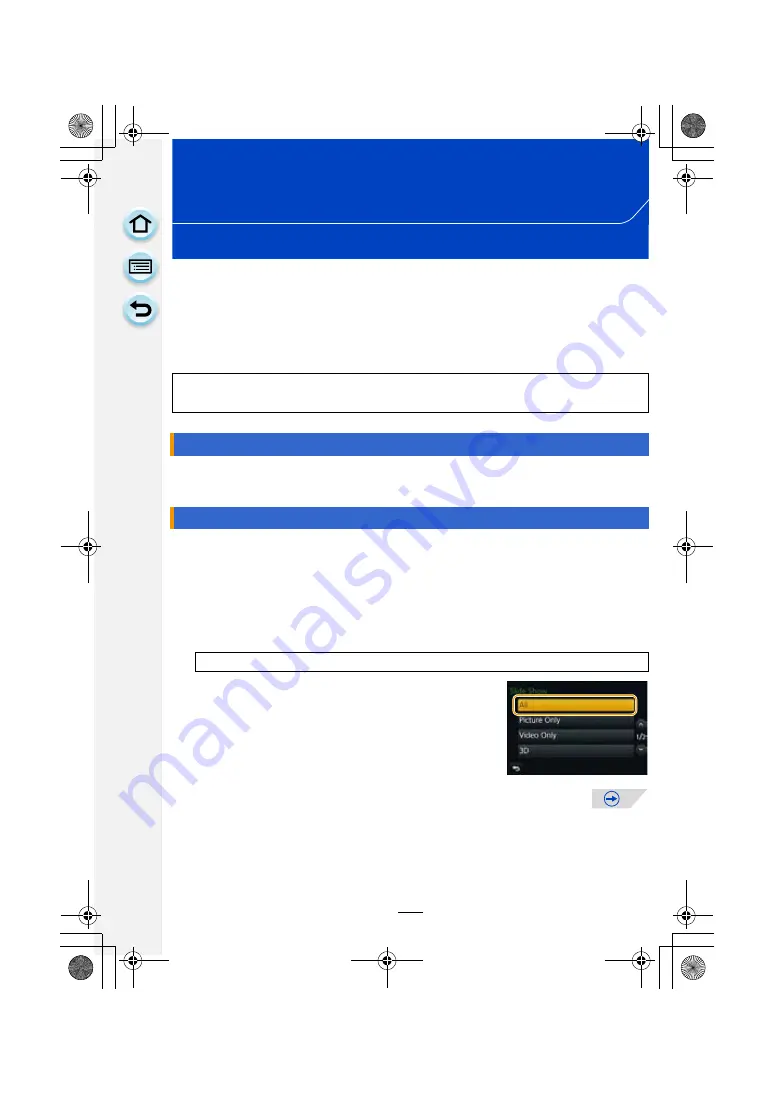
222
Playback/Editing
Using the [Playback] Menu
With this menu, you can use various playback functions such as cropping and other
editing of recorded images, protect settings, etc.
• With [Clear Retouch], [Text Stamp], [Time Lapse Video], [Stop Motion Video], [Resize] or
[Cropping], a new edited picture is created. A new picture cannot be created if there is no free
space on the card so we recommend checking that there is free space before editing the
picture.
Playback methods for the 3D pictures can be switched.
• This is a menu that is only displayed when 3D playback is possible. Refer to
for details.
You can play back the pictures you have taken in synchronisation with music, and you can
do this in sequence while leaving a fixed interval between each of the pictures.
You can also put together a slide show composed of only still pictures, only motion
pictures, only 3D pictures etc.
We recommend this feature when you view your pictures by connecting the camera to a
TV.
1
Select the menu.
2
Touch the group to play back.
for the method to play back [3D] pictures in
3D.
• In [Category Selection], touch the category you wish to play
back.
For details on categories, refer to
.
3
Touch [Start].
In these operating instructions, steps for setting a menu item are described as follows.
[MENU]
>
[Playback]
>
[Slide Show]
[2D/3D Settings]
[Slide Show]
[MENU]
>
[Playback]
>
[Slide Show]
DMC-G6PDF-VQT4Z82_mst.book 222 ページ 2013年4月18日 木曜日 午前11時53分






























